Excel workbooks can contain a large number of different worksheets. Combining all your worksheets in one workbook makes it easy to navigate between them, making data referencing easy and fast. Despite this, certain times while working with Excel worksheets, it reaches a time when you no longer need the data in individual worksheets. The only option remaining is to delete these sheets. Doing this helps in reducing your file size, and you can keep only data that is relevant.
So, to find out how you can delete your irrelevant sheets in excel, read below.
How to delete an Excel worksheet by Right-clicking
1. From the start button on your PC, access Microsoft Office Suite and click on the Microsoft Excel program.
2. Open the workbook file that contains sheets to delete.
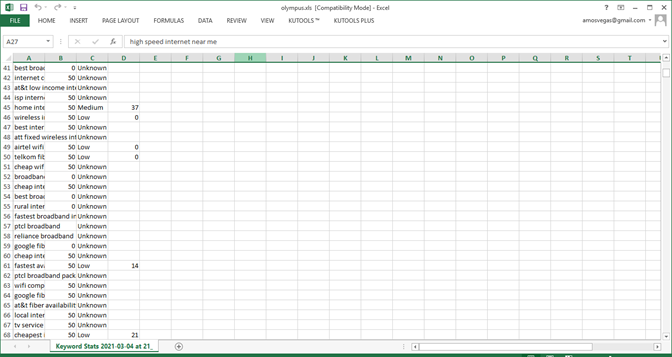
3. At the bottom of the workbook, select the worksheet that you want to delete.
4. Right-click on the sheet name and a drop-down menu will be displayed.
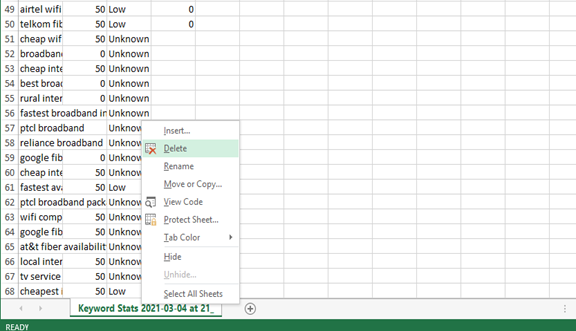
5. Select the Delete option. A warning dialogue box pops up asking whether you want to continue the deleting process. Click the Delete tab. After deleting, your sheet will be removed permanently from your workbook.
Using the keyboard shortcut to delete a worksheet
1. From the start button on your keyboard's PC, access Microsoft Office Suite and click on the Microsoft Excel program.
2. From the File tab, click on the Open option. It will direct you to your documents folder on your PC. From here, select the Excel file that contains the sheet you want to delete.
3. At the bottom of the workbook, select the worksheet that you want to delete.
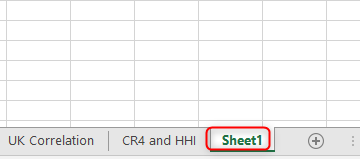
4. On your keyboard, press the Alt+H+D+S keys. You can also press the Alt+E on your keyboard, then press L. After this, hit Enter. Your sheet will be removed from the workbook. Or you can decide to click on the delete dialogue box that would appear on your screen.
Deleting by Format option
1. At the bottom of your opened workbook, select the worksheet you want to delete.
2. From the main menu's ribbon, go to the Home tab.
3. Under the group name 'Cells' found at the top of the window, select the Delete drop-down arrow. From the given menu list, click Delete Sheet.

4. After you have selected the Delete Sheet Option, you will get a warning dialogue box asking whether you want your sheet deleted permanently. Click on the Delete button.
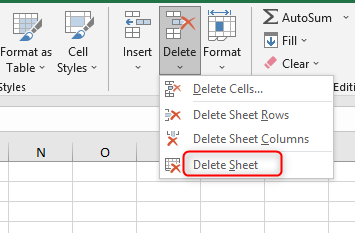
5. When you go back to your workbook, the deleted sheet will not be available.
Note that;
You can also delete multiple worksheets from a workbook. Below are the steps you have to follow;
- Select the sheets you want to delete. Do this by using the Shift and Ctrl keys.
- Right-click, and from the drop-down menu, select Delete. Apart from this method, you can follow the above steps, and still, you will manage to delete all the selected sheets.
Conclusion
We have given you different ways of deleting Microsoft Excel worksheets from a workbook from the guide above. As long as you are a consistent user of excel or even a new user, deleting a sheet will not be a daunting problem while using the above steps. I hope the article is informative and useful.

