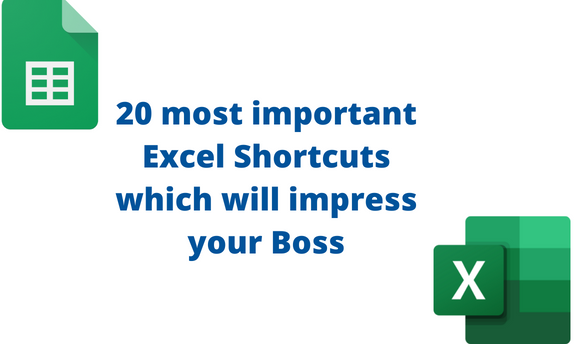Some workarounds in Excel are tedious and time-consuming. Therefore, many Excel users go for keyboard shortcuts to ease their tasks. Excel can help one to minimize workday tasks. In this article, we shall 20 most important shortcuts in Excel.
1] Find and Paste Tool
Steps:
1. Open the Excel application.
2. Press CTRL + H keys to open the Find and Replace dialogue box.

2] The Auto sum function
Steps:
1. Open the Excel application.
2. Enter the dataset you wish to calculate its sum.
3. Click on the cell that will hold the sum. Then, press ALT + = keys.

3] To Select the entire Row/Column
Steps:
1. Open the Excel application.
2. Click on the cell in the Row/Column you wish to select.
3. To select the entire row, press the SHIFT + SPACEBAR keys.

4. To select the entire column, press the CTRL + SPACEBAR keys.

4] To Apply comment to a cell
Steps:
1. Open the Excel application.
2. Click on the cell you wish to add the comment to.
3. Press the SHIFT + F2 keys to open the Comment box. Add your comment in the box, and hit the Enter button.

5] To Insert Current Date
Steps:
1. Open the Excel application.
2. Click on the cell to which you wish to add the current date.
3. Press CTRL +; keys to insert the current date in the selected cell.

6] To Fill Down
The Fill Down tool is used when you want to copy the content in the active cell.
Steps:
1. Open the Excel application.
2. Click on the empty cell where you want to add the content.

3. Press CTRL + D keys to fill down.

7] To Delete Row/Column
Steps:
1. Open the Excel application.
2. Locate the Row or Column you want to delete.
3. Press CTRL + – keys to open the Delete dialogue box.

8] To Apply Borders
Steps:
1. Highlight the dataset you want to apply a border.

2. Press ALT + H + B + A keys.
9] To Copy and Paste
Steps:
Highlight the dataset and press CTRL + C keys to copy.
Press the CTRL + V keys to paste the dataset.
10] To Save active Worksheet
Steps:
Locate the Worksheet you want to save.
Press the F12 key to save it.
11] To Close Active Workbook
Steps:
Press CTRL + W keys to close the active workbook.
12] To Switch to the following Worksheet
Steps:
Open the Excel Application.
Press CTRL + PgDown keys to move to the next Worksheet.
13] To Open Format Cells Dialogue box
Steps:
Open the Excel Application.
Press CTRL + 1 keys.

14] To Start a new line in the same cell
Steps:
Click on the cell you are working on.
Press the ALT + ENTER keys.

15] To Insert Hyperlink
Steps:
Click where you want to insert the link.
Press CTRL + K keys.
16] Spelling Check
To run the spell check, press the F7 key.
17] To Open the VBA Window
Steps:
1. Open the Worksheet you want to add the VBA codes.
2. Press ALT + F11 keys.

18] To Select Entire Worksheet
Steps:
Open the Worksheet.
Press CTRL + A keys.
19] To open Print Window
Press CTRL + P keys to open the Print Window.
20] To Insert Table
Steps:
Select the dataset you wish to convert to a table.

Press CTRL + T keys.