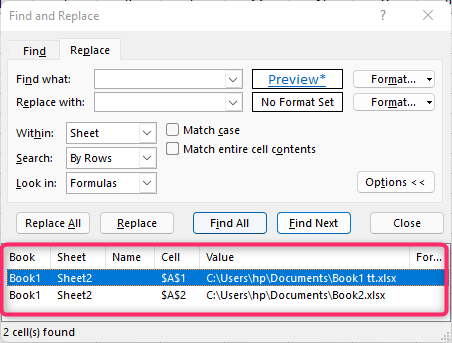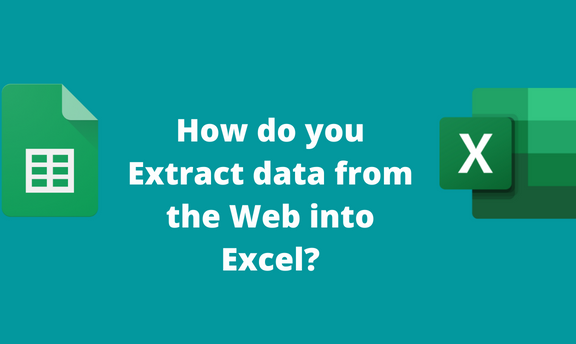Some web information and data may be important for some tasks in Excel. Excel allows the user to extract and use data from the Web in the Excel document. For new users, collecting data from the Web into an Excel document may be challenging as some workarounds have to follow. This article covered all Excel users as it has the guidelines for collecting data from the Web.
To Extract data from the Web
Below are steps to follow:
1. Open the Excel application.
2. Select the worksheet you wish to add the data from the Web.
3. Go to the Data tab on the Ribbon, and locate the Get External Data section.
4. Click the From Web button to open the New Web Query dialogue box.

NOTE: When collecting data from the Web, you must be connected to the internet.
5. In the Address section, add the address link of the site where you want to collect the data. Then, click the Go button. The page will load, and the information you want to extract will be shown.

6. Press the Import button to add the data to your worksheet.

Using Hyperlinks to add data from the Web into Excel
Hyperlinks can also be used to add web data to your Excel Workbook. Below are steps to follow to do so:
1. Open the Excel application.
2. Select the worksheet you wish to add the data from the Web.
3. Right-click on the cell to which you wish to add the hyperlink.
4. From the menu, click the Hyperlink button to open the Insert Hyperlink dialogue box.

5. Click on the Existing File or Web page button in the “Link to” section.
6. Then, click the web icon and search for the Web that contains the data you want to extract. Finally, hit the OK button to add the hyperlink to your worksheet.

To add hyperlinks using Keyboard shortcuts
1. Open the Excel application.
2. Select the worksheet you wish to add the data from the Web.
3. Press CTRL + K keys to open the Insert Hyperlink dialogue box.
5. Click on the Existing File or Web page button in the “Link to:” section.
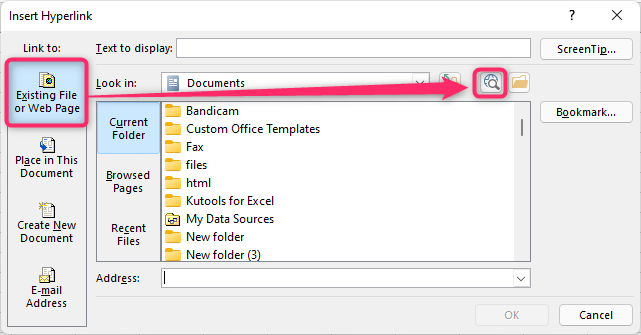
5. Then, click the web icon and search for the Web that contains the data you want to extract. Finally, hit the OK button to add the hyperlink to your worksheet.
How to Find Hyperlinks in your Excel Workbook
Steps:
1. Open the Excel application.
2. Open the worksheet that contains the hyperlinks.
3. Click on the Home tab on the Ribbon, and locate the Editing section.

4. In the Editing section, click the Find & Select drop-down button and select the Replace option.

5. Click on the Replace tab in the Find and Replace dialogue box. Then, click the Options button in the dialogue box.

6. In the Find What options, click on the drop-down button in the Format Button. From the menu, choose the Choose Format From Cell option.

7. Then, select any of the cells with the hyperlink in your worksheet. The Format will populate in the Preview button.

8. Click the Find All button, and all the cells with the hyperlink will be shown.