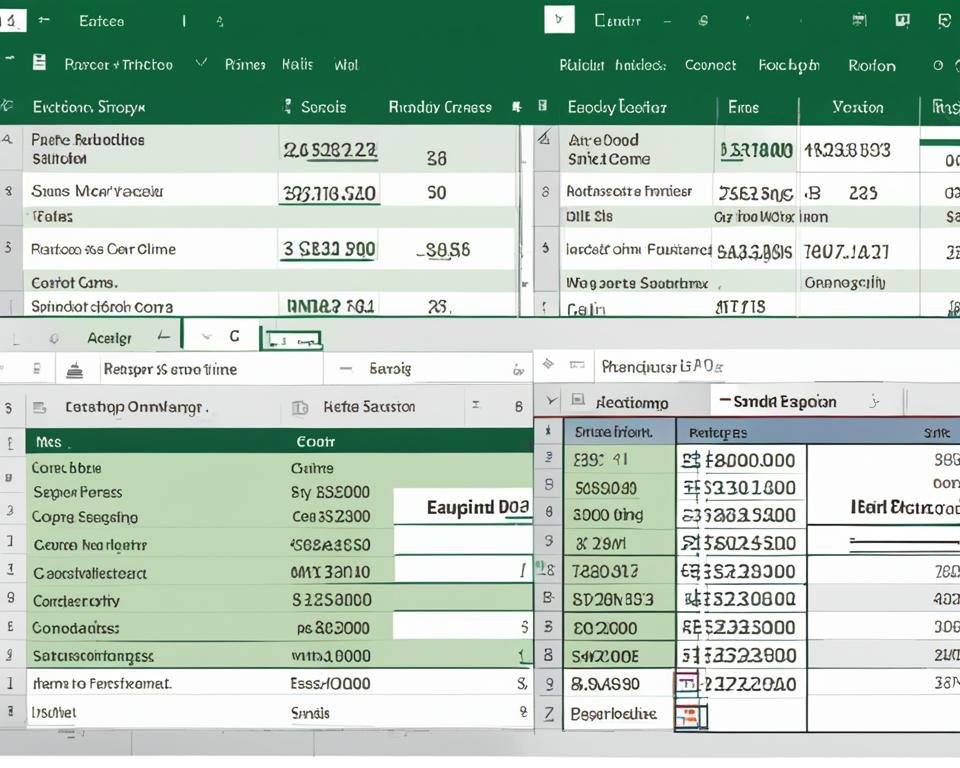Excel is a widely used spreadsheet program, and Microsoft offers two different versions: Excel Desktop and Excel Online. These two versions are designed for different scenarios and user requirements. In this article, we will compare Excel Desktop and Excel Online, examining their features, differences, and capabilities, and help you determine which version is right for you.
Key Takeaways
- Excel Desktop and Excel Online are two different versions of Microsoft Excel with distinct features and limitations.
- Excel Desktop is installed on a computer and offers advanced functionalities for complex calculations and automation.
- Excel Online is a web-based version that provides convenient access from any device but has some limitations compared to the desktop version.
- The choice between Excel Desktop and Excel Online should depend on individual workflows, demands, and available resources.
- Efficient spreadsheet tasks require appropriate organization, formulas, formatting, and productivity features.
What is Excel Desktop?
Microsoft Excel is a popular spreadsheet software used to organize and manipulate data. Excel Desktop, the original version of the software, is installed on a user's computer. Its features and functionalities have made it a go-to choice for data analysis tasks worldwide.
Excel Desktop offers several benefits for its users. One of the most significant advantages is its lightning-fast processing speed. Large datasets can be processed within seconds with its powerful calculation engine and advanced formulas. The tool also provides offline access, which enables users to access and modify their data files even when not connected to the internet. This flexibility is especially crucial for users who travel frequently and often find themselves working in areas with no internet connectivity.
| Features of Excel Desktop | Benefits |
|---|---|
| Advanced formulas and functions | Helps users perform complex calculations and data analysis tasks faster and more accurately |
| Pivot tables and charts | Enables users to present large data sets using informative and easy-to-understand formats |
| Data validation and filtering | Makes it easy for users to maintain data accuracy and consistency |
| Customizable templates | Saves time by allowing users to quickly create reports and other documents using pre-designed templates |
Excel Desktop is ideally suited for users who work with complex data spreadsheets, need to perform robust data analysis, and require offline access to their data files.
What is Excel Online?
Excel Online is a web-based version of Microsoft Excel that allows users to access and edit their spreadsheets on the go. By leveraging cloud technology, Excel Online enables users to work on the same document simultaneously with coworkers or clients from any location. Furthermore, it offers several benefits, such as:
- Accessibility: Excel Online can be accessed from any device with an internet connection, making it a perfect tool for remote work. Whether you're on your desktop, laptop, smartphone, or tablet, you can access your spreadsheets anytime, anywhere.
- Collaboration: With Excel Online, users can collaborate with teammates or clients in real-time. The platform's collaboration features allow multiple users to work on the same document concurrently, making it easier to share ideas and achieve common goals.
- Convenience: Excel Online eliminates the need to download and install software on your computer. Instead, you can use your web browser to access all the features and functionalities of Excel online, making it faster and less demanding on your computer's resources.
Despite these benefits, Excel Online has some limitations compared to the traditional desktop version of Excel. For example:
- Functionality: Excel Online may lack some of the advanced features that are available in the desktop version of Excel. This can limit the type of calculations and analyses that you can perform on your spreadsheets.
- Offline Access: You need a reliable internet connection to access and edit your spreadsheets on Excel Online. Unlike the desktop version of Excel, you cannot use Excel Online without an internet connection.
- Storage: Excel Online offers limited storage space compared to the desktop version of Excel. This can be problematic if you need to store large files or collaborate on multiple documents at once.
Overall, Excel Online is a useful tool that offers several benefits for users who need to work remotely or collaborate with others. However, it may not be the best choice for users who require advanced functionalities or offline access.
Key Differences Between Excel Desktop and Online
As discussed previously, Excel Desktop and Excel Online are two versions of Microsoft Excel with distinct characteristics. In this section, we will compare and contrast the key differences between these two versions.
| Aspect | Excel Desktop | Excel Online |
|---|---|---|
| Availability | Installed locally on a computer | Web-based, accessible from any device with an internet connection |
| Collaboration Features | Limited sharing capabilities, can be saved to a shared network drive | Real-time co-authoring, shareable via a link or email |
| Offline Access | Available without internet connection | Internet connection required |
| Storage Options | Limited to the storage space on a computer | 5 GB of free OneDrive storage, additional storage available with a subscription |
These differences in availability, collaboration features, offline access, and storage options can significantly impact users' choices between Excel Desktop and Excel Online. However, it is also worthwhile to note that both versions have their own unique strengths and capabilities.
In the next sections, we will further explore the capabilities of each version to help you make an informed decision when selecting the right tool for your needs.
Capabilities of Excel Desktop
Excel Desktop offers advanced features that make it a go-to tool for complex calculations, data analysis, and automation. Its capabilities go beyond those available on the online version, making it a preferred choice for power users and organizations with sophisticated data management needs.
| Feature | Description |
|---|---|
| Data visualization | Excel Desktop offers richer visualization options, with a more extensive set of chart types, customizable styles, and formatting options, allowing for better representation of data. |
| Data modeling | Excel Desktop enables advanced data modeling techniques such as Power Pivot, which allows for handling and analysis of huge data sets flexibly and efficiently. |
| Data analysis | Excel Desktop supports more complex analysis procedures, including statistical analysis, regression analysis, and data mining, through add-ins like Analysis ToolPak and Solver. |
| Automation | Excel Desktop offers robust automation capabilities through Visual Basic for Applications (VBA), which can automate repetitive tasks, develop custom functions, and streamline complex workflows, allowing users to save time and improve accuracy. |
Overall, Excel Desktop provides advanced tools for sophisticated data management tasks that go beyond the capabilities of Excel Online, making it an essential tool for professionals and organizations who demand advanced features for their data-driven objectives.
Capabilities of Excel Online
Excel Online is a web-based version of Microsoft Excel that offers a range of capabilities and benefits. One of its most significant advantages is that it allows users to access and edit spreadsheets from anywhere with an internet connection. This means that users can collaborate in real time, share data easily, and work on their spreadsheets from any device or location.
Excel Online also offers several features that are similar to its desktop counterpart, such as formulas, functions, and formatting. However, due to its web-based interface, it does have some limitations compared to the desktop version of Excel.
One of the main trade-offs of using Excel Online is its reduced functionality for complex data analysis and automation tasks. While it still provides powerful tools for these purposes, the features available in Excel Online are somewhat limited compared to Excel Desktop. Additionally, Excel Online can be slower when working with larger datasets or performing calculations compared to Excel Desktop.
Despite its limitations, Excel Online provides several unique capabilities that make it a useful tool for spreadsheet tasks. These include:
- Real-time collaboration and co-authoring
- Automatic saving of changes to the cloud
- Easy accessibility from any device with internet access
- Version history and recovery options
Which Version Should You Choose?
Choosing between Excel Desktop and Excel Online depends on several factors and considerations. To help you decide which version is better suited to your needs, here are some insights:
- Availability: Excel Desktop is available for download and installation on a single computer, while Excel Online can be accessed via a web browser on any device with internet connectivity. If you need offline access to your spreadsheets or have limited internet access, Excel Desktop might be the better option.
- Collaboration: If you work in a team that needs to collaborate on the same spreadsheet in real-time, Excel Online provides a more seamless experience. However, Excel Desktop also allows for collaboration via shared workbooks, although it may not be as efficient as Excel Online.
- Features and capabilities: Excel Desktop offers more advanced features and capabilities that are not available in Excel Online. For example, Excel Desktop has more powerful data analysis, automation, and charting tools. On the other hand, Excel Online is more convenient for basic spreadsheet tasks and editing on-the-go.
- Cost: Excel Online is generally more affordable than Excel Desktop since it is included in the Office 365 subscription. However, if you already have the desktop version of Excel, sticking with it might be more cost-effective than subscribing to Office 365.
Ultimately, the decision should be based on your specific workflows, tasks, and requirements. Consider your needs for availability, collaboration, features, and cost, to determine which version of Excel is the right choice for you.
Tips for Efficient Spreadsheet Tasks
Working with spreadsheets can be time-consuming and tedious, but there are many ways to streamline your tasks and improve productivity in Excel. Here are some practical tips that can help:
Organize Your Data
Start by organizing your data and keeping your spreadsheets neat and tidy. Use columns and rows to separate different categories of data, and consider color-coding cells to make it easier to read and understand your information. You can also use filters to sort data and find specific items quickly.
| Tip | Description |
|---|---|
| Color-code cells | Use different colors to categorize and highlight different data points. |
| Sort data with filters | Use filters to sort data and find specific items quickly. |
Utilize Formulas
Excel has many built-in formulas that can simplify your calculations and save you time. Familiarize yourself with commonly used formulas such as SUM, AVERAGE, and COUNT, and take advantage of more advanced functions like IF, VLOOKUP, and PIVOT TABLES to perform complex analyses and data manipulations.
| Tip | Description |
|---|---|
| Use SUM, AVERAGE, and COUNT | These formulas can quickly calculate totals, averages, and counts for your data. |
| Try IF, VLOOKUP, and PIVOT TABLES | These advanced formulas can help you perform complex data manipulations and analyses. |
Use Shortcuts
Excel shortcuts can save you time and reduce repetitive clicking. Learn common shortcuts, such as copying and pasting with CTRL+C and CTRL+V, or using ALT+ENTER to add a line break within a cell. Consider creating your own customized shortcuts for frequently used functions.
| Tip | Description |
|---|---|
| Create customized shortcuts | Consider creating your own shortcuts for frequently used functions to save time. |
Leverage Productivity-enhancing Features
Both Excel Desktop and Excel Online have many features that can improve your productivity. Take advantage of features like Data Validation, Conditional Formatting, and Macros to automate tasks and increase efficiency.
| Tip | Description |
|---|---|
| Automate tasks with Macros | Create macros to automate repetitive tasks and save time. |
| Validate data with Data Validation | Use data validation to ensure that only valid input is entered into cells. |
| Highlight important data with Conditional Formatting | Use conditional formatting to highlight key data and make it stand out. |
Conclusion
Choosing between Excel Desktop and Excel Online ultimately depends on individual needs, preferences, and workflows. Excel Desktop offers advanced capabilities and features that are ideal for complex calculations, automation, and data analysis, making it a popular choice among power users. However, Excel Online provides the convenience of web-based access, collaboration, and storage options, which are especially useful for remote work and on-the-go use.
It's essential to consider factors such as offline access, collaboration needs, and the size and complexity of the datasets when selecting the preferred version of Excel. Additionally, users can boost their productivity and efficiency by implementing practical tips such as organizing data, using shortcuts, and leveraging formulas and other tools.
Ultimately, the choice between Excel Desktop and Excel Online depends on individual requirements and preferences. By weighing the pros and cons of each version and keeping productivity tips in mind, users can select the version that best suits their needs.
FAQ
What is the difference between Excel Desktop and Excel Online?
Excel Desktop is the traditional version of Microsoft Excel that is installed on a user's computer, while Excel Online is the web-based version accessible through a web browser.
What are the features and capabilities of Excel Desktop?
Excel Desktop offers advanced features and functionalities, such as complex calculations, data analysis, automation, and the ability to create and customize powerful spreadsheets.
What are the benefits of using Excel Online?
Excel Online provides the convenience of accessing and editing spreadsheets from anywhere with an internet connection. It also enables real-time collaboration with others, making it easy to work on projects together.
What are the key differences between Excel Desktop and Excel Online?
The primary differences include availability (Excel Desktop requires installation, while Excel Online is accessed through a browser), collaboration features (Excel Online allows real-time collaboration, while Excel Desktop requires sharing files), offline access (Excel Desktop is available without an internet connection, while Excel Online requires internet access), and storage options (Excel Desktop saves files locally, while Excel Online saves files in the cloud).
What are the capabilities and limitations of Excel Desktop?
Excel Desktop offers advanced capabilities for complex calculations, data analysis, and automation. However, it requires installation and is not as easily accessible for collaboration or editing on multiple devices.
What can Excel Online do and what are its limitations?
Excel Online allows users to create, edit, and collaborate on spreadsheets through a web browser. However, it may have limited functionalities compared to Excel Desktop, and complex features like macros and certain formulas may not be available.
How do I choose between Excel Desktop and Excel Online?
The choice depends on individual needs and preferences. If advanced features and offline access are important, Excel Desktop might be the better option. On the other hand, if collaboration and accessibility from different devices are necessary, Excel Online might be the preferred choice.
Are there any tips for efficient spreadsheet tasks in Excel?
Yes, regardless of whether you are using Excel Desktop or Excel Online, you can improve productivity by organizing data effectively, using formulas and functions, utilizing shortcuts, and leveraging other productivity-enhancing features available in both versions of Excel.