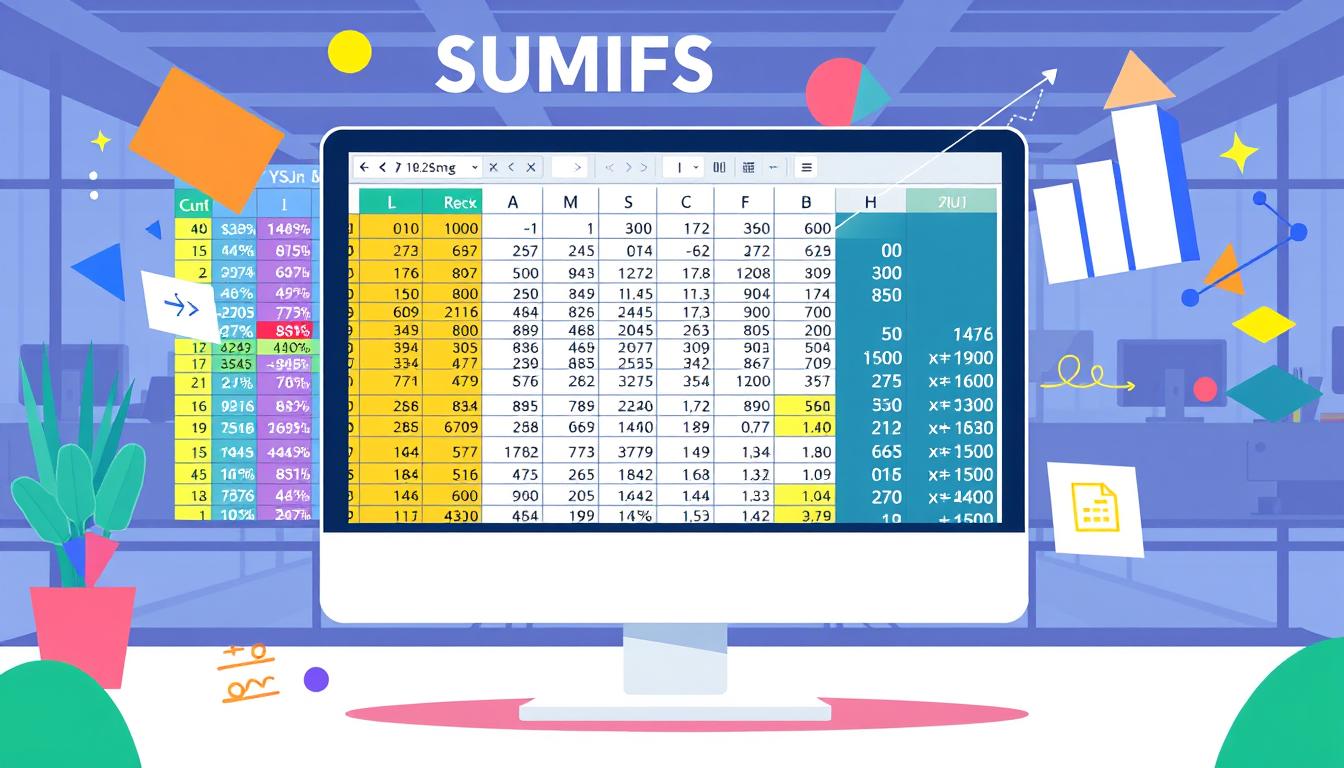The SUMIFS function in Excel is a powerful tool that allows users to sum values based on multiple criteria, making it a critical tool for data analysis in large datasets. This function is an example of an excel function that provides the ability to filter and sum values based on multiple criteria. The syntax for the SUMIFS function is =SUMIFS(sum_range, criteria_range1, criteria1, [criteria_range2, criteria2], …), which allows for customizable criteria selection, and can be found in the excel function documentation.
For instance, a practical example of the SUMIFS function is =SUMIFS(C2:C100, A2:A100, "ProductA", B2:B100, "North"), which can sum sales for "ProductA" in the "North" region based on the designated ranges, providing a useful excel or function example. When using wildcards, the asterisk (*) serves as a placeholder for any number of characters, enhancing the function’s flexibility in matching criteria such as product names.
Key Takeaways
- The SUMIFS function allows users to sum values based on multiple criteria.
- The function has several arguments, including the sum range, criteria range, and criteria.
- The SUMIFS function can be used to sum values based on multiple criteria, making it a powerful tool for data analysis in excel or function.
- The function allows for summation based on date ranges and can be combined with other functions for more complex analyses.
- Up to 255 criteria can be specified in a single SUMIFS formula, enhancing data analytic capabilities in excel.
- The SUMIFS function is used in various industries, including finance, retail, and manufacturing, providing useful excel or function examples.
Understanding the SUMIFS Function
The SUMIFS function in Excel is a powerful tool that allows users to sum values based on multiple criteria. To understand how to use this function, it's essential to know its definition and purpose. The SUMIFS function is defined as a function that sums values based on multiple criteria, and its purpose is to provide a flexible and powerful way to analyze data.
The key features of the SUMIFS function include its ability to sum values based on multiple criteria, its flexibility in terms of the criteria that can be applied, and its ease of use. The function is also highly customizable, allowing users to apply a wide range of criteria to their data. For example, the SUMIFS function can be used to calculate the total sales of a particular product in a specific region, or to sum the values of a certain range of cells based on multiple conditions.
Definition and Purpose
The SUMIFS function is located in the Math and Trig category within Excel, and its formula syntax is =SUMIFS(sum_range, criteria_range1, criteria1, [criteria_range2], [criteria2], …). The function can check for multiple criteria simultaneously, making it a valuable tool for data analysis.
Key Features and Benefits
Some of the key benefits of using the SUMIFS function include its ability to handle multiple criteria, its flexibility, and its ease of use. The function can also be used in conjunction with other Excel functions, such as the IF function, to create more complex formulas. Additionally, the SUMIFS function can be used to sum values based on a wide range of criteria, including text, numbers, and dates.
To illustrate the power of the SUMIFS function, consider the following example:
| Product | Region | Sales |
|---|---|---|
| Product A | North | 100 |
| Product A | South | 200 |
| Product B | North | 300 |
| Product B | South | 400 |
Using the SUMIFS function, you can calculate the total sales of Product A in the North region, or the total sales of all products in the South region. The possibilities are endless, and the SUMIFS function is a valuable tool for anyone working with data in Excel.
Why Use SUMIFS in Excel?
The SUMIFS function is a powerful tool in Excel that provides a flexible and efficient way to analyze data. It allows users to sum values based on multiple criteria, making it an essential function for data analysis and financial modeling. For those looking to improve their Excel skills, an excel function tutorial can be a great resource to learn more about the SUMIFS function and its applications.
One of the key advantages of the SUMIFS function is its ability to evaluate multiple conditions, making it a more powerful alternative to the SUMIF function. Additionally, the SUMIFS function can return a numeric value based on multiple criteria, allowing users to perform complex data analysis tasks with ease. To get the most out of the SUMIFS function, it's essential to understand its syntax and how to use it effectively, which can be learned through an excel function guide.
Advantages over Other Functions
The SUMIFS function has several advantages over other functions in Excel. It allows users to apply comparison operators like '=', '>', '=', and " for advanced filtering, and it also supports the use of wildcard characters such as '*' and '?' within criteria. Furthermore, the SUMIFS function can handle up to 127 range/criteria pairs, making it a versatile tool for data analysis.
Real-World Applications
The SUMIFS function has a wide range of real-world applications, including data analysis, financial modeling, and business intelligence. It can be used to analyze sales data, track expenses, and identify trends and patterns in large datasets. With its flexibility and power, the SUMIFS function is an essential tool for anyone looking to improve their Excel skills and take their data analysis to the next level.
Syntax of the SUMIFS Function
The SUMIFS function in Excel is a powerful tool that allows users to sum values based on multiple conditions. To use this function effectively, it's essential to understand its syntax. The syntax of the SUMIFS function is =SUMIFS(sum_range, criteria_range1, criteria1, [criteria_range2, criteria2], …). This function has several arguments, including the sum range, criteria range, and criteria.
When using the SUMIFS function, it's crucial to avoid common mistakes such as incorrect syntax, mismatched ranges, and incorrect criteria. To get the most out of this function, users should familiarize themselves with Excel or function tips, such as using the SUMIFS with OR function in Excel. By doing so, they can unlock the full potential of the SUMIFS function and perform complex calculations with ease.
Breakdown of the Syntax
The sum range is the range of cells that contain the values to be summed, while the criteria range is the range of cells that contain the criteria to be applied. The criteria are the conditions that must be met for a value to be included in the sum. For example, if you want to sum up sales for a specific region, the sum range would be the cells containing the sales data, and the criteria range would be the cells containing the region names.
Common Mistakes to Avoid
One common mistake to avoid when using the SUMIFS function is incorrect syntax. This can lead to errors and incorrect results. Another mistake is mismatched ranges, where the sum range and criteria range do not match. This can cause the function to return incorrect or incomplete results. By following Excel or function tips and using the SUMIFS function correctly, users can avoid these mistakes and get the most out of this powerful tool.
| Argument | Description |
|---|---|
| sum_range | The range of cells to be summed |
| criteria_range1 | The range of cells containing the first criteria |
| criteria1 | The first criteria to be applied |
| criteria_range2 | The range of cells containing the second criteria (optional) |
| criteria2 | The second criteria to be applied (optional) |
How to Use SUMIFS: A Step-by-Step Guide
To use the SUMIFS function in Excel, you need to set up your data in a specific way. The data should be organized in a table format, with each column representing a different field. For example, if you have sales data from five distinct regions, you can use the SUMIFS function to sum values based on multiple criteria, such as region and product category. You can learn more about using the SUMIFS function in Excel by visiting this resource for excel or function examples.
Here are the steps to follow:
- Set up your data in a table format, with each column representing a different field.
- Identify the criteria you want to use to sum values, such as region and product category.
- Use the SUMIFS function to sum values based on the criteria you have identified.
For instance, if you want to calculate the total sales for the West region, you can use the SUMIFS function with the sales column and the "west" condition. You can also use the function to aggregate data across other regions by adjusting the parameters. The excel or function in sumifs can be used to analyze sales data and provide insights into business performance.
By following these steps and using the SUMIFS function effectively, you can gain a deeper understanding of your business data and make informed decisions. The SUMIFS function is a powerful tool in Excel that can help you analyze and summarize large datasets, and it is an essential skill for anyone working with data in Excel.
Combining SUMIFS with Other Functions
When working with Excel, it's often necessary to combine the SUMIFS function with other functions to achieve the desired results. This can be done to handle errors, calculate averages, or perform other complex calculations. To use the SUMIFS function effectively, it's essential to understand how to combine it with other functions, such as IFERROR and AVERAGEIFS.
The IFERROR function can be used to handle errors that occur when using the SUMIFS function, such as #N/A or #VALUE! errors. For example, the formula =IFERROR(SUMIFS(B2:B10, A2:A10, "apples"), 0) will return 0 if the SUMIFS function returns an error.
In addition to IFERROR, the AVERAGEIFS function can be used to calculate the average of a range of cells based on multiple criteria. This can be useful for analyzing data and identifying trends and patterns. For example, the formula =AVERAGEIFS(C2:C10, A2:A10, "apples", B2:B10, "Pete") will calculate the average of the values in cells C2:C10 where the value in cells A2:A10 is "apples" and the value in cells B2:B10 is "Pete".
| Function | Description |
|---|---|
| SUMIFS | Sums values based on multiple criteria |
| IFERROR | Handles errors that occur when using the SUMIFS function |
| AVERAGEIFS | Calculates the average of a range of cells based on multiple criteria |
By combining the SUMIFS function with other functions, such as IFERROR and AVERAGEIFS, you can perform complex calculations and analyze data more effectively. This can help you to make better decisions and achieve your goals.
Common Scenarios for Using SUMIFS
The SUMIFS function is a powerful tool in Excel, and its applications are diverse. It can be used to analyze sales data, manage budgets, and more. For instance, a company can use the SUMIFS function to sum values based on multiple criteria, such as sales region, product category, and date. This makes it an essential component of any excel or function tutorial.
In the context of an excel or function guide, the SUMIFS function is particularly useful for analyzing sales data. It allows users to sum values based on specific conditions, such as sales region or product category. For example, a company can use the SUMIFS function to calculate the total sales for a particular region or product category.
- Analyzing sales data by region, product category, or date
- Managing budgets by department, project, or date
- Calculating the total sales for a particular product or region
These scenarios demonstrate the versatility of the SUMIFS function and its importance in any excel or function guide. By mastering the SUMIFS function, users can unlock new possibilities for data analysis and management, making it an essential skill for anyone working with Excel.
Tips for Optimizing Your SUMIFS Formulas
To optimize your SUMIFS formulas, consider using named ranges to make your formulas more readable and easier to maintain. This is especially useful when working with large datasets, as it can help reduce errors and improve performance. For example, you can use the sumifs with or function in excel to combine multiple criteria and streamline your data analysis tasks.
Another tip is to avoid unnecessary calculations, such as using the IFERROR function to handle errors. This can help improve performance, especially when working with complex formulas. Additionally, minimizing errors is crucial, and using the IFERROR function can help simplify error handling in formulas. Here are some tips to keep in mind:
- Use named ranges to make formulas more readable and easier to maintain
- Avoid unnecessary calculations to improve performance
- Minimize errors by using the IFERROR function to handle errors
By following these tips, you can optimize your SUMIFS formulas and improve your overall excel or function tips. Remember to always test your formulas thoroughly to ensure they are working as intended.
Troubleshooting SUMIFS Issues
When working with the SUMIFS function in Excel, you may encounter errors such as #N/A or #VALUE!. These errors can be caused by incorrect syntax, mismatched ranges, or incorrect criteria. To troubleshoot SUMIFS issues, it's essential to understand the common errors and solutions.
The SUMIFS function can handle a minimum of 1 criteria and a maximum of 127 criteria. However, for each criteria range, the size must be consistent. For example, if the sum_range is 5 rows and 1 column, all criteria ranges must also be 5 rows and 1 column. This is crucial to ensure accurate results when using the excel or function in sumifs.
Common Errors and Solutions
- Incorrect syntax: Verify that the syntax is correct, including the sum_range, criteria_range, and criteria.
- Mismatched ranges: Ensure that the ranges are consistent in size and format.
- Incorrect criteria: Check that the criteria are correct and consistent with the data.
Additionally, using the excel or function examples can help you understand how to apply the SUMIFS function correctly. By following these tips and using the diagnostic steps to take, you can troubleshoot SUMIFS issues and ensure accurate results.
Diagnostic Steps to Take
- Check the formula for errors.
- Verify the data to ensure it's consistent and accurate.
- Test the formula with different inputs to ensure it's working correctly.
By following these steps and using the excel or function examples, you can troubleshoot SUMIFS issues and ensure accurate results in your Excel spreadsheets.
| Error Type | Description | Solution |
|---|---|---|
| #N/A | Value not available | Check the criteria and ranges for errors |
| #VALUE! | Incorrect value | Verify the data and formula for errors |
Case Studies: SUMIFS in Action
The SUMIFS function is a powerful tool in Excel that can be used to sum values based on multiple criteria. To understand how to use this function, let's consider a few case studies. For example, a company may use the SUMIFS function to analyze sales performance and identify trends and patterns. This can be done by summing values based on criteria such as sales region, product category, and date.
Another example of using the SUMIFS function is in expense tracking. A company may use the function to calculate the total expenses for a specific department or project. This can be done by summing values based on criteria such as department, project, and date. To learn more about how to use the SUMIFS function, you can visit this website for more information on Excel functions and syntax.
Here is an example of how the SUMIFS function can be used in a real-world scenario:
| Region | Product Category | Date | Sales |
|---|---|---|---|
| North | Electronics | 2022-01-01 | 1000 |
| South | Electronics | 2022-01-01 | 500 |
| North | Electronics | 2022-01-02 | 1200 |
The SUMIFS function can be used to sum the sales values based on the region, product category, and date. For example, the formula =SUMIFS(D:D, A:A, "North", B:B, "Electronics", C:C, "2022-01-01") would sum the sales values for the North region, Electronics product category, and 2022-01-01 date.
Example 1: Sales Performance Analysis
In this example, the SUMIFS function is used to analyze sales performance for a company. The function is used to sum the sales values based on the region, product category, and date.
Example 2: Expense Tracking
In this example, the SUMIFS function is used to track expenses for a company. The function is used to sum the expense values based on the department, project, and date.
Best Practices for Using SUMIFS
To use the SUMIFS function effectively, it's essential to follow best practices, including data organization tips and formula maintenance. An excel or function tutorial can provide guidance on how to organize data in a table format, with each column representing a different field. This structure enables efficient use of the SUMIFS function, allowing for easy analysis of data based on multiple criteria.
When using the SUMIFS function, it's crucial to maintain formula readability by utilizing named ranges and avoiding unnecessary calculations. An excel or function guide can offer tips on how to streamline formulas and minimize errors. For instance, using named ranges instead of hard-coded values can make formulas more flexible and easier to understand.
Additionally, testing formulas thoroughly and verifying their accuracy is vital to ensure reliable results. By following these best practices and using the SUMIFS function in conjunction with other Excel tools, such as PivotTables, users can enhance their data analysis capabilities and make informed decisions. For more information on using SUMIFS with multiple conditions, visit this resource or explore excel tips and tutorials to improve your skills.
Advanced Techniques with SUMIFS
As you've learned, the SUMIFS function in Excel is a powerful tool for analyzing and summarizing data. However, the function's capabilities extend beyond basic usage. By exploring advanced techniques, you can unlock even greater insights and efficiency in your data analysis. Let's delve into two such advanced approaches: nested SUMIFS formulas and dynamic ranges.
Nested SUMIFS Formulas
The SUMIFS function allows you to combine multiple criteria to sum values, making it a versatile option for complex data analysis. By nesting SUMIFS formulas within one another, you can create intricate calculations that target specific subsets of your data. This technique comes in handy when you need to analyze sales trends across various product categories, regions, or time periods simultaneously.
Dynamic Ranges in SUMIFS
Another advanced technique involves the use of dynamic ranges within your SUMIFS formulas. By leveraging functions like OFFSET, you can create formulas that automatically adjust the range of cells being summed, ensuring that your calculations stay up-to-date as your data changes. This is particularly useful when working with large datasets or when you need to track metrics that are constantly evolving.
Mastering these excel or function tips and techniques with the sumifs with or function in excel will take your data analysis capabilities to new heights, allowing you to uncover deeper insights and make more informed decisions. As you continue to explore and experiment with the SUMIFS function, remember to stay inquisitive, creative, and always strive to optimize your workflows for maximum efficiency.
FAQ
What is the SUMIFS function in Excel?
The SUMIFS function is a versatile tool in Excel that allows users to sum values based on multiple criteria. The function has several arguments, including the sum range, criteria range, and criteria. The sum range is the range of cells that contain the values to be summed, while the criteria range is the range of cells that contain the criteria to be applied. The criteria are the conditions that must be met for a value to be included in the sum.
What are the key features and benefits of the SUMIFS function?
The SUMIFS function is a powerful tool in Excel that provides a flexible and customizable way to analyze data. The function's key features include its ability to sum values based on multiple criteria, its flexibility in terms of the criteria that can be applied, and its ease of use. The function is also highly customizable, allowing users to apply a wide range of criteria to their data.
Why is the SUMIFS function useful in Excel?
The SUMIFS function is highly useful in Excel because it provides a flexible and powerful way to analyze data. The function has several advantages over other functions, including its ability to sum values based on multiple criteria and its ease of use. The function is widely used in data analysis, financial modeling, and business intelligence, particularly for analyzing large datasets and identifying trends and patterns.
What is the syntax of the SUMIFS function?
The syntax of the SUMIFS function is =SUMIFS(sum_range, criteria_range1, criteria1, [criteria_range2, criteria2], …). The function has several arguments, including the sum range, criteria range, and criteria. The sum range is the range of cells that contain the values to be summed, while the criteria range is the range of cells that contain the criteria to be applied. The criteria are the conditions that must be met for a value to be included in the sum.
How do I use the SUMIFS function in Excel?
To use the SUMIFS function, you need to set up your data in a specific way. The data should be organized in a table format, with each column representing a different field. The SUMIFS function can then be used to sum values based on multiple criteria. The first step is to set up your data, including the sum range, criteria range, and criteria. The next step is to write your first SUMIFS formula, using the syntax =SUMIFS(sum_range, criteria_range1, criteria1, [criteria_range2, criteria2], …).
Can I combine the SUMIFS function with other functions in Excel?
Yes, the SUMIFS function can be combined with other functions, including IFERROR and AVERAGEIFS. The IFERROR function can be used to handle errors that occur when using the SUMIFS function, such as #N/A or #VALUE! errors. The AVERAGEIFS function can be used to calculate the average of a range of cells based on multiple criteria.
In what scenarios is the SUMIFS function commonly used?
The SUMIFS function is commonly used in a variety of scenarios, including analyzing sales data and budget management. The function can be used to sum values based on multiple criteria, such as sales region, product category, and date. For example, a company may use the SUMIFS function to analyze sales data and identify trends and patterns, or to calculate the total budget for a specific department or project.
How can I optimize my SUMIFS formulas?
To optimize SUMIFS formulas, you can use a variety of techniques, including using named ranges, avoiding unnecessary calculations, and minimizing errors. Named ranges can be used to make formulas more readable and easier to maintain. Avoiding unnecessary calculations can also improve performance, such as by using the IFERROR function to handle errors. Minimizing errors is also important, such as by using the IFERROR function to handle errors and by testing formulas thoroughly.
What are some common errors with the SUMIFS function?
The SUMIFS function can be prone to errors, such as #N/A or #VALUE! errors. Common errors include incorrect syntax, mismatched ranges, and incorrect criteria. To troubleshoot SUMIFS issues, you can use a variety of techniques, including checking the syntax, verifying the ranges, and testing the criteria. Diagnostic steps to take include checking the formula for errors, verifying the data, and testing the formula with different inputs.
How can I use the SUMIFS function in advanced techniques?
The SUMIFS function can be used in advanced techniques, such as nested SUMIFS formulas and dynamic ranges. Nested SUMIFS formulas can be used to sum values based on multiple criteria, such as sales region, product category, and date. Dynamic ranges can be used to automatically update the range of cells, such as by using the OFFSET function. These advanced techniques can be used to create complex formulas and analyze large datasets.
What are the best practices for using the SUMIFS function?
To use the SUMIFS function effectively, you need to follow best practices, including data organization tips and formula maintenance. Data should be organized in a table format, with each column representing a different field. Formula maintenance is also important, such as by using named ranges and avoiding unnecessary calculations. Additionally, formulas should be tested thoroughly and verified for accuracy.