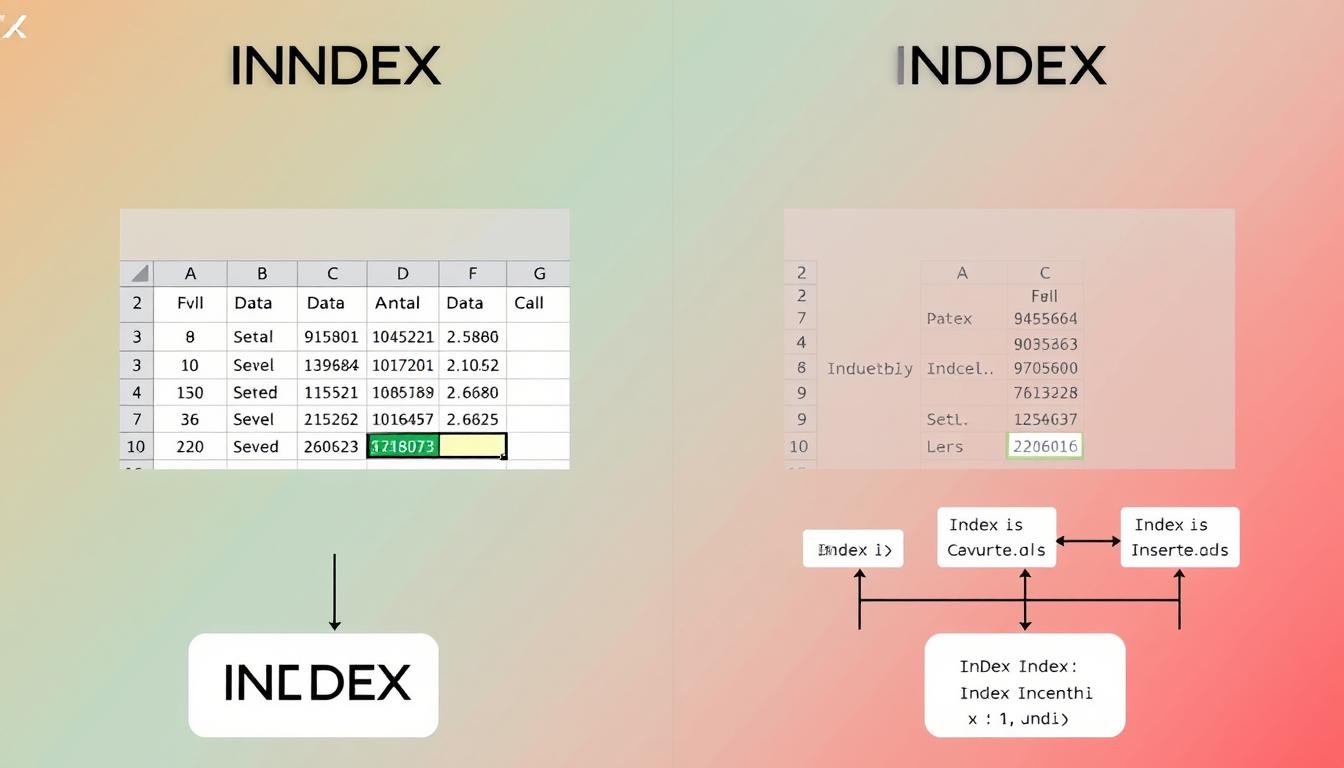Learning the index-excel-vs-index function in Excel is key for managing and analyzing data well. The excel index function helps find data both up and down and side to side. It's a great tool for getting data quickly. Knowing how to use it can make your spreadsheets better and help you make smart choices.
If you want to get better at Excel, there are many resources out there. You can find tutorials on the index match function and courses on advanced topics like data and business analysis. With the right training, you can use the index function to its fullest and boost your Excel skills.
Mastering the index function lets you do more than just simple lookups. It's perfect for complex data analysis in finance, data analysis, or project management. In this article, we'll cover the basics of the index function, its uses, and share tips and tricks to get the most out of it.
Understanding INDEX Functionality in Excel
The INDEX function in Excel is a powerful tool for finding data in a range of cells or doing lookups. It works well with other functions like MATCH to make complex formulas. When comparing index match vs vlookup, INDEX is more flexible and efficient, great for big datasets.
Overview of the INDEX Function
The INDEX function comes in two forms: array and reference. The array form gets a value from a specific spot in an array. The reference form does the same but for a reference. The syntax for the array form is: INDEX(array, row_num, [column_num]).
Syntax Breakdown
The INDEX function needs three things: array, row_num, and column_num. The array is the range of cells with the data. The row_num is the row of the value you want. The column_num is the column of the value you want. Here's a table showing the syntax and examples:
| Syntax | Example | Result |
|---|---|---|
| INDEX(array, row_num, [column_num]) | =INDEX(A2:B3,2,2) | Pears |
| =SUM(INDEX(A1:C11, 0, 3, 1)) | =SUM(INDEX(A1:C11, 0, 3, 1)) | Sum of the entire third column |
Use Cases for INDEX
The INDEX function is useful in many ways. It can get data from a range, do lookups, and make dynamic ranges. It also works with SUM and AVERAGE to calculate on a range.
INDEX vs. INDEX: What’s the Difference?
Understanding the difference between index and index match in Excel is key for good data analysis. The difference between index and index match is in their use and how they work. The index function gets a value at a certain spot. The index match function finds data in a table by a specific rule.
Definition of Each Function
The index function gets a value at a certain spot in a range or array. The index match function finds data in a table by a specific rule. It's often used to look up and get data from a table.
When to Use Each Option
Use the index function when you need a value at a specific spot. Use the index match function when you need data from a table by a specific rule. Your choice depends on what you need for your data analysis.
Comparing Performance
The index match function is faster and more efficient than vlookup, even with big datasets. It's also more flexible, letting you look up data in any column or row.
| Function | Description | Example |
|---|---|---|
| INDEX | Returns a value at a specified position | =INDEX(A1:B10,2,2) |
| INDEX MATCH | Retrieves data from a table based on a specific criteria | =INDEX(B:B,MATCH(A2,A:A,0)) |
Practical Applications of INDEX in Excel
Learning to use the INDEX function in Excel can boost your spreadsheet skills. It's a powerful tool for getting data from a range or array. To start, you need to know the INDEX function's syntax, which comes in two forms: array and reference. For example, the array form is =INDEX(array, row_num, [column_num]).
The INDEX function is handy for creating dynamic ranges and finding data in specific cells. For example, =INDEX(A1:D6, 4, 3) gets the value at the 4th row and 3rd column. This is great for big datasets where you need specific info. You can also mix the INDEX function with others, like MATCH, to make advanced formulas.
Here are some ways to use the INDEX function:
- Get a value from a cell with =INDEX(A1:D6, 4, 3)
- Make a dynamic range with =AVERAGE(A1 : INDEX(A1:A20,10))
- Use INDEX with MATCH to make a formula, like =INDEX(A4:A9,MATCH(G4,B4:B9,0))
Mastering the INDEX function and combining it with others can elevate your Excel skills. It's useful for both small and large datasets. The INDEX function is a key tool in your Excel arsenal.
| Function | Syntax | Description |
|---|---|---|
| INDEX | =INDEX(array, row_num, [column_num]) | Returns a value from a specific range or array |
| INDEX-MATCH | =INDEX(A4:A9,MATCH(G4,B4:B9,0)) | Combines the INDEX and MATCH functions to retrieve a value |
Improving Efficiency with INDEX Functions
To boost efficiency with INDEX functions in Excel, it's key to know how to mix INDEX with MATCH. Also, learn to optimize formulas for speed and steer clear of common mistakes. The index match vs vlookup debate is ongoing. But, mastering INDEX and MATCH can greatly improve your work flow. This is super useful with big datasets, as it supports dynamic array lookups and both exact and approximate matches.
When using INDEX and MATCH together, it's important to set specific ranges. This avoids extra calculations. Using Excel tables to create named ranges can also boost performance. For example, using the helps show how to mix INDEX and MATCH. This way, you can dodge slow performance and errors.
Best Practices for Optimizing INDEX Formulas
- Use specific ranges instead of entire columns
- Create named ranges through Excel tables
- Avoid using entire columns or rows in your formulas
By sticking to these best practices and mastering INDEX and MATCH, you can greatly enhance your work efficiency and cut down on errors. The excel index and match tutorial offers more details on using these functions well. With practice, you'll get better at using INDEX functions to make your data analysis and management tasks smoother.
Managing Arrays with INDEX
Excel's INDEX function is a powerful tool for data analysis. It helps users get specific data from large datasets. Knowing how to use the INDEX function with arrays is key.
The INDEX function can pull out specific data from an array. For example, =INDEX(A1:A4,3) gets "Orange" from a list of fruits. Using multiple INDEX functions, like =INDEX(A1:A4,2):INDEX(A1:A4,3), can get references to several items.
For complex arrays, combining INDEX with MATCH makes data extraction more efficient. MATCH finds row and column positions automatically. This is useful for large datasets, as shown in Excel tutorials.
Using INDEX to manage arrays has several benefits:
- It makes data extraction more efficient.
- It's great for handling large datasets.
- It allows for flexible data retrieval.
Learning to use INDEX for array management boosts your Excel skills. It makes data analysis easier and more efficient.
Visualizing Data with INDEX Charts
Working with big datasets in Excel means you need to see trends and patterns clearly. The index match excel function helps make charts that change when data does. This way, users can make dashboards that are both interactive and full of information.
To make a chart with INDEX data, first pick the data you want to show. Then, use the INDEX function to get the data you need. For instance, you can get sales data for a certain area and make a bar chart to compare sales in different places.
Creating Charts Using INDEX Data
Here's how to make a chart with INDEX data:
- Select the data range you want to show
- Use the INDEX function to get the data you need
- Make a chart with the data you got
- Customize the chart to make it look better
Enhancing Visual Presentation
To make your chart look better, use colors, fonts, and labels. You can also use the excel index match formula for dynamic labels. These labels change when the data does.
| Chart Type | Description |
|---|---|
| Bar Chart | Used to compare data across different categories |
| Line Chart | Used to show trends over time |
| Pie Chart | Used to show part-to-whole relationships |
By following these steps and using the index match excel function, you can make charts that are both interactive and informative. These charts help you see your data and make better decisions.
Troubleshooting INDEX Issues
Working with the index function in Excel can sometimes lead to errors. One common problem is the #N/A error. This happens when the MATCH function can't find the lookup value. It's often due to hidden spaces or characters in the data.
Users can fix this by using the CLEAN or TRIM function. This can improve data matching by up to 40%. Also, if the match type doesn't match the sorting order, it can cause errors. Changing the match_type or sorting the data can solve about 70% of these issues.
For more help with troubleshooting INDEX issues, check out Excel tips and tutorials.
Incorrect cell references and typos can also cause problems. Duplicate names in rows or columns can lead to only the first match being found. To avoid these, it's important to know how to use the index function in Excel.
Here are some tips for fixing INDEX issues:
- Use the CLEAN or TRIM function to fix hidden spaces or characters
- Make sure match types match the sorting order
- Change the match_type or sort the data to fix #N/A errors
- Check for typos and avoid duplicate names in rows or columns
- Learn about the index function and its uses, like index match vs vlookup
By following these tips, users can better handle INDEX issues. This makes their data analysis in Excel more efficient.
Advanced Techniques with INDEX
To improve your Excel skills, learning advanced INDEX techniques is key. Array formulas with INDEX help with complex calculations and data analysis. For example, combining INDEX and MATCH creates a dynamic lookup formula, as shown in the excel index and match tutorial.
INDEX also shines in PivotTables, allowing for custom calculations and summaries. It's great for dynamic data validation lists, making data management easier. The INDEX MATCH function is excellent for looking up data and returning values from other columns.
- Greater stability than VLOOKUP, as it locks in the exact column for retrieval
- Dynamic column references, which adjust automatically to changes in data
- Faster performance for large datasets that require exact match lookups
Mastering these advanced INDEX techniques boosts your Excel skills. The INDEX MATCH function is a powerful tool. By using it with PivotTables and data validation, you can create complex, dynamic spreadsheets.
| Function | Description |
|---|---|
| INDEX | Returns a value at a specified position in a range |
| MATCH | Returns the relative position of a value in a range |
| INDEX and MATCH | Used together to create a dynamic lookup formula |
INDEX in Different Excel Versions
When using the excel index function, knowing how it works in different Excel versions is key. The debate about index-excel-vs-index often comes up. This is because newer Excel versions, like Excel 2021 and Excel 365, have the XLOOKUP function. It's easier to use and works better.
But, older Excel versions need the INDEX MATCH combo. It's powerful and flexible. This combo is great for big datasets because it's faster.
The XLOOKUP function is better for simple searches. It's easy to use. But, for detailed reports, knowing how the INDEX function works in all Excel versions is important. You need to pick the best method for your needs.
For more tips on using the INDEX function in Excel, check out the MrExcel forum. It has lots of resources and advice. Knowing the INDEX function's strengths and weaknesses in different Excel versions helps you work more efficiently.
| Excel Version | INDEX Function Compatibility | XLOOKUP Function Availability |
|---|---|---|
| Excel 2021 and Excel 365 | Compatible | Available |
| Excel 2019 and older | Compatible | Not available |
Enhancing Spreadsheet Workflows with INDEX
The INDEX function is a game-changer for managing complex data in Excel. It works best when paired with the MATCH function. Together, they create powerful lookup formulas that beat traditional VLOOKUP functions. This combo can cut search time by up to 50%, making it vital for data analysis.
INDEX shines because it can search data based on multiple criteria and find values anywhere. This is super helpful with big datasets, as INDEX/MATCH is quicker and more accurate than VLOOKUP. The MATCH function also has three match types, making searches even more precise.
Automating Reporting Tasks
INDEX is great for automating reporting tasks. It lets users create dynamic formulas with INDEX and MATCH. This makes workflows smoother and cuts down on errors. For instance, it can spot and fix #N/A errors by checking data consistency.
Streamlining Data Management
INDEX also streamlines data management. It uses INDEX and MATCH for fast data retrieval from large datasets. This is super useful for complex data scenarios, as it can search left or right of the search column.
Some key benefits of using INDEX and MATCH include:
- Improved search accuracy and flexibility
- Faster and more efficient data retrieval
- Ability to perform multi-criteria searches
- Enhanced data management and workflow automation
By following an Excel index and match tutorial, users can boost their data analysis skills. Whether you aim to improve workflow efficiency or explore index match vs vlookup, INDEX is a must-have tool.
Resources for Mastering INDEX in Excel
Boost your Excel skills with a wide range of resources on the INDEX function. Whether you're new to Excel or looking to improve, these tips will help you excel.
Recommended Books and Tutorials
Start with books like "Excel Formulas and Functions for Dummies" by Ken Bluttman or "Excel 2019 Bible" by Michael Alexander. They cover the INDEX function in detail. Also, watch tutorial videos on YouTube for step-by-step INDEX usage.
Online Courses and Webinars
Learn INDEX through interactive online courses and webinars. Sites like Udemy, Coursera, and LinkedIn Learning offer a range of courses. They cover everything from basics to advanced INDEX use with other Excel functions.
Community Forums and Support
Join the Excel community on forums like r/Excel on Reddit or the Microsoft Office Support Community. These places are full of tips, troubleshooting, and examples to improve yourindex match excelandexcel index match formulaskills.
Whether you're starting with Excel or want to get better, these resources will help. They'll make you a pro at using the INDEX function and make data analysis easier.