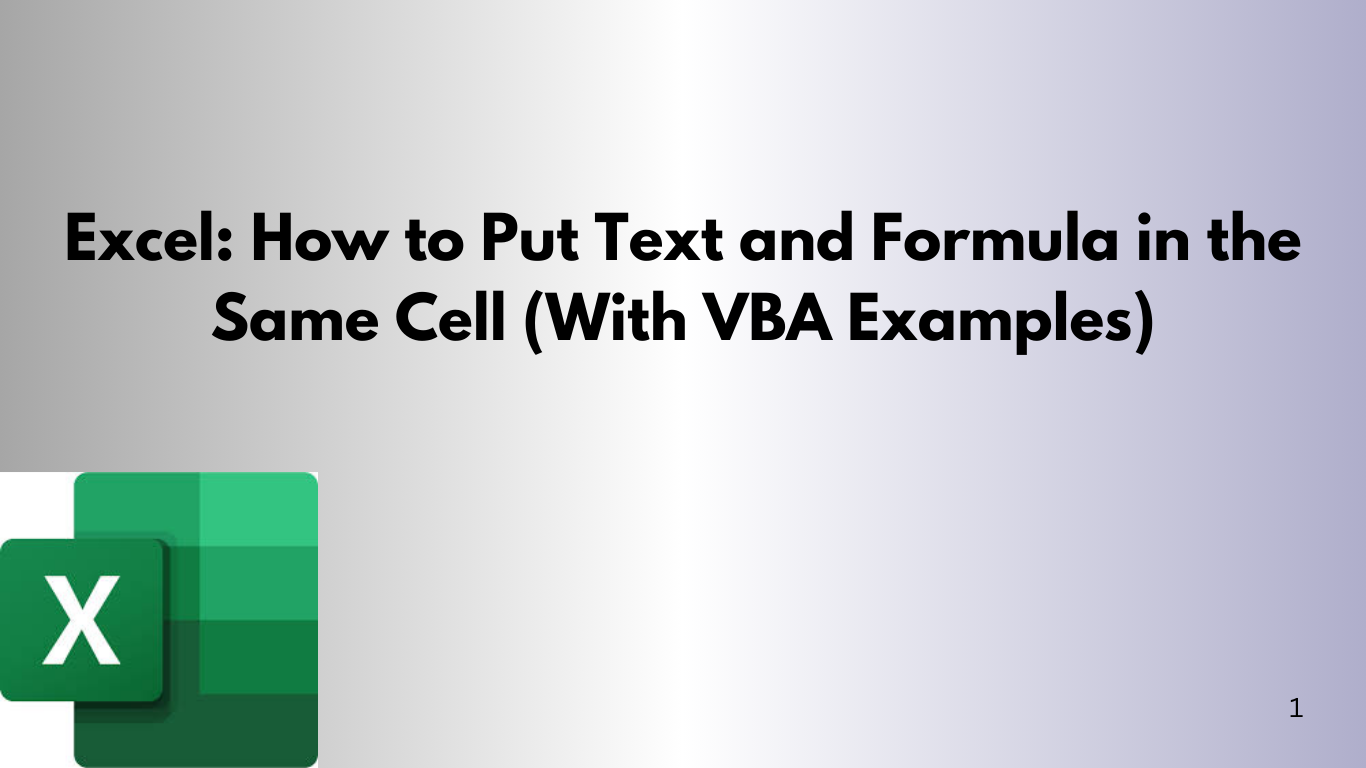Working with Excel and trying to combine text and a formula in the same cell is common. It's a challenge for users aiming to make their spreadsheets dynamic and easy to read. Whether you're creating dashboards, reports, or templates, mastering this skill can greatly improve your productivity.
In this post, you'll learn:
- How to combine text and formulas in a single Excel cell
- Real-world examples of usage
- How to automate it using simple VBA scripts
- Best practices for clarity and SEO-optimized spreadsheet labeling
🔍 Why Combine Text and Formula in the Same Cell?
Putting text and calculated values together in one cell makes your outputs clear. For example:
- “Total Sales: $12,500”
- “Your profit margin is 32%”
- “Inventory left: 48 units”
This approach keeps your worksheet tidy and easy to navigate.
✅ Basic Excel Formula to Combine Text and Values
You can merge text and formulas using the & operator or the TEXT function.
Example 1: Using & to Concatenate
="Total Sales: $" & A1If cell A1 has 12500, the result is:
Total Sales: $12500
Example 2: Formatting with TEXT Function
="Total Sales: $" & TEXT(A1, "#,##0.00")
The result is:
nginx
Total Sales: $12,500.00
Example 3: Showing Percentages
="Profit Margin: " & TEXT(B1, "0.00%")
With B1 = 0.325, it shows:Profit Margin: 32.50%✅ Pro Tip: Always use the TEXT function for number formatting when mixing with strings.
🚀 VBA: Automate Text and Formula Combination
For automating text and formula combination in many cells, a simple VBA macro can be a time-saver.
VBA Example: Append Text to a Formula Result
Sub CombineTextWithFormula()
Dim cell As Range
For Each cell In Selection
If IsNumeric(cell.Value) Then
cell.Value = "Result: " & Format(cell.Value, "#,##0.00")
End If
Next cell
End Sub
How to Use:
- Press Alt + F11 to open the VBA editor.
- Insert a new module.
- Paste the code.
- Select the cells and run CombineTextWithFormula.
VBA Example: Insert Formula + Text in a Cell
Let’s say you want to put this in B2:
"Total is [sum of A1:A10]"
Sub InsertFormulaWithText()
Range("B2").Formula = "= ""Total is "" & SUM(A1:A10)"
End Sub
When you run this macro, cell
B2will update with the sum of
A1:A10.
💡 Best Practices for Using Text and Formulas Together
- ✅ Use TEXT() to control decimal places and formatting.
- ✅ Avoid hardcoding numbers—refer to cell values or ranges.
- ⚠️ Don’t over-clutter: Too much text in one cell can be hard to read.
- 🧠 Document your formulas so others can understand them later.
📈 SEO Tips for Excel Reports and Dashboards
Even inside spreadsheets, using SEO-friendly language matters—especially for public dashboards or reports that are exported or shared online.
- Use clear, descriptive labels in summary cells.
- Include keywords like “total revenue”, “net profit”, “growth rate” in output text.
- When naming sheets or exporting to PDF, include keyword-rich titles.
📝 Summary
Combining text and formulas in a single Excel cell makes spreadsheets more dynamic and professional. It's essential for any Excel power user. Whether using Excel functions like TEXT() or VBA, this skill is key.
Ready to take your Excel reporting to the next level? Start combining text and formulas today!