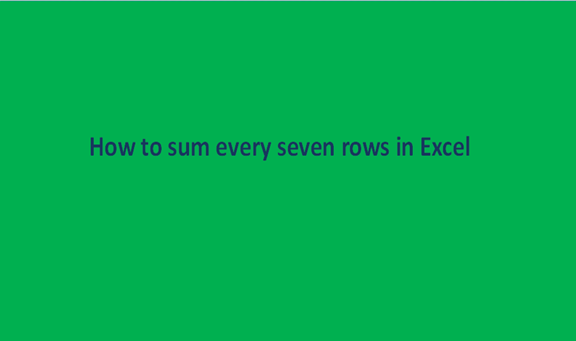When we are dealing with huge amounts of data in excel sheets, it is good we break the huge data down into small chunks that can be easily manipulated and digested. Little chunks of data make it convenient and easy to understand what we are dealing with.
In cases where we are having a data set involving a lot of items or products that have numeric values, it is good we get the sum of the products or the items after a certain number of rows to avoid miscalculations or errors of cells being left out.
To find the sum of rows is the process of adding the content in the rows together into one single or whole unit. Continuous adding up of these particular values in a large set of data will help make the work easier at the end of it all and also reduce the errors that may be encountered when summing large amounts of data.
The steps followed when doing a sum of every seven rows may include the following;
Step 1
The first step is to open a new excel sheet and feed it with data that you intend to work on. Take a look at the data set below.

If you are to add all these values as a whole you may end up omitting some cells or overlooking some rows that is why we sum them after some rows.
Step 2
Now that we already have our data set in place, we now figure out the best way to group the rows to sum them up. We will sum them in groups of seven, so first; we will find the sum of the first seven rows and get their total.
With the help of the SUM function, we can achieve that. The formula to calculate the sum of the first seven rows will be =SUM (OFFSET ($B$2, (ROW ()-ROW ($B$2))*7, 0, 7, 1)). In this formula, B2 represents the column with the header price, this is the column with the numeric values that we need to sum. We are using 7 because it is the number of rows we would like to sum up first.