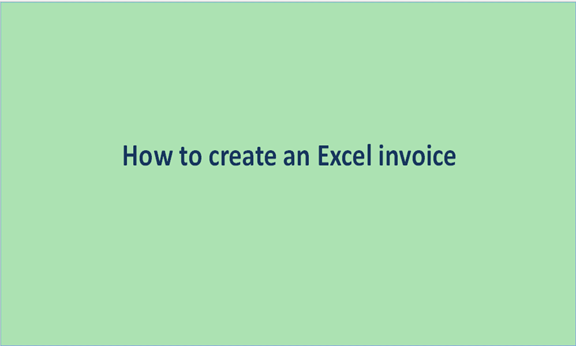Gone are the days of traditional paper invoices. Today businesses can create their invoices in Microsoft Excel for billing their clients for services they offer them. One can either use excel customized invoice templates or create one from scratch.
They can, however, be created from Excel Template (Mac) or Excel Template (Windows). Below are the steps to make an invoice from Excel Templates.
1. Open Microsoft Excel
To begin making an invoice from an Excel template, a Microsoft Excel application must be launched on the PC. Microsoft Excel is first opened on the computer then a blank workbook is clicked on to create a new blank spreadsheet.
2. Search for an Invoice Template
To search for invoice templates, click the file tab and click more templates. Search for the invoice templates by entering the word invoice on the search bar located at the top of the window. Ensure the computer is connected to the internet before searching for the invoice template.

Once you click " more templates", search "invoice".

Once Microsoft Excel is opened on the computer,
3. Choose Your Template
Excel offers a variety of invoice templates which include sales invoices, service invoices, and shipping invoices. Check through the invoice template options displayed on your computer to select the one that is suitable for your business, One that fits the design and needs of your company.
4. Open the Invoice Template
Once you make a selection of the template that fits you, open it by clicking on it to make a preview. Afterward, tap on the create button to open the template in a new window.

5. Customize the Invoice

Once the new window is opened, edit the invoice is to fit the details of the project. The invoice should include the following details:
- Logo, if one exists
- Contact information, stating your name, phone number, email address, and physical address
- Clients contact details
- Unique invoice number
- The invoice date
- The payments dateline
- List of services including a description of each, quantity, and rate
- Payment terms, together with payment method and details on delay fee
- The total amount for each service
- The total amount for the invoice, including all taxes
The easiest way to create this list is by adding in a table with a column and row for every element.
6. Save the Invoice
Once all the essential information has been included in the invoice, you have to save it on the computer. Click on the file on the upper left side of the page, click save as, double click a save location, enter the invoices name and then click on save. It is better to save in .xlsx format for easier editing of the document in case of any need. It is also important to save it in PDF form for easy sharing with the client to avoid alteration of the invoice.
7. Send the Invoice
Finally, send the invoice to your client once it's completed by either mail or email. It is necessary to highlight the important details such as the total amount owing and invoice due date.
Conclusion
Creating an invoice through excel is essential as it saves a lot of work and ensures the invoice calculations are accurate. Additionally, it makes the invoice appear professional.