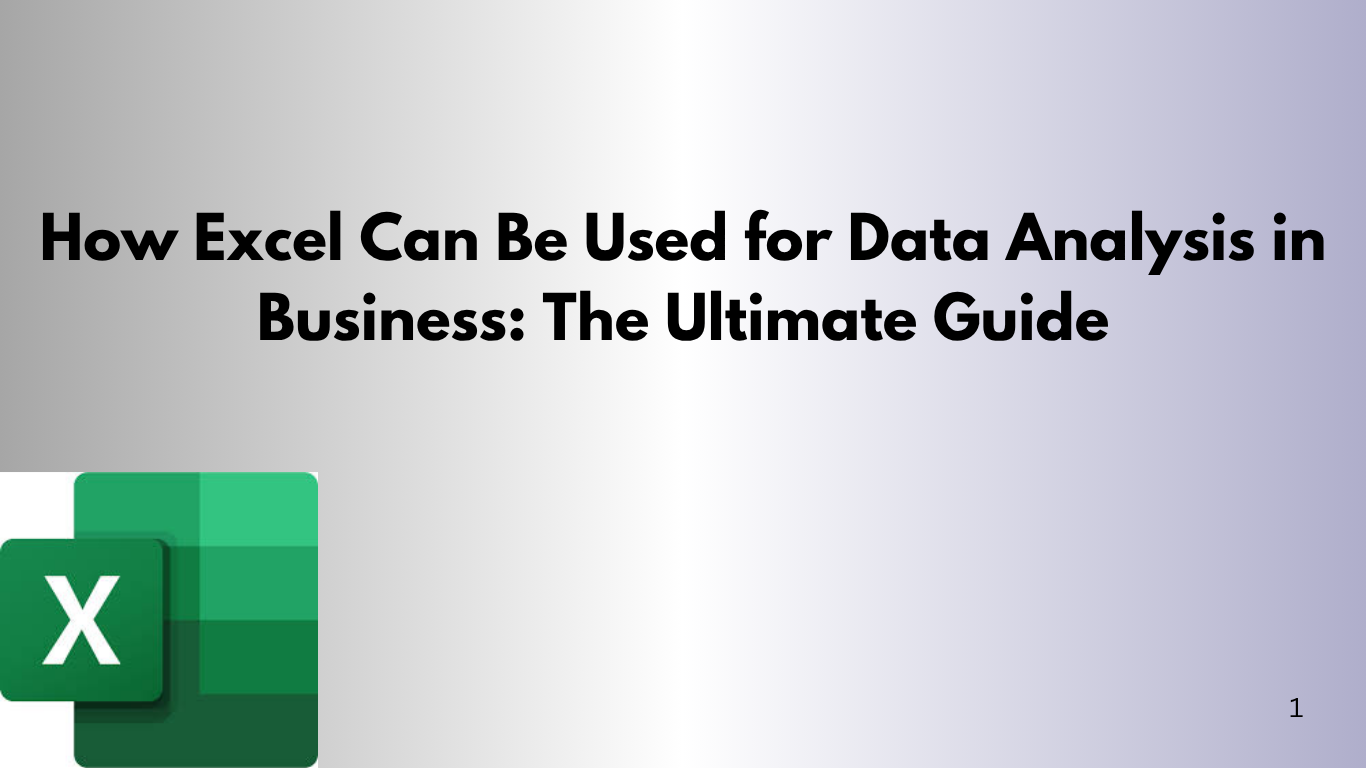In today's world, businesses make decisions based on data insights. They use data for marketing and sales forecasting. Microsoft Excel is a key tool for this, offering powerful and cost-effective analysis.
Excel is more than just spreadsheets. It's a platform for deep data analysis. This article will show you how to use Excel for business data analysis. You'll learn practical examples and VBA techniques to boost productivity.
1. Introduction to Excel in Data Analysis
Microsoft Excel is a powerful tool for data analysis. It's used by professionals in many industries. Excel is easy to use, versatile, and affordable.
It can create complex models and perform advanced calculations. Features like Power Query, Power Pivot, and VBA make it even more powerful.
2. Key Excel Features for Data Analysis
Excel has many features for data analysis. Let's look at some of the most important ones.
Data Sorting and Filtering
Sorting and filtering are key for analyzing data. Sorting organizes data by criteria like alphabetical order or dates. Filtering lets you see only the data you need.
Example:
You can sort sales data by amount to find top performers. Filtering lets you see data for a specific month or product.
Pivot Tables
Pivot tables summarize large datasets. They help group, filter, and aggregate data. This makes analysis easier.
Example:
A pivot table can summarize sales by region, product, and sales rep. This helps spot trends and make decisions.
Conditional Formatting
Conditional formatting highlights data based on criteria. It's great for spotting trends or outliers.
Example:
Highlight sales above or below a target. For example, sales over $50,000 could be green, and under $20,000 red.
Charts and Graphs
Excel offers many charts and graphs to make data easier to see. You can use bar charts, line graphs, and pie charts to visualize your data.
Example:
For instance, you can make a bar chart to show monthly sales. Or, a pie chart to display the market share of different products.
3. Using Excel for Business Data Analysis: Practical Examples
Sales Data Analysis
Businesses often look at sales data to spot trends and improve. Excel helps summarize sales by product, sales rep, or region. It also calculates important metrics like growth rates and sales targets.
Example:
Imagine your company tracks monthly sales for various products. A pivot table can quickly show how sales for each product have changed over time. You can also use Excel functions to find average monthly sales and predict future sales.
Step-by-Step Sales Forecasting:
- First, organize your sales data in Excel with columns for product, month, and sales amount.
- Then, use a pivot table to group the data by product and month.
- Finally, add a trendline to your chart to forecast future sales based on past data.
Marketing Campaign Performance
Excel is also great for analyzing marketing campaign results. By tracking clicks, conversions, and revenue, businesses can see which marketing efforts work best.
Example:
Suppose you run many digital marketing campaigns. Excel can help you find the ROI for each campaign. With formulas like ROI = (Revenue – Cost) / Cost, you can see which campaigns are most valuable.
4. VBA in Excel for Automating Data Analysis Tasks
While Excel has many tools, automation can enhance your data analysis. VBA (Visual Basic for Applications) lets you write custom code for automating tasks, making workflows smoother, and creating unique data analysis functions.
Automating Data Import
Many businesses need to import data from various sources. VBA can automate this process, saving time and reducing errors.
Example:
Here’s a simple VBA script to import data from an external CSV file into your Excel workbook:
Sub ImportCSVData()
Dim ws As Worksheet
Set ws = ThisWorkbook.Sheets("Sheet1")
With ws.QueryTables.Add(Connection:="TEXT;C:\path\to\your\data.csv", Destination:=ws.Range("A1"))
.TextFileConsecutiveDelimiter = False
.TextFileTabDelimiter = True
.TextFileColumnDataTypes = Array(1, 1, 1)
.Refresh BackgroundQuery:=False
End With
End Sub
This code imports data from the specified CSV file into the designated worksheet automatically.
Creating Custom Reports
Custom reports can be made using VBA. You can pick specific data, format it, and put it in a set template.
Example:
Here’s a VBA script that makes a custom sales report. It filters and sums up data:
Sub CreateSalesReport()
Dim salesData As Range
Set salesData = ThisWorkbook.Sheets("Sales").Range("A1:F100")
' Apply filters
salesData.AutoFilter Field:=3, Criteria1:=">5000" ' Filter by sales > $5000
' Copy filtered data to the report sheet
salesData.SpecialCells(xlCellTypeVisible).Copy
ThisWorkbook.Sheets("Report").Range("A1").PasteSpecial Paste:=xlPasteValues
End Sub
This script filters sales data to show only sales over $5,000. It then puts the filtered data into a new report sheet.
Automating Pivot Table Updates
Pivot tables can be hard to update by hand, especially with big datasets. VBA can make this easier. It keeps your pivot tables current with the newest data.
Sub UpdatePivotTables()
Dim pt As PivotTable
Dim ws As Worksheet
Set ws = ThisWorkbook.Sheets("SalesData")
' Loop through each pivot table on the worksheet and refresh
For Each pt In ws.PivotTables
pt.RefreshTable
Next pt
End Sub
This simple script refreshes all pivot tables in your worksheet. This makes sure your reports always show the latest data.
5. Tips and Best Practices for Data Analysis in Excel
- Use Named Ranges: Named ranges make your formulas clearer and less likely to have mistakes.
- Data Validation: Use data validation to stop wrong or mixed-up data from being entered.
- Document Your Work: Keep a record of your steps and formulas for later use.
- Save as Excel Tables: Excel tables grow when you add new data. This makes managing changing datasets easier.
- Avoid Over-Complexity: Excel is powerful, but too many formulas or complex models slow it down. Always aim for simplicity.
6. Conclusion
Excel is a top tool for data analysis in business. It helps you analyze sales trends, track marketing, and forecast future business outcomes. Excel turns raw data into useful insights.
By using pivot tables, conditional formatting, and charts, and automating with VBA, Excel makes data analysis better. It improves efficiency and accuracy in your work.
As businesses rely more on data for decisions, knowing Excel for data analysis is key. With the right skills, Excel helps businesses make smarter choices, improve operations, and succeed in the long run.