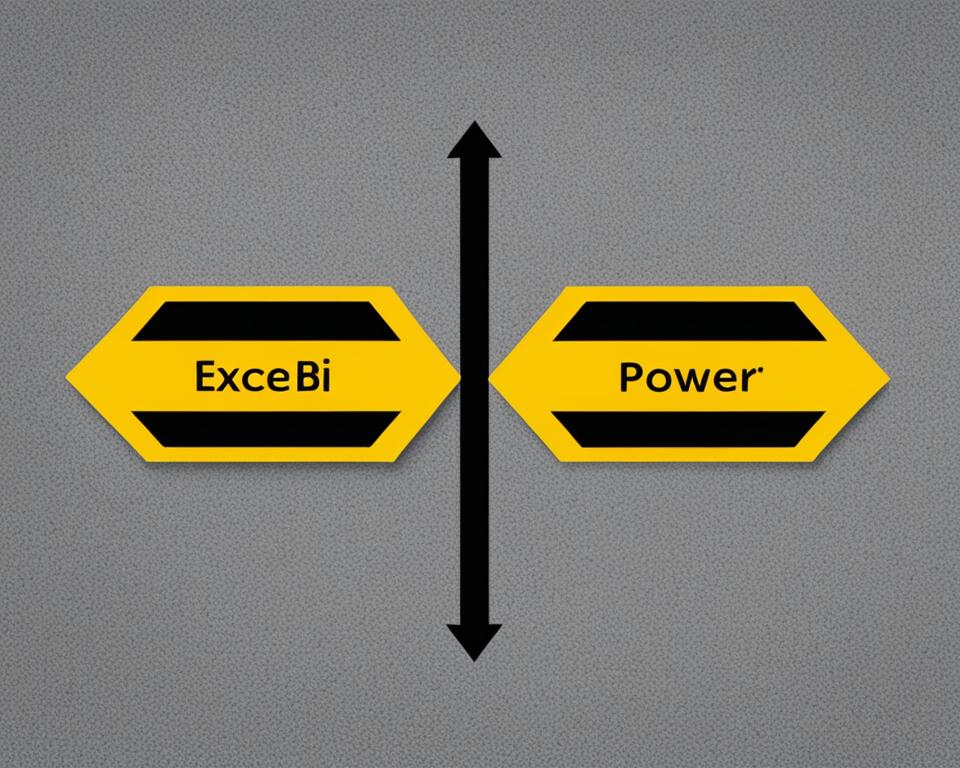Data visualization tools have come a long way in recent years, allowing businesses to gain insights into their data like never before. Two of the most popular options on the market today are Excel Dashboards and Power BI. But which one is right for your business? In this article, we'll provide an in-depth comparison of Excel Dashboards vs. Power BI, examining their strengths, weaknesses, and features.
Key Takeaways:
- Excel Dashboards and Power BI are powerful data visualization tools with their own unique strengths.
- Excel Dashboards are built within Microsoft Excel, offering a familiar and accessible interface for users.
- Power BI is a robust business intelligence tool suitable for larger datasets and more advanced analysis.
- Both tools offer a wide range of visualization options and customization features.
- Choosing between Excel Dashboards and Power BI depends on your business's specific needs and goals.
Understanding Excel Dashboards
Excel Dashboards are an essential tool for data visualization and analysis within Microsoft Excel. They allow users to compile and display large amounts of data in a visually appealing and easy-to-understand format.
Some of the key features and capabilities of Excel Dashboards include:
- Data visualization: With Excel Dashboards, users can create charts, graphs, and other visual representations of their data, making it easy to identify patterns and important insights.
- Interactive elements: Dashboards can include interactive elements such as drop-down menus and sliders, allowing users to easily customize and filter data.
- Data analysis: Excel Dashboards provide tools for analyzing data, such as conditional formatting, data bars, and sparklines.
- Customization: Dashboards can be customized to fit the specific needs and preferences of the user, with options for colors, fonts, and layout.
- Integration: Excel Dashboards can be integrated with other Microsoft Office applications, such as Powerpoint and Word, allowing easy sharing and presentation of data.
Overall, Excel Dashboards are an accessible and versatile tool for data visualization and analysis within Microsoft Excel. They provide users with comprehensive data representation and analysis functionalities that are useful for various projects and industries.
Exploring Power BI
Power BI is a powerful business intelligence tool developed by Microsoft that allows users to analyze, visualize, and share data insights in a streamlined and efficient manner. Unlike Excel Dashboards, Power BI is a standalone application that can connect with a wide range of data sources, including cloud-based services, databases, and even social media platforms.
One of the key benefits of Power BI is its ability to handle large and complex datasets with ease, thanks to its advanced data modeling features and intuitive interface. With Power BI, users can create interactive visualizations, reports, and dashboards in just minutes, making it an ideal tool for fast-paced businesses that need to stay on top of their data.
Another unique advantage of Power BI is its collaboration and sharing capabilities. Users can easily share their reports and visualizations with others in their organization, as well as customize access levels and permissions, making it a highly secure and efficient way to collaborate on data-driven projects.
Overall, Power BI is a versatile and feature-rich data visualization tool that offers a comprehensive set of capabilities for businesses looking to gain insights from their data. With its ability to connect to a wide range of data sources, handle complex datasets, and facilitate collaboration, Power BI is an excellent choice for businesses of all sizes.
Key Features of Excel Dashboards
Excel Dashboards offer a range of features that enhance data analysis and visualization. Some of the top features include:
| Feature | Description |
|---|---|
| Data analysis capabilities | Excel Dashboards enable users to analyze data quickly and effectively using pivot tables, built-in formulas, and other powerful tools. |
| Visual elements | The use of charts, graphs, and other visualizations make it easy to understand complex data at a glance. Excel Dashboards offer a wide range of chart types, color schemes, and customization options to create engaging and informative visualizations. |
| Customization options | Excel Dashboards allow users to customize their dashboards to meet their specific needs. From selecting the most relevant data to adding custom colors and logos, the possibilities are endless. |
Overall, Excel Dashboards provide a flexible and powerful platform for data analysis and visualization, making them a popular choice for businesses and individuals alike.
Key Features of Power BI
In comparison to Excel Dashboards, Power BI offers a wide range of features that allow users to analyze and visualize their data in a more dynamic and interactive way. Some of the key features of Power BI include:
- Data modeling: Power BI provides robust data modeling capabilities that allow users to transform and manipulate data from various sources. Users can create relationships between tables, define calculations using DAX language, and create hierarchies to support drill-down analysis.
- Interactive dashboards: Power BI offers highly interactive and customizable dashboards that enable users to view their data in real-time and ask questions on the fly. Users can drill into data visualizations to get more details, apply filters to slice and dice their data, and even use natural language queries to get instant answers.
- Integration with various data sources: Power BI can connect with a wide range of data sources, including Excel files, SQL Server, Oracle, Salesforce, and many more. Users can also access pre-built data connectors from the Power BI community or create custom connectors using the Power BI SDK.
In addition to these features, Power BI also provides advanced analytics capabilities such as machine learning, predictive analytics, and data exploration. These features make it an ideal tool for businesses that require comprehensive data analysis and visualization.
To further illustrate these features, take a look at the following chart:
According to Microsoft, Power BI has over 1000 data connectors, allowing users to connect to and analyze data from various sources.
Data Visualization in Excel Dashboards
Excel Dashboards offer a variety of data visualization options, making it easy to present complex data in an easy-to-understand format. Some of the most commonly used options include:
- Charts: Excel Dashboards include various types of charts, including line charts, bar charts, and pie charts that help to represent quantitative data accurately.
- Graphs: Excel Dashboards also include many different types of graphs, such as scatter graphs and bubble graphs, which help to illustrate relationships between different data sets.
- Visual Representations: Excel Dashboards offer a range of visual elements, including infographics, heat maps, and icons, to convey complex data quickly and simply.
One of the distinct advantages of using Excel Dashboards is the ability to customize and format these visualizations to meet specific requirements. For example, users can manipulate chart axes, change colors, and apply formatting to highlight essential data.
The image above showcases some of the most commonly used charts and graphs in Excel Dashboards – line charts, bar charts, and scatter graphs, to name a few. These different types of visualizations make it easy to represent data in a format that is both engaging and understandable for decision-makers and stakeholders.
Data Visualization in Power BI
Power BI offers a wide range of visualization options, including charts and graphs that allow users to analyze data in real-time. Its interactive reports facilitate collaboration and communication through data storytelling, which helps to convey insights more effectively. Let's take a closer look at some of the key data visualization features of Power BI.
Visualization Types
Power BI provides several visualization types like bar charts, scatter charts, pie charts, line charts, and more, so you can choose the most suitable one for your data. When a report is updated, these visualizations update automatically, reflecting the current data. Heat maps and Filled Maps, for example, are great visualization types to represent data geographically.
Interactive Reports
Power BI's interactive reports provide accurate and visual information to the target audience, making it easier for them to interpret complex data. Users can interact with the report to drill down into specific data points, and view underlying details. Additionally, the interactive tool allows for dynamic filtering of data by clicking on charts, graphs, and other visual elements; this enables users to explore data more deeply in a way that suits their particular needs. Filter views allows users to review data in different forms.
Data Storytelling
Power BI provides storytelling features to present data in a way that tells a compelling story. Storytelling helps to engage the audience with data via custom reports, with the help of various visualizations in different formats. These insights make it easier for the audience to understand the narrative behind the data.
"With Power BI, data visualization becomes an enjoyment and efficient experience." -Megan Bowen, Data Analyst.
Excel Dashboard vs Power BI: Pros and Cons
Both Excel Dashboards and Power BI have their own unique advantages and benefits. Understanding the strengths and weaknesses of each tool is essential to decide which one is best suited for your needs. Below we will compare Excel Dashboard advantages to Power BI benefits.
| Excel Dashboards | Power BI |
|---|---|
| User-Friendly Interface: Excel Dashboards' interface is familiar and easy to use for individuals who are proficient with traditional Microsoft Excel. It doesn't require any specialized training or know-how. | Robust Data Modeling Capabilities: Power BI provides superior data modeling and design capabilities that allow you to connect various data sources into a single platform. This feature helps users to manage large and complex data sets easily. |
| Deep Data Analysis: Excel Dashboards are built to handle a wide range of data analysis, whether small or large scale. It provides various built-in formulas, charts, and graphs to help understand and explore data thoroughly. | Interactive Dashboards: Power BI offers a powerful interactive dashboard that allows for dynamic data exploration and real-time collaboration. It helps to quickly visualize data by dragging and dropping different visualizations and filters on the dashboard. |
| Customizable Visual Elements: Excel Dashboards are highly customizable and offer more styling and formatting options. Users can create unique, professional-looking visual elements, including charts, graphs, and tables that match their brand's style guide. | Diverse Visualization Options: Power BI has a diverse range of visualization options, including maps, gauges, and KPIs, that can be easily integrated into dashboards. It also has an extensive library of custom visuals to further enhance data visualization options. |
Overall, choosing between Excel Dashboards and Power BI depends on various factors, including the size and complexity of data, user experience level, and business goals.
While Excel Dashboards are perfect for data analysts who prefer a customizable and familiar interface, Power BI offers a robust business intelligence tool with powerful data modeling capabilities and interactive dashboards suitable for large-scale businesses.
Use Cases: When to Choose Excel Dashboards or Power BI
Excel Dashboards and Power BI are both powerful tools for data visualization and analysis, but their strengths make them better suited for different use cases. Knowing when to choose one over the other can help ensure optimal results and maximize the value of your data investments.
Excel Dashboards Use Cases
Excel Dashboards can be ideal for businesses that rely on Microsoft Excel for their data management needs. With its easy-to-use interface and robust data analysis and visualization tools, Excel Dashboards can help you:
- Track and monitor business performance and KPIs in real-time
- Create interactive reports, charts, and graphs for data analysis and presentations
- Automate data entry and analysis tasks using formulas and macros
- Customize dashboards and reports to fit your specific business needs and workflows
Some common use cases that excel dashboards can handle efficiently:
| Business Function | Excel Dashboard Use Case |
|---|---|
| Finance | Track revenue, expenses, and cash flow in real-time |
| Marketing | Monitor campaign performance and customer engagement metrics |
| Sales | Track pipeline, win rate, and revenue forecasting |
| Operations | Monitor production, delivery, and quality metrics |
Power BI Applications
Power BI is a more advanced business intelligence tool with powerful data modeling, analysis, and visualization features. It can help you:
- Create interactive dashboards and reports that integrate with different data sources
- Perform advanced data modeling and analysis tasks to gain deeper insights
- Collaborate and share insights with stakeholders using cloud-based analytics services
- Automate data refresh and update tasks to ensure data accuracy and consistency
Some common use cases that Power BI can handle efficiently:
| Business Function | Power BI Application |
|---|---|
| Finance | Perform financial modeling and forecasting |
| Marketing | Analyze customer behavior and trends using machine learning and AI |
| Sales | Optimize sales performance and pipeline management |
| Operations | Monitor inventory, supply chain, and logistics metrics |
Whether your business should choose Excel Dashboards or Power BI depends on your specific needs and goals. In general, if your data analysis needs are relatively simple, Excel Dashboards can be a cost-effective and easy-to-use solution. For more advanced data modeling and analytics tasks, Power BI may be a better choice.
Excel Dashboard vs Power BI: Pricing and Licensing
When considering Excel Dashboard vs Power BI, it's important to evaluate the pricing and licensing models to determine which option fits your budget and needs.
Microsoft Excel is a popular spreadsheet software that often comes pre-installed on many devices, making it a cost-effective option for creating basic dashboards. However, as your data visualization needs become more complex, you may need to upgrade to more advanced versions of Excel, which can result in additional costs.
On the other hand, Power BI offers a variety of pricing options designed to fit different user needs and budgets. The Power BI Desktop application is free to use, but to unlock full functionality, you'll need to purchase a Power BI Pro license, which is priced at $9.99 per user per month. There is also a Power BI Premium option for larger teams and enterprise users, which offers more advanced features and capabilities for a higher price point.
Ultimately, the right choice between Excel Dashboard and Power BI comes down to your specific needs, budget, and long-term goals for data visualization and analysis.
Excel Dashboard vs Power BI: Which is the Better Value?
While Excel Dashboard offers a more cost-effective option for basic data visualization needs, Power BI provides a much more robust solution for advanced users and enterprise-level teams. With its numerous advanced features, intuitive interface, flexible licensing options, and the ability to handle large amounts of data, Power BI is the clear choice for businesses looking for a complete business intelligence tool.
Comparing Excel and Power BI Feature Sets
| Features | Excel Dashboard | Power BI |
|---|---|---|
| Data Modeling and Analysis | ✓ | ✓ |
| Data Visualization | ✓ | ✓ |
| Interactive Dashboards | ✓ | ✓ |
| Advanced Analytics | ✕ | ✓ |
| Real-time Data Processing | ✕ | ✓ |
| Collaboration and Sharing | ✕ | ✓ |
"While Excel Dashboards offer a cost-effective solution, businesses looking for a complete business intelligence tool should opt for Power BI."
Conclusion
After comparing the strengths and differences of Excel Dashboards and Power BI, it's clear that both tools offer powerful data visualization and analysis capabilities for businesses.
Excel Dashboards are an excellent choice for those who prefer to work within Microsoft Excel and are looking for a customizable, easy-to-use platform with a variety of visualization options. On the other hand, Power BI is the go-to tool for those seeking advanced business intelligence features, interactive dashboards, and the ability to work with a wide variety of data sources.
When deciding between Excel Dashboards and Power BI, it's important to consider your specific needs and use cases. For small-scale projects with limited data sources, Excel Dashboards may be the more cost-effective solution. However, for larger, enterprise-level projects requiring advanced data modeling and analytics, Power BI is often the preferred choice.
Regardless of which tool you choose, both Excel Dashboards and Power BI offer comprehensive data visualization and analysis tools that can help businesses make informed decisions. As data visualization tools continue to evolve, it's vital to stay up-to-date with the latest advances in technology to optimize your organization's data-driven decision-making processes.
FAQ
What is an Excel Dashboard?
An Excel Dashboard is a visual representation of data using charts, graphs, and other visual elements. It allows users to analyze and interpret data in a more intuitive and interactive way within Microsoft Excel.
What is Power BI?
Power BI is a powerful business intelligence tool developed by Microsoft. It provides advanced data modeling, analysis, and visualization capabilities, allowing users to create interactive dashboards and reports from various data sources.
What are the key features of Excel Dashboards?
Excel Dashboards offer several key features, including data analysis capabilities, the ability to create charts and graphs, customizable visual elements, and the integration of data from different sources.
What are the key features of Power BI?
Power BI offers features such as data modeling, interactive dashboards, a wide range of visualizations, collaboration and sharing options, and the ability to connect and analyze data from multiple sources.
How do Excel Dashboards and Power BI differ in data visualization?
Excel Dashboards rely on the data visualization capabilities within Microsoft Excel, including charts, graphs, and other visual representations. Power BI, on the other hand, provides a more comprehensive set of visualization types, interactive reports, and storytelling features to create compelling data visualizations.
What are the pros and cons of Excel Dashboards vs Power BI?
Excel Dashboards offer familiarity and ease of use for those already familiar with Microsoft Excel. They are also a cost-effective option as they come bundled with Excel. Power BI, on the other hand, provides more advanced data modeling and analysis capabilities, interactive dashboards, and seamless integration with various data sources. However, Power BI may have a steeper learning curve and requires licensing for full functionality.
When should I choose Excel Dashboards or Power BI?
Excel Dashboards are suitable for simpler data visualizations and analysis tasks, especially for users already proficient in Microsoft Excel. Power BI is recommended for complex data modeling, analysis, and when there is a need for more advanced visualization options and integration with multiple data sources.
How much does Excel Dashboards and Power BI cost?
Excel Dashboards are included as part of Microsoft Excel, so the cost is determined by the version of Excel you purchase. Power BI offers various pricing plans, including free options with limited functionality and paid plans for more advanced features and collaboration capabilities. You can visit the Microsoft website for detailed pricing and licensing information.