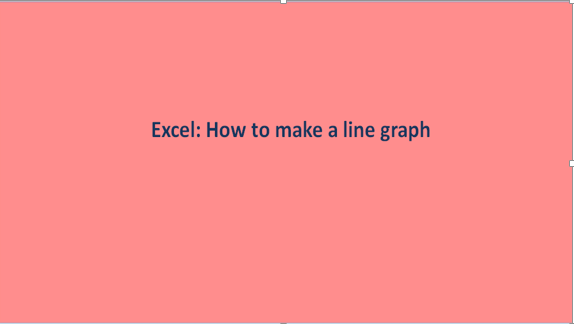No one loves raw data because they are very boring and confusing. But Graphs can display these data in a very attractive and simplified way.
Line graphs are otherwise called line charts. Excel has several graphing tools for different purposes, but the line graph simplifies graphing work and forecasts data. You can use line graphs to identify trends, display trends, and predict future results. Meanwhile, your line graph can do you more harm than good if you fail to correctly plot the data. This article provides the right information required for creating line graphs in Excel.
A line graph can have either a single or multiple lines.
Line graphs are composed of two axes, the X-axis (horizontal axis) as well as the Y-axis (vertical axis).
X-axis: The independent variable is plotted on the X-axis. It usually depicts the time frame.
Y-axis: The dependent variable is plotted on the Y-axis, and it is used to depict the trending data.
How to make a line graph in Excel
The steps are the same for virtually all versions of Excel.
Firstly, enter your data in the appropriate columns. To make a single line graph, your data table must have a minimum of two columns. The left column should contain time intervals (independent variable), while the right column should contain the dependent variables.
Data selection
Now go ahead and select the data you want to plot. In some cases, you just need to select one cell, and the whole column will be automatically selected. However, you may wish to plot some part of the data. In this case, you should select the part you want to plot, but make sure that you include headers.

Use the Insert tab
After selecting the data of interest, navigate to the insert tab. Proceed by selecting "charts." Go ahead and click the "insert line or area chart, " and select one of the graphs displayed.

Meanwhile, you can customize your graph and add more style to it.

To make a multiple line graph, simply add new sets of data in the columns provided on the spreadsheet. Follow the procedures highlighted above by selecting the data and using the insert tab. However, the graph might look messy and confusing if too many lines are plotted. It is ideal to maintain a minimum of 3 – 4 lines in one graph.