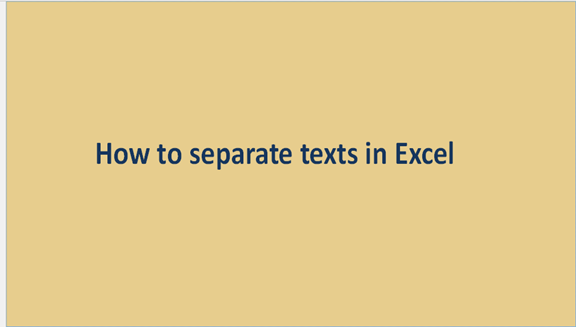Excel has a wide range of functions and tricks. If you are a regular Excel user, I'm sure you will stumble on a mix of numbers and texts. This can be quite confusing, especially if you were to work on specific figures. You are bound to experience this if you're working with exported data. Of course, there is a need to separate the numbers from texts. Read further, as we will guide you on how to separate texts on Excel.
Firstly, click to open the excel file that contains both text and numbers. The columns by the right of the main column should be empty. More so, the number of empty columns should be based on the column of your original data. Supposing your original data, contains the first name, the middle name, and the surname, you will need two extra empty columns. In this example, the original file contains two columns for the first and the last name, so we need one extra empty column.
1. Proceed to highlight the text that you wish to separate. Navigate to the Data tab and click "text to columns."

2. Observe your data keenly and select the type of function that suits your data. The delimited process is ideal for files that are separated by a comma; such is the case in this example.

3. Check for the delimiter, but some excel versions call it the method of punctuation. They are used for the separation of names, i.e., comma, or space.
We selected 'space' in this example.
Take a look at the Data preview to see how the finished data. Click Finish to close the process if you are okay with the preview.

4. The separated data will show up in the empty columns beside. The next thing you should do is to add new titles to the columns.

This is a very fast method of separating texts on your excel spreadsheets. I hope the tutorials are comprehensive enough for your understanding. Kindly share it with friends. Thanks for reading!