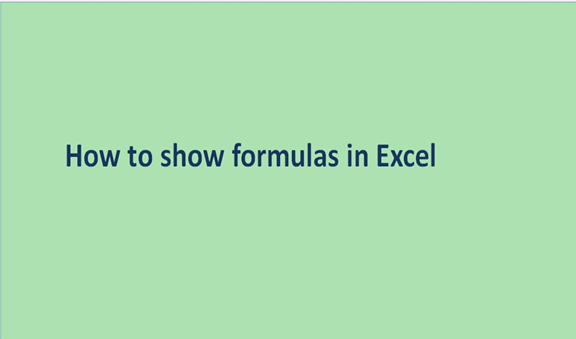Excel is a very potent tool in business analysis. It contains many formulas, but these formulas do not show up after you hit the enter button. Instead, it will display the result while the formula will disappear. Excel is designed to work this way, but it may not augur well for you if you want to view the formulas behind each of the cells while working. Meanwhile, you can view the formula if you click on the cell, but that's not cool. There are several solutions to this. Excel is embedded with many tools that you can harness for this task.
The first idea that pops into everyone's mind when they want to view the excel formula is to click on the cell. Yes, this is effective, but it does not work in many situations. This formula does not work in cases where you want to view more than one formula. More so, you will not be able to view the formula for a URL.
1. By using the grave accent
This is the formula auditing mode, and it is very efficient.
Simply press the shortcut for this: Ctrl + `. Press the two buttons simultaneously, and the results will show up again.
The grave accent formula is available in the formula auditing section. Check the formulas tab under the ribbon.
2. By using the formula tab
Follow the steps below to view the formulas of your cells under the formula tab.
- Check the tab menu on the ribbon and click 'formulas.' You will see an option that prompts you to see the excel formulas in lieu of the values.
- Navigate to the formula auditing group and click on "show formulas."

This will quickly trigger the visibility of the formulas in the cells. You can toggle in between by pressing the button again. It will toggle and display the results when you click again.

The days of trying to figure out how to view your formulas have gone. Go ahead and make use of these methods. It is just a simple combination of keys. I hope the tutorial was simple enough for your comprehension. Thanks for reading.