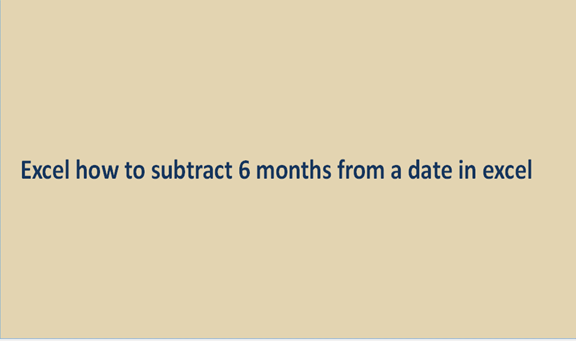Excel sheets nearly store all types and sorts of data that we happen to interact with within our day-to-day life activities. In excel sheets you can record time, date, schedule events and activities, keep a record of items and their prices, and many more.
Any type of data we wish to record or record in Excel sheets is time-dependent even though we may not include tome in all the records, but dates will always remain a vital aspect.
We use dates in excel to keep a good track of the time when our records were created and recorded. With date also you can easily trace a particular set of data or a cell because you will sort the entire data by date.
Subtracting months from the current date is just one of the ways you can backtrack in an excel sheet to get some relevant data from that particular date.
We can use the following procedure with examples to guide you in the activity of subtracting the number of months you need to.
Step 1
Come up with a data set where you will need to backtrack in months. Open a new excel sheet and record your data in it.

Step 2
The next step in this procedure will be to subtract a couple of months in a given set of dates. For us to subtract months from a given date in excel, we use the function EDATE. This is the all dates function, it does all operations related to dates, it can add or subtract days, add or subtract months, and even add or subtract years.
To subtract months from a date in excel sheets, write the formula =EDATE (A2, -6) on the formula bar and click on enter. The date format I am using is the month, day, and year.

The dates will appear as five digits and not as dates as you presumed don't worry about that, go to the home button, number format box and click on short date format to change the format to dates and your excel sheet will appear like the one below.