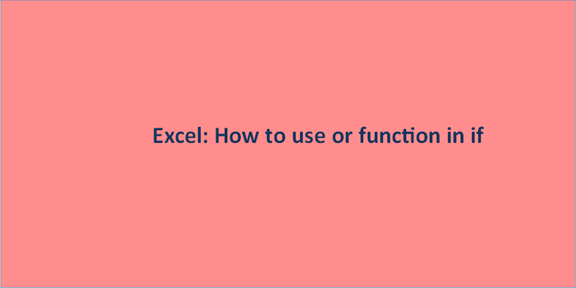There are many logical functions in Excel, and the IF function is one of the popularly used formulas. It works singularly and can be combined with other logical functions like AND, OR, and NOT. You can tweak your IF function to add more value and give room for other conditions by combining it with other logic functions. Now, let's take a look at how to use them or function in IF.
IF OR statement in Excel
When the OR function is embedded in IF, you will be able to carry out the evaluations of two or conditions and return a singular result if any of the conditions are TRUE. The combination will also return another singular result if all the conditions are FALSE.
Here is the combination notation,
1. IF(OR(condition1, condition2,…), value_if_true, value_if_false)
2. We can simplify the OF IF combination thus:
3. "If a cell is this or that, take one action, but if not, then do something else."
Here's is an example of the IF OR formula in the simplest form:
=IF(OR(B2="delivered", B2="paid"), "Closed", "Open")
In the formula above, excel will mark the order as "closed" if B2 contains "delivered" or "paid". Else, it will be "open."

Now, if you omit the last argument, the formula will show "FALSE" as the result when the function does not meet any of the conditions.
You should note that the IF OR formula is not case-sensitive. You can decide to use all the letters in upper case, in lower case, or with only the first letter as Upper case.
"WHITE", "white", and "White" are all considered as exact. However, you may choose to differentiate the casing of the text, and you'll do so by wrapping the argument into EXACT. This time, you will focus on the OR function.
You can enter as many OR functions as you wish into an IF function. It is limitless so long it complies with the conditions.
Example:
Let's write a formula that tells Excel to check for blank cells in Columns A, B, and C. It would display "incomplete" if there is "at least", a blank among the three cells. See the IF OR function for the statement below:
=IF(OR(A2="",B2="", C2=""),"Incomplete","")
It will display the result, as shown below: