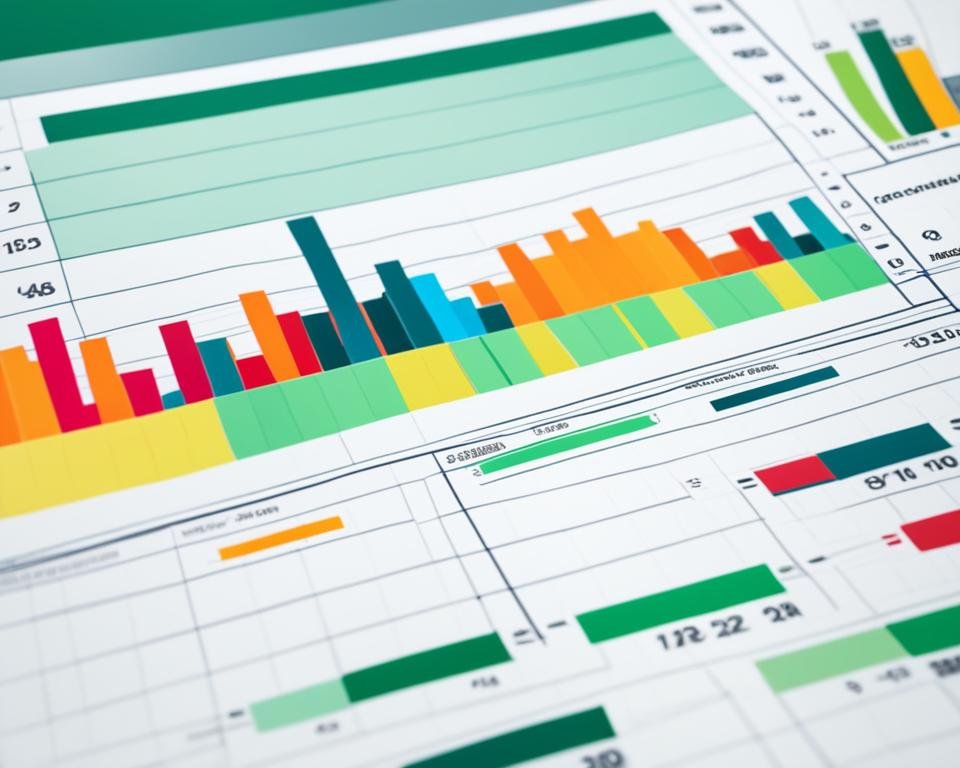Excel is a powerful tool for data analysis and management, and learning how to use its functions effectively can significantly enhance your spreadsheet skills. One key function that can streamline your text analysis tasks is the OR function. In this section, we'll explore how to use the Excel OR function with text, offering valuable insights to enhance your overall data analysis capabilities.
Whether you're a novice or an advanced Excel user, understanding how to employ the OR function with text can save you time and effort. By the end of this section, you'll have a solid grasp of the syntax, usage, and best practices associated with this function, and you'll be able to apply it to your own text analysis tasks.
Key Takeaways
- The Excel OR function can be used to streamline text analysis tasks
- Understanding text values in Excel is essential for effectively using the OR function
- Combining the OR function with other Excel formulas can enhance your text analysis capabilities
- Following best practices can optimize your text analysis processes
- There are alternative functions to the OR function that can be more suitable for specific text analysis needs
Overview of the OR Function in Excel
For those new to using the Excel OR function, let's start with a quick overview of what it does and why it can be useful. The OR function checks multiple conditions and returns a TRUE or FALSE result based on whether at least one of the conditions is true. This means that instead of manually checking each condition individually, you can use the OR function to streamline your calculations and save time.
The syntax for the OR function is straightforward, with each condition separated by commas. For example, if you want to check if a value in cell A1 equals "apple" or "banana", you would use the following formula:
=OR(A1="apple", A1="banana")
If the value in A1 is "apple", this formula will return true. If it's "banana", it will also return true. But if it's anything else, it will return false.
A crucial aspect of using the OR function is understanding how it combines with other Excel functions, such as text functions, logical functions, and lookup functions, to provide more complex data analysis functionality.
Some Common Excel Functions That Work with the OR Function
| Function Name | Function Description |
|---|---|
| IF Function | Returns one value if a condition you specify is TRUE and another value if it's FALSE. |
| AND Function | Checks whether all of the arguments are true and returns TRUE if they are, and false otherwise. |
| VLOOKUP Function | Looks for a value in the left-most column of a table, and returns a value in the same row from a column you specify. |
Understanding how these functions work in tandem can significantly improve your spreadsheet skills and increase your productivity. In the next section, we'll explore text values in Excel and how they relate to the OR function.
Understanding Text Values in Excel
When it comes to data analysis in Excel, text values play a crucial role in providing context and insights. However, working with textual data can be quite different from working with numerical data, and it's essential to understand how Excel handles text values.
Firstly, it's important to note that Excel treats text values differently from numerical values. Text values are enclosed in double-quotes (" ") so that Excel recognizes them as such. When performing calculations or analysis with text, Excel interprets it as a string of characters, rather than a number.
Another important aspect of text values is their case sensitivity. Excel is case-insensitive, meaning that it will not differentiate between uppercase and lowercase characters. For instance, "Apple" and "apple" are treated as the same text value in Excel.
When it comes to data analysis, it's important to keep these nuances in mind. The OR function, for instance, can be used to compare text values and return a TRUE or FALSE result. By understanding how text values work in Excel, you can use the OR function effectively and gain valuable insights from your data.
Text Value Example
| Fruit | Amount | Price |
|---|---|---|
| "Apple" | 5 | $1.00 |
| "banana" | 3 | $0.70 |
| "Orange" | 2 | $0.90 |
In the example above, the first column contains text values enclosed in double-quotes. Excel identifies these values as text and excludes them from calculations. By using the OR function, you can compare these text values to obtain specific insights from your data.
Tip: When working with text values in Excel, it's essential to double-check the cell format. If the cell is formatted as a number, Excel may interpret text values as errors and return the #VALUE! result.
Syntax and Usage of the OR Function
The OR function is a powerful tool in Excel that can enhance your text analysis tasks. However, to use it correctly, you need to understand its syntax and usage. The basic syntax of the OR function is as follows:
OR(logical1, [logical2], …)
Where logical1 is the first condition or expression that you want to test, and logical2 (optional) is the next condition or expression that you want to include in the test. You can add up to 255 conditions or expressions to the test, separated by commas.
When using the OR function with text, you need to ensure that each expression or condition is enclosed in double quotes. For instance:
=OR(A2="apple", A2="banana", A2="cherry")
This formula tests if the value in cell A2 is either "apple," "banana," or "cherry."
It's important to note that the OR function returns either TRUE or FALSE. If at least one of the conditions or expressions is met, the function returns TRUE. Otherwise, it returns FALSE.
Check out the table below for more examples of using the OR function with text:
Using the OR Function with Wildcards
If you want to use the OR function with wildcards, you can use the CONCATENATE function to combine text strings and wildcard characters. For example:
=OR(ISNUMBER(SEARCH(CONCATENATE("*", "apple", "*"), A2)), ISNUMBER(SEARCH(CONCATENATE("*", "banana", "*"), A2)))
This formula tests if the text value in cell A2 contains either "apple" or "banana," regardless of their position within the cell.
With these syntax and usage guidelines in mind, you can start applying the OR function to your text analysis tasks and enhancing your spreadsheet skills.
Examples of OR Function with Text
To further consolidate your understanding of using the OR function with text, we've prepared some practical examples that demonstrate its effectiveness and efficiency in data analysis tasks. These examples will showcase how you can leverage the OR function to streamline your text analysis workflows and save valuable time.
First, imagine that you're analyzing a dataset that contains customer information for a catering company. You want to isolate the customers who ordered either pizza or pasta for an upcoming promotional campaign. By applying the OR function, you can quickly filter the relevant rows based on your criteria and obtain the desired results.
Secondly, let's suppose you're analyzing a questionnaire with different rating scales, where respondents can choose either "Agree" or "Strongly Agree." You want to obtain a count of all the respondents who selected either of the two options. By applying the OR function, you can conveniently obtain the count, regardless of whether the respondent chose "Agree" or "Strongly Agree."
These examples demonstrate how versatile and adaptable the OR function is in handling various kinds of text analysis tasks seamlessly. By applying this function intelligently, you can sift through large datasets and obtain accurate information with minimal effort.
Combining OR Function with Other Formulas
Excel's OR function with text is a powerful tool for enhancing your data analysis capabilities. One way to supercharge this function is to combine it with other Excel formulas. By doing so, you can save time, streamline your work processes, and unlock new insights. Here are some of the most effective ways to combine the OR function with other formulas for text analysis:
1. IF Function
The IF function can be an excellent companion to the OR function when analyzing text data in Excel. With this combination, you can create complex logical expressions that enable you to perform advanced analyses on your data. For example, you can use the IF function to check if the OR function has returned a TRUE or FALSE value and then perform a specific action based on that output.
2. FIND Function
The FIND function in Excel is a handy tool for locating a specific character or string within a cell. By combining the FIND function with the OR function, you can perform a more comprehensive search that includes several different characters or strings at once. This technique is particularly useful when dealing with large datasets that contain multiple text values.
3. SUMIF Function
The SUMIF function is another valuable Excel formula that can enhance your text analysis capabilities. By combining the OR function with the SUMIF function, you can quickly and easily sum values that meet specific conditions. For example, you can use this combination to sum all values that contain one of several different text strings.
As you can see, by combining the OR function with other Excel formulas, you can take your text analysis skills to the next level. Experiment with different combinations to discover what works best for your specific data analysis needs.
Advanced Tips and Tricks
If you've been using Excel for text analysis for a while, you might be familiar with its basic features. However, with some advanced tips and tricks, you can take your spreadsheet skills to the next level. Here are some techniques that can help streamline your text analysis workflows:
Use Conditional Formatting to Highlight Text Patterns
Conditional formatting is a powerful tool that lets you format cells based on specific criteria. To highlight text patterns, such as certain keywords or phrases, you can create a conditional formatting rule that applies a particular color or font to cells containing these patterns. This helps you quickly identify relevant data in your spreadsheet.
Combine the OR Function with Wildcards
When working with text values, it's often helpful to use wildcards to match patterns of characters. By combining the OR function with wildcards, you can create more complex search criteria that help you find all instances of a particular pattern of text. For example, you can search for all cells containing words that start with "S" and end with "T".
Use the Text-to-Columns Tool for Data Standardization
If you're dealing with data that has inconsistent formatting (such as names and addresses), the text-to-columns tool can help you standardize the data quickly. This tool allows you to split text into separate columns based on specific delimiters, such as commas or spaces. Once the data is split, you can use Excel's other text analysis functions to manipulate it more effectively.
Combine Text Analysis with Data Validation to Improve Data Quality
Data validation is a feature in Excel that lets you specify rules for the content of cells. By combining text analysis functions with data validation, you can improve the quality of your data. For example, you can create a data validation rule that only accepts values that contain specific keywords.
Best Practices for Optimizing Text Analysis with the OR Function
To ensure accurate and efficient text analysis with the OR function in Excel, it's important to follow some best practices. By doing so, you can streamline your workflow and enhance your spreadsheet skills. Here are some valuable insights and tips:
1. Organize Your Data
Before using the OR function with text, it's crucial to have organized data. It's best to separate text values into columns to make the analysis easier to manage. You can also use color-coding or labels to distinguish different types of data.
2. Use the Right Syntax
Applying the correct syntax is crucial for getting accurate results with the OR function. Double-check your syntax to ensure your formula is written correctly.
3. Consider Using Wildcards
Using wildcards can be an efficient way to search for specific text values. This can save time and effort compared to manually searching through large sets of data.
4. Test Your Formula
Before applying the OR function to a large set of data, test your formula on a smaller set to ensure it's working as intended. This can save time and prevent errors in the long run.
5. Combine with Other Functions
The OR function can be even more powerful when combined with other Excel functions. Don't be afraid to experiment with different combinations to find the best-suited formula for your specific text analysis needs.
By following these best practices, you can optimize your text analysis processes and become a more efficient Excel user.
Exploring Alternatives to the OR Function
While the OR function is useful for text analysis, there are alternative functions that can better suit specific needs. Let's take a look at some of these alternatives:
IF Function
The IF function allows for data analysis based on specific conditions. It can be used to identify and analyze specific text values, making it a great alternative to the OR function in certain scenarios. For example, if you want to analyze data based on a particular category of products, you can use the IF function to highlight all items falling under that category.
COUNTIF Function
The COUNTIF function can help count the number of times a specific text value appears in a given range. It can be used to identify frequently used keywords or to spot patterns in text data.
FIND Function
The FIND function is useful in locating specific text values within a cell. It can be used to identify keywords, phrases, or other specific patterns within text data, making it a great alternative to the OR function when searching for specific text values.
While the OR function has its benefits, it's good to know that there are alternative functions available that can be beneficial for specific text analysis needs.
Conclusion
Overall, using the OR function with text can significantly enhance your data analysis capabilities in Excel. By understanding the nuances of text values in Excel, applying the correct syntax, and combining the OR function with other formulas, you can streamline your text analysis workflows and save valuable time.
However, it's important to follow best practices and explore alternative functions when necessary to ensure accurate data analysis. By implementing these tips and techniques, you can improve your overall spreadsheet proficiency and become a more efficient Excel user.
We hope this article has provided valuable insights and knowledge to help you optimize your text analysis processes in Excel. We encourage you to practice and experiment with the OR function to take your data analysis skills to the next level.
FAQ
What is the Excel OR function?
The OR function in Excel is a logical function that checks if any of the given conditions are true. It returns TRUE if at least one condition is met, and FALSE if none of the conditions are met.
How can the OR function be used with text in Excel?
The OR function can be used with text in Excel to perform conditional analysis on text values. By combining the OR function with other formulas, you can streamline your data analysis and gain valuable insights from your text data.
What are text values in Excel?
Text values in Excel refer to any data that is treated as text rather than numerical values. Text values can include words, phrases, or any combination of characters, and they play a crucial role in various data analysis tasks.
What is the syntax and usage of the OR function in Excel?
The syntax of the OR function in Excel is: =OR(logical1, [logical2], [logical3], …). You can specify multiple logical conditions within the function, and it will return TRUE if any of the conditions are true, and FALSE if none of the conditions are true.
Can you provide some examples of using the OR function with text?
Certainly! Here's an example: Let's say you have a list of products in column A, and you want to check if any of the products contain the word "discount." You can use the OR function with the formula =OR(ISNUMBER(SEARCH("discount",A1:A10))). This formula will return TRUE if any of the products contain the word "discount" and FALSE if none of them do.
How can the OR function be combined with other formulas in Excel?
The OR function can be combined with other formulas in Excel to perform more complex text analysis tasks. For example, you can combine the OR function with the IF function to create customized conditional statements based on text values.
Are there any advanced tips and tricks for using the OR function with text in Excel?
Yes, there are! One advanced tip is to use wildcards in conjunction with the OR function to perform more flexible text searches. Additionally, you can use nested OR functions to check for multiple conditions within a single formula, enabling more comprehensive text analysis.
What are some best practices for using the OR function with text in Excel?
To optimize your text analysis processes using the OR function, it is recommended to use meaningful condition checks, format your text data consistently, and always consider potential case sensitivity issues. These best practices will help ensure accurate and efficient analysis of text values.
Are there any alternative functions to the OR function for text analysis in Excel?
While the OR function is powerful, you may come across scenarios where other functions are better suited for your text analysis needs. Some alternative functions to consider for text analysis in Excel include the IF function, the AND function, and the SEARCH function.
How does using the OR function with text enhance spreadsheet skills?
Using the OR function with text in Excel enhances spreadsheet skills by enabling efficient and accurate analysis of text values. By leveraging this function and incorporating it into your data analysis workflows, you can gain valuable insights and make more informed decisions based on your text data.