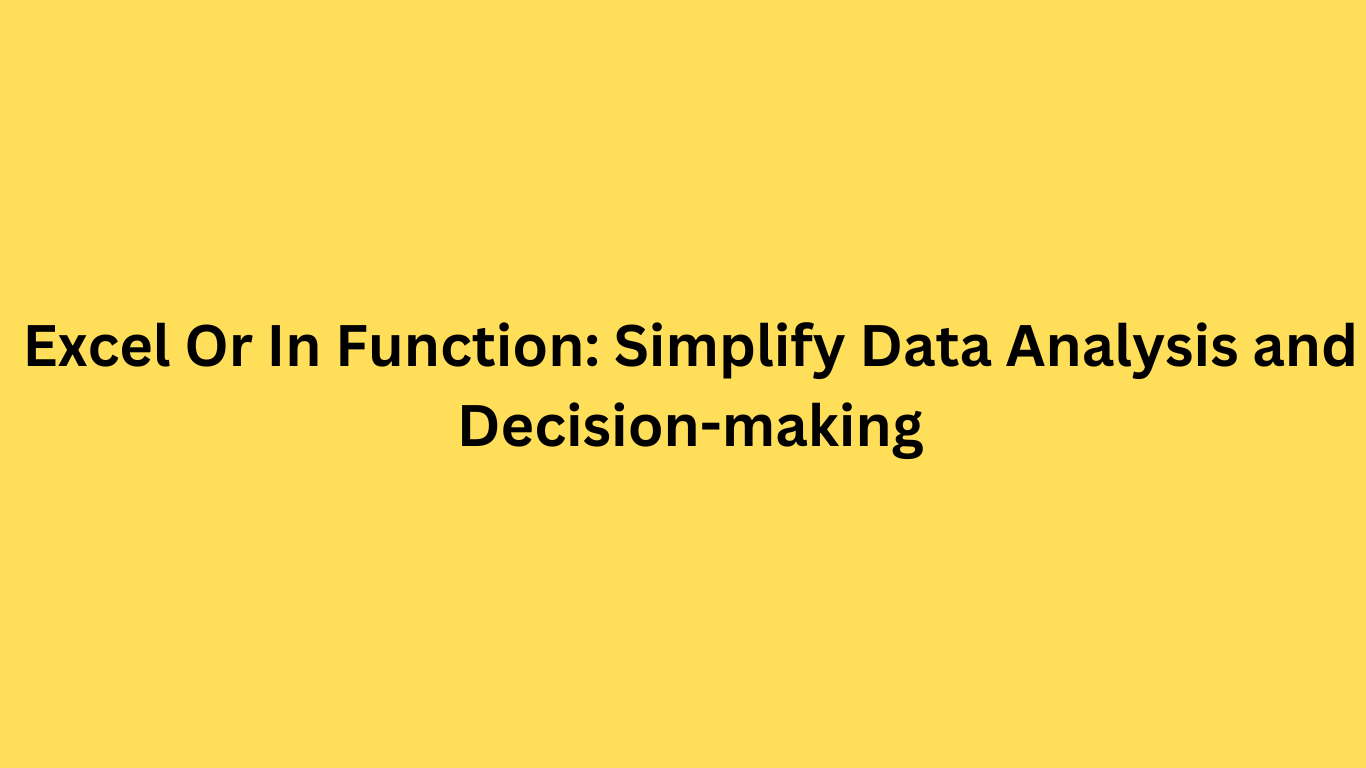If you work with Excel spreadsheets regularly, you may have heard of the Excel OR and IN functions. These versatile functions can help simplify data analysis and decision-making by allowing you to evaluate multiple criteria and values more efficiently.
The Excel OR function checks whether at least one of several given logical values or expressions is TRUE. On the other hand, the Excel IN function checks whether a value is present in a set of multiple values. By applying these functions to your data, you can save time and streamline your analysis.
In this article, we will introduce you to the Excel OR and IN functions, provide practical examples, and share expert tips to help you master these essential Excel tools.
Key Takeaways:
- The Excel OR function checks if at least one of several given logical values or expressions is TRUE
- The Excel IN function checks if a value is present in a set of multiple values
- Applying these functions can simplify data analysis and decision-making in your spreadsheets
- Our article will provide practical examples and expert tips for mastering the Excel OR and IN functions
- The Excel OR and IN functions have versatile applications in real-world scenarios
Understanding the Excel OR Function
In data analysis, it's common to evaluate multiple logical values at once and determine if they meet certain criteria. This is where the Excel OR function comes in handy. By using the OR function, you can check if at least one of several conditions is met, and return a TRUE or FALSE result accordingly.
To use the OR function, simply list the criteria to be evaluated within parentheses, separated by commas. For example, you can use the function to filter a list of sales data to show only those sales where the total revenue is either greater than $10,000 or the product is a best-seller:
=OR(A2>10000,B2="Best-seller")
The Excel OR function can be especially useful when working with multiple criteria, as it allows you to combine different logical tests and easily spot any occurrences that meet your requirements. For instance, you can use the function to compare two or more lists, evaluate multiple conditions, or calculate weighted averages.
To better understand the Excel OR function, let's look at an example:
Example: Evaluating Multiple Criteria with the Excel OR Function
Suppose you're managing a team of sales representatives, and you want to filter their performance data to show only the sales that meet specific requirements. For instance:
- The sale occurred in the current quarter.
- The sale was made by a senior sales rep (with at least three years of experience).
- The sale involved a product with a rating of at least four stars.
To accomplish this, you can use the OR function to evaluate each of these criteria and filter the data accordingly. Here's an example formula that would accomplish this:
=OR((Quarter=A2),(Seniority>=3),(Product_Rating="****"))
The above formula will return a TRUE result if at least one of the three criteria is met for a given sale. You can then use this formula as a filter condition to show only the matching records.
Mastering the Excel IN Function
The Excel IN function is a powerful tool that reduces the time and effort required for data filtering by checking if a particular value exists in a set of multiple values. By mastering this function, you can streamline your data management process and make more informed decisions based on your analysis.
To use the Excel IN function, simply input the value you want to search for, followed by the range of cells or values to search within. The function will then return a TRUE or FALSE value, indicating if the value is present or not. This eliminates the need for complex and time-consuming filtering formulas, allowing you to easily identify relevant data.
For example, let's say you have a large dataset containing sales figures for multiple products. Instead of manually searching through the data to find the sales figures for a specific set of products, you can use the Excel IN function to quickly filter the results.
| Product | Sales |
|---|---|
| Product A | 100 |
| Product B | 75 |
| Product C | 120 |
| Product D | 90 |
Suppose you want to find the sales figures for only Product A and Product D. You can simply use the Excel IN function with the values "Product A" and "Product D" to retrieve the relevant data as follows:
=SUMIF(A2:A5, IN({"Product A","Product D"}), B2:B5)
This will return the total sales value for Product A and Product D, without having to manually sift through the data.
The Excel IN function is a simple but powerful way to streamline your data filtering and analysis. By mastering this function, you can save valuable time and enhance your decision-making process.
Practical Examples of Using the Excel OR Function
Now that we have familiarized ourselves with the Excel OR Function, let's look at some practical examples of how it can be used to simplify data processing and aid in effective decision-making.
Consider a scenario where a company is looking to hire new employees and needs to filter out candidates who do not fit specific criteria. Using the Excel OR function, the HR department can quickly filter out candidates who do not meet the required qualifications. Here's how:
- Create a table with columns for each criterion, including education, experience, and skills.
- Insert the Excel OR function in a new column to evaluate whether the candidate meets any of the criteria.
- Enter the specific criteria for each column in a separate row and set up the logical operations using the OR function.
- Filter the table to show only candidates who meet at least one of the criteria, making the decision-making process much more manageable.
Another scenario where the Excel OR function can be useful is in budget management. Let's say a household needs to decide which bills to prioritize when funds are tight. Using the Excel OR function, they can easily identify bills that need to be paid immediately. How?
They can create a table with columns that include the name of the bill, the due date, the amount owed, and whether the bills are essential or non-essential. By using the Excel OR function, they can filter the table to show only essential bills or those bills that are overdue, making the decision-making process much more efficient.
The Excel OR function is a powerful tool that can simplify data processing and aid in effective decision-making in various scenarios.
Simplifying Data Filtering with the Excel IN Function
The Excel IN function is a powerful tool that simplifies data filtering and enhances data analysis in your spreadsheets. Let's take a look at some real-world examples that showcase the effectiveness of this function in data management and analysis.
Note: For our examples, we will be using a dataset that includes customer orders for an online store. The dataset includes columns for Order ID, Customer Name, Product Name, Order Date, and Order Amount.
Example 1: Filtering Multiple Values
In this example, we want to filter the orders that include specific products. Instead of manually filtering the dataset for each product, we can use the Excel IN function to filter multiple values at once. Using the formula:
=IFERROR(FILTER(Table1,{"Product A","Product B","Product C"},MATCH(Table1[Product Name],{"Product A","Product B","Product C"},0)),"")
We can retrieve all the orders that include "Product A," "Product B," or "Product C." This simplifies the filtering process and helps us identify trends in product preferences and ordering behavior.
Example 2: Filtering a Date Range
In this example, we want to filter orders that were placed between two specific dates. Using the Excel IN function, we can retrieve orders that fall within the specified date range. Here's the formula:
=IFERROR(FILTER(Table1,(Table1[Order Date]>=DATE(2021,1,1))*(Table1[Order Date]
This formula retrieves all orders that were placed between January 1, 2021, and June 30, 2021. By using the Excel IN function, we can simplify the filtering process and quickly identify trends and patterns in customer behavior during the specified timeframe.
Example 3: Filtering Duplicate Values
In this example, we want to filter out duplicate customer names from our dataset. Using the Excel IN function, we can check if a value is present in a set of values and remove duplicates from our data. Here's the formula:
=IFERROR(FILTER(Table1,IF(COUNTIF(Table1[Customer Name],Table1[Customer Name])>1,MATCH(Table1[Customer Name],Table1[Customer Name],0),"")), "")
This formula retrieves all unique customer names from our dataset and removes any duplicates that may exist. This simplifies our data management and allows us to focus on the unique characteristics and behaviors of our customers.
With these real-world examples, you can see how the Excel IN function simplifies data filtering and enhances data analysis capabilities. By implementing these techniques, you can streamline your data management and analysis processes and gain valuable insights into your data.
Combining the Excel OR and IN Functions
If you've mastered the Excel OR and IN functions separately, it's time to take your data analysis to the next level by combining them. By doing so, you can create more complex formulas to analyze data, and filter results more precisely than ever before. The Excel OR and IN functions are compatible, which means they can be used together in the same formula to achieve more advanced data analysis and filtering solutions.
When combining these two functions, the Excel OR function is used to evaluate multiple criteria simultaneously, while the Excel IN function is used to filter data based on a set of multiple values. The result is a powerful formula that enables complex analysis of intricate data sets, with minimal effort.
Example of Combining Excel OR and IN Functions
Let's say you have a large data set showcasing the sales of a variety of products across different regions. You want to filter the results to show the sales of specific products in certain regions. By combining the Excel OR and IN functions, you can achieve this in a few easy steps:
- Enter the data you want to analyze in an Excel worksheet
- Select the region and product columns to filter
- Use the Excel OR function to evaluate multiple criteria based on the selected columns: =OR(region="West",region="East")
- Use the Excel IN function to filter data based on a set of multiple values: =IN(product,{"Product A", "Product B", "Product C"})
- Combine the two functions in a single, powerful formula: =IF(OR(region="West",region="East"),IN(product,{"Product A", "Product B", "Product C"}),"")
By combining the two functions, you can quickly and easily filter your data to show the sales of specific products in certain regions. This is just one example of how the Excel OR and IN functions can be combined to achieve more advanced data analysis and filtering solutions. With some creativity and practice, you'll find even more innovative ways to combine these functions and unlock the full potential of your data.
Efficiency Tips for Working with the Excel OR and IN Functions
Excel OR and IN functions are powerful tools for data analysis and management, but using them effectively can be tricky. Here are some expert tips to help you get the most out of these functions:
1. Use OR and IN in combination for complex analysis
When dealing with large datasets, combining the OR and IN functions can provide more sophisticated analysis. For example, you could use the OR function to select rows that meet one criterion and then filter that data set with an IN function to identify rows within a particular set of values.
2. Organize your data to get better results
The effectiveness of the OR and IN functions depends largely on how you organize your data. Make sure your data is structured logically, and column names are clear and descriptive, especially when dealing with complex data.
3. Use Named Ranges to save time
Named ranges can help streamline work with Excel OR and IN functions. By giving specific cells or ranges of cells a name, you no longer need to manually input ranges in your formulas. This can save time and reduce the risk of errors.
4. Learn Excel shortcuts
Taking the time to learn Excel shortcuts can help speed up your work with the Excel OR and IN functions. For example, in Excel, you can use the Ctrl + Shift + Enter shortcut to enter an array formula automatically. Mastering these shortcuts can save you a lot of time and make your work smoother.
5. Familiarize yourself with the syntax
Understanding the syntax of the Excel OR and IN functions can make a huge difference. Familiarize yourself with the format for both functions and learn how they work with other formulas, such as IF and SUMIF.
By implementing these productivity hacks, you can take your data analysis with the Excel OR and IN functions to the next level and save time in the process.
Common Mistakes to Avoid with the Excel OR and IN Functions
While Excel OR and IN functions can be incredibly useful for data analysis, there are common mistakes that users can make along the way that can lead to inaccurate results or even data errors. Here are some of the most common mistakes to avoid:
- Not understanding the syntax: Both the Excel OR and IN functions have specific syntax requirements that must be followed for accurate results. Be sure to understand the correct structure before using them in your spreadsheets.
- Using the wrong data types: Excel OR and IN functions are designed to work with specific data types, such as numbers or text. Be sure to use the appropriate types or convert your data before using the functions.
- Not accounting for all criteria: Excel OR and IN functions require all criteria to be met to return accurate results. If you leave out any necessary criteria, you may end up with incomplete or incorrect data.
- Mistyping data references: When referencing data in your functions, be sure to double-check that the cell references are accurate and contain no typos or errors.
To avoid these and other common mistakes, double-check your work and test your functions with small sets of data before applying them to your entire dataset.
Advanced Techniques for Maximizing the Excel OR and IN Functions
While the Excel OR and IN functions are powerful tools on their own, combining them with other advanced techniques can further enhance your data modeling and analysis capabilities. Here are some techniques to help you get the most out of these functions:
1. Nested Functions
One of the most advanced techniques for working with the Excel OR and IN functions is nesting them within other functions. This allows you to create complex formulas that can evaluate multiple conditions and criteria at once. For instance, you can combine the OR and IF functions to perform conditional logic that uses multiple criteria to determine a specific outcome. Similarly, the IN function can be nested within a SUM or AVERAGE function to perform calculations based on whether certain values are present in a range of data.
2. Pivot Tables
Pivot tables are another powerful tool for analyzing large sets of data. They allow you to summarize, filter, and analyze data based on various criteria, providing valuable insights into trends and patterns that might be difficult to spot otherwise. By using the Excel OR and IN functions in conjunction with pivot tables, you can create even more precise analysis that can highlight complex relationships between different variables.
Tip: When working with pivot tables, make sure to refresh them regularly to ensure that they're displaying the most up-to-date data.
3. Array Formulas
Array formulas are another advanced technique that can be used with the Excel OR and IN functions to perform complex data modeling and analysis. An array formula is a special type of formula that can perform multiple calculations at once, often with a single formula. By combining the Excel OR and IN functions with array formulas, you can simultaneously evaluate multiple criteria across multiple columns or rows, making it easier to analyze and interpret large sets of data.
Overall, the Excel OR and IN functions are powerful tools for simplifying data analysis and decision-making processes in your spreadsheets. By combining them with other advanced techniques like nested functions, pivot tables, and array formulas, you can take your data modeling and analysis capabilities to the next level and gain valuable insights into your data.
Excel OR and IN Functions in Real-World Scenarios
Looking at various practical applications of Excel OR and IN functions in complex data analysis challenges sheds light on their real-world applications. Below are some examples of how these functions were employed to simplify decision-making processes and enhance data analysis and management tasks.
Case Study 1: Using Excel OR Function for Enhanced Data Processing
| Data Type | Criteria 1 | Criteria 2 | Result |
|---|---|---|---|
| Customer A | Yes | No | Reject |
| Customer B | No | Yes | Reject |
| Customer C | No | No | Accept |
In this example, the Excel OR function was used to evaluate two criteria, namely "customer credit score" and "customer payment history," for each customer. Based on these criteria, a decision was made to either accept or reject the customer's application. With OR function, we were able to simplify the decision-making process and perform efficient data processing tasks.
Case Study 2: Leveraging Excel IN Function for Effective Data Filtering
| Product Name | Category |
|---|---|
| Product A | Category 1 |
| Category 2 | |
| Category 3 | |
| Product B | Category 4 |
| Product C | Category 2 |
| Product D | Category 5 |
| Category 6 | |
| Product E | Category 7 |
This case study demonstrates the effectiveness of the Excel IN function for data filtering tasks. By checking whether a particular product belongs to a specific category, we can easily filter and manage large datasets in an organized manner.
These case studies offer up only a couple of practical examples where the Excel OR and IN functions can be applied in real-world scenarios. By mastering these techniques, you can simplify your data analysis tasks and make better decisions based on the insights provided.
Tips for Troubleshooting Excel OR and IN Function Issues
If you’re experiencing issues while using the Excel OR and IN functions in your spreadsheets, don't panic. Common errors can be easily resolved with the following troubleshooting tips:
- Check for typos: A small typo such as a missing quotation mark or a misplaced comma can cause an error in your formula. Review your entries carefully to identify any errors that may exist.
- Verify the data type: The Excel OR and IN functions are designed to work with specific data types. If the values being evaluated do not match the specified data type, an error can occur. Ensure that the data type being used by the function is compatible with your data.
- Recheck your syntax: Errors can arise when your formula is not entered correctly, or if there are incorrect symbols, brackets, or operators in the formula. Double-check your syntax to ensure that it follows the correct format.
- Debug with the IFERROR function: If you're unsure about the source of your error, use the IFERROR function to identify it. Insert IFERROR before your Excel OR and IN functions, and if an error occurs, the result will display as “Error”. You can then use this information to isolate and correct the issue.
By following these tips and techniques, you can effectively troubleshoot and resolve any common issues and errors that may arise when working with the Excel OR and IN functions, keeping your spreadsheets running smoothly.
Conclusion
Excel is a comprehensive tool that offers a wide range of functions to simplify data analysis and decision-making. Two of the most powerful and versatile functions are the Excel OR and IN functions. These functions can evaluate multiple criteria and logical values, simplify data filtering, and enable advanced data modeling and analysis.
By mastering the Excel OR and IN functions and applying the tips and techniques provided in this article, you can streamline your data analysis processes and make more informed choices in your data-driven endeavors. You can simplify complex data processing tasks and accelerate your productivity with these powerful functions.
Excel OR function conclusion, Excel IN function conclusion, data analysis conclusion– all these lead to the same conclusion- the Excel OR and IN functions are essential tools for anyone working with data in Excel. These functions can help you avoid common mistakes and pitfalls, enhance your data analysis capabilities, and achieve more accurate and reliable results.
So, take the time to explore the possibilities of the Excel OR and IN functions and incorporate them into your spreadsheets to unlock your true data analysis potential. Happy Excel-ing!
FAQ
What is the Excel OR function?
The Excel OR function is a logical function that allows you to evaluate multiple logical values and returns TRUE if any of the values are TRUE, and FALSE if all the values are FALSE.
How can the Excel OR function be used for data analysis and decision-making?
The Excel OR function is particularly useful for data analysis and decision-making scenarios where you need to check multiple criteria or conditions. It simplifies the evaluation process by returning a TRUE or FALSE value based on the logical values provided, making it easier to assess the validity of the data.
What is the Excel IN function?
The Excel IN function is a powerful tool for data filtering. It allows you to check if a value is present in a set of multiple values by returning TRUE if the value is found, and FALSE if it is not.
How does the Excel IN function simplify data filtering?
The Excel IN function streamlines data filtering by allowing you to easily check for the presence of multiple values in a set. Instead of using multiple separate criteria or conditions, you can use the IN function to efficiently filter data based on whether it matches any of the specified values.
Can you provide practical examples of using the Excel OR function?
Certainly! Here are a few examples of scenarios where the Excel OR function can be applied:
– Checking if a customer's purchase amount is above a certain threshold OR if they have made multiple purchases in a specified time frame.
– Evaluating if an employee has met any of the performance targets.
– Assessing if a product's price is either below a certain threshold OR if it is on a special promotion.
These examples demonstrate how the Excel OR function can be used for various data processing tasks and decision-making processes.
How can the Excel IN function enhance data analysis and data management?
The Excel IN function is especially useful when dealing with large datasets or when you need to quickly filter and analyze data based on specific values. With the IN function, you can easily check if values are present in a set, enabling efficient data analysis, segmentation, and management.
Is it possible to combine the Excel OR and IN functions?
Yes, combining the Excel OR and IN functions expands the capabilities of data analysis and filtering in your spreadsheets. By using these functions together, you can create more complex criteria and conditions to perform advanced data analysis and filtering tasks.
Do you have any efficiency tips for working with the Excel OR and IN functions?
Absolutely! Here are a few tips to enhance your productivity when working with the Excel OR and IN functions:
– Use cell references instead of hardcoding values to make your formulas more flexible.
– Utilize the auto-fill feature to quickly apply the OR and IN functions to multiple cells.
– Group related OR and IN functions together to make your formulas more organized and readable.
By following these tips, you can streamline your workflow and save time when working with these functions.
What are some common mistakes to avoid when using the Excel OR and IN functions?
When working with the Excel OR and IN functions, it's important to keep the following points in mind to avoid common mistakes:
– Ensure that the correct syntax is used for the functions.
– Double-check that the logical values or criteria are correctly provided.
– Be mindful of the data types being compared, as they could impact the results.
By being aware of these common mistakes, you can minimize data errors and achieve more accurate data analysis.
Are there any advanced techniques for maximizing the Excel OR and IN functions?
Yes, there are advanced techniques associated with the Excel OR and IN functions that can enhance your data modeling and analysis capabilities. These techniques include using arrays, nesting functions, and employing logical operators in combination with the OR and IN functions. By exploring these techniques, you can unlock more sophisticated and powerful data analysis solutions.
Can you share real-world scenarios where the Excel OR and IN functions have been applied?
Certainly! Here are a few real-world case studies where the Excel OR and IN functions were used to solve complex data analysis challenges:
– A retail company used the OR function to analyze sales data and identify customers who purchased either a specific product or any product from a particular category.
– A human resources department used the IN function to filter job applicants based on their qualifications, checking if they possessed any of the required skills or certifications.
– A marketing team used a combination of the OR and IN functions to segment their customer database and target specific groups for personalized promotions.
These case studies highlight the practical applications of the Excel OR and IN functions in real-world scenarios.
What tips do you have for troubleshooting Excel OR and IN function issues?
If you encounter issues or errors when using the Excel OR and IN functions, consider the following tips for troubleshooting:
– Double-check the syntax of your formulas to ensure they are correctly structured.
– Confirm that your data and values are properly formatted and consistent.
– Verify that you are using the correct logical operators and comparisons in your functions.
By following these tips, you can resolve common problems and successfully utilize the Excel OR and IN functions.
What is the conclusion on the Excel OR and IN functions for data analysis?
In conclusion, the Excel OR and IN functions offer versatile solutions for simplifying data analysis and decision-making processes. By understanding how to use these functions effectively and applying the provided tips, examples, and techniques, you can streamline your spreadsheets, enhance data analysis capabilities, and make more informed choices in your data-driven endeavors.