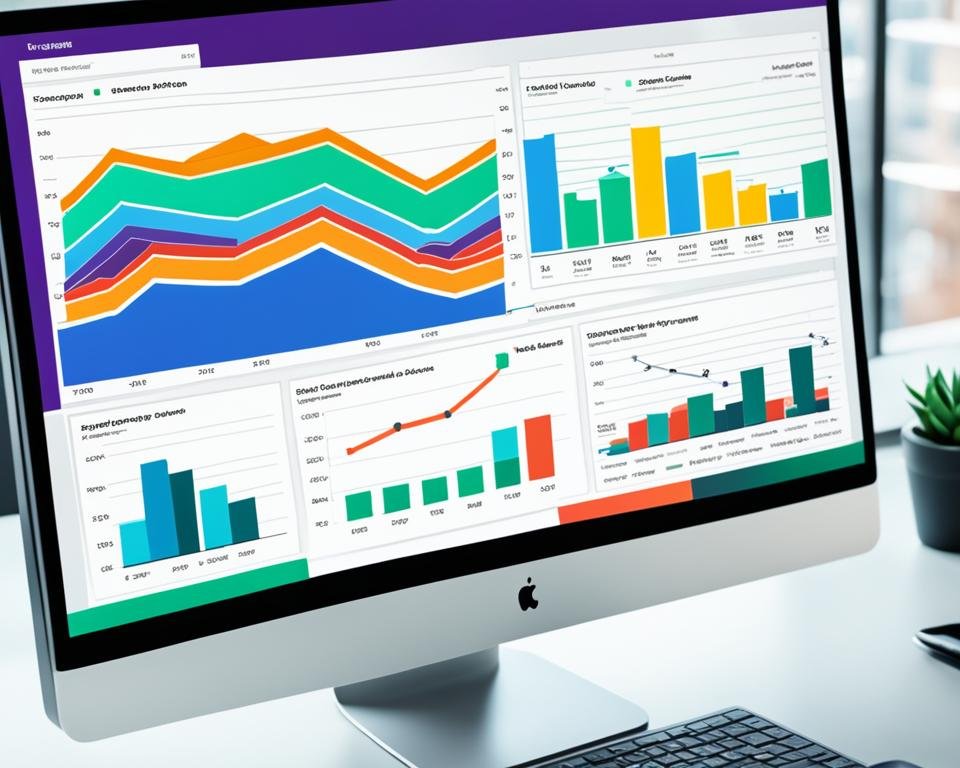If you're looking for ways to improve your productivity and streamline your workflow in Excel, then you've come to the right place. In this article, we will introduce you to the latest and most useful Excel tips and tricks for 2023.
With new tools and features, Excel 2023 can help you achieve outstanding results in your data management and analysis tasks. From mastering new functions, keyboard shortcuts, and data validation techniques, to advanced charting and visualization, efficient data manipulation with PivotTables, and collaborative work with Excel Online, we've got you covered.
Key Takeaways
- Excel 2023 offers several new features to enhance your productivity and streamline your workflow.
- Mastering functions, keyboard shortcuts, and data validation techniques can save you valuable time.
- Advanced charting and visualization, efficient data manipulation with PivotTables, and collaborative work with Excel Online can help you gain valuable insights and make informed decisions.
- Excel macros can automate repetitive tasks and significantly improve your efficiency.
- Conditional formatting techniques can help you highlight important data trends and patterns.
Master the New Functions
Excel 2023 has introduced several new functions that can elevate your data analysis and calculation game. Learning how to use these new features can help you breeze through your work quickly and efficiently, saving you time and effort.
One of the new functions is the XLOOKUP function, which helps you find values in your data by matching them with specific criteria. With this function, you can easily search for data across multiple columns and rows, ensuring you always find exactly what you need.
Another exciting new feature is the DYNAMICARRAY function. This function allows you to perform calculations on entire arrays of data, rather than just individual cells. This can significantly speed up your calculations, especially when working with large sets of data.
For data analysis tasks, the new UNIQUE and FILTER functions can be beneficial. The UNIQUE function allows you to extract unique values from a data set, while the FILTER function helps you refine your data by applying specific criteria. These functions work together seamlessly, allowing you to perform complex analysis tasks without breaking a sweat.
Check out this table to see a side-by-side comparison of some of the new functions introduced in Excel 2023:
| Function Name | Description |
|---|---|
| XLOOKUP | Finds values by matching specific criteria across multiple columns and rows |
| DYNAMICARRAY | Performs calculations on entire arrays of data instead of individual cells |
| UNIQUE | Extracts unique values from a data set |
| FILTER | Refines data by applying specific criteria |
Don't be afraid to experiment with these new functions and see how they can help you streamline your workflow and make your Excel experience even more powerful.
Boost Productivity with Keyboard Shortcuts
If you're looking to save time in Excel, it's essential to learn and master the most useful keyboard shortcuts. Excel keyboard shortcuts can help you streamline your workflow, reduce mouse clicks, and enable faster navigation. Fortunately, Excel 2023 offers an extensive range of hotkeys for diverse tasks.
From basic navigation to advanced formulas, mastering Excel keyboard shortcuts can significantly enhance your productivity. For instance, to create a new worksheet, you can use the Ctrl + N hotkey instantly instead of manually clicking on the ribbon.
Basic Navigation Shortcuts
Here are some useful basic navigation Excel shortcuts:
| Action | Shortcut |
|---|---|
| Select the entire column | Ctrl + Space |
| Select the entire row | Shift + Space |
| Insert a new worksheet | Ctrl + N |
Advanced Formula Shortcuts
Excel keyboard shortcuts can also be helpful when working with advanced formulas. Here are some of the most useful formula-related shortcuts:
| Action | Shortcut |
|---|---|
| Insert a function | Shift + F3 |
| Display the formula builder | Ctrl + F2 |
| AutoSum | Alt + = |
By using these shortcuts regularly, you can accelerate your data entry, save time, and boost your productivity level.
Data Validation Techniques
Accurate data is crucial for making informed decisions in Excel. That's why Excel data validation is an essential skill for any data analyst or manager. With Excel 2023, you can ensure data consistency and accuracy by mastering the following data validation techniques:
- Creating Dropdown Lists: Streamline data entry and prevent typos by creating dropdown lists that limit users' choices to a predefined set of options.
- Implementing Custom Validation Rules: Ensure data accuracy by creating custom validation rules that restrict data entry to specific formats, values, or ranges.
- Preventing Errors: Set up error alerts and messages that warn users when they input invalid or incomplete data.
By using these data validation techniques, you can increase data entry accuracy and consistency, saving time and resources in the long run.
Validation Example:
Let's say you have a spreadsheet containing employee information, including salary. You want to ensure that no one accidentally enters a salary below the minimum wage. You can create a validation rule that limits the input to a range of values, with the minimum value set to the minimum wage for the state. If someone enters a salary below the minimum value, an error alert will appear, preventing the entry of incorrect data.
Advanced Charting and Visualization
Excel charts are an essential tool for visualizing complex data sets and trends. In Excel 2023, you can take your data analysis to the next level with the advanced charting and data visualization techniques. By utilizing these features, you can gain a deeper understanding of your information and communicate key insights with stunning clarity.
Explore New Chart Types
Excel 2023 offers a range of new chart types, including TreeMap, Sunburst, and Waterfall. These charts are designed to help you better understand hierarchical data structures and identify key trends and patterns. With these chart types, you can easily visualize complex data sets, making it easier to draw conclusions and make informed decisions.
Understand Data Trends
Another benefit of advanced charting and visualization in Excel 2023 is the ability to identify data trends quickly and easily. By visualizing your data, you can identify patterns, correlations, and outliers that might not be apparent at first glance. With this knowledge, you can make data-driven decisions that help you achieve your goals and objectives.
Create Visually Stunning Reports and Dashboards
In addition to improving your data analysis and decision-making capabilities, advanced charting and visualization in Excel 2023 can help you create visually stunning reports and dashboards. With a few clicks, you can customize your charts to match your brand guidelines and create sleek, professional-looking reports that impress your colleagues and stakeholders.
Efficient Data Manipulation with PivotTables
Excel PivotTables are a powerful tool for data analysis and summarization that allow you to manipulate and analyze large datasets. By summarizing, filtering, and grouping data, you can gain valuable insights and make informed decisions.
To start, select your data range and click "PivotTable" in the "Insert" tab. Then, choose the layout and design of your PivotTable, including the rows, columns, and values you want to display. You can also create calculated fields, which combine existing fields to create new data points.
PivotTables Best Practices
- Organize your data into separate tables to make it easier to create and update PivotTables.
- Use descriptive names for your PivotTable fields to avoid confusion and make it easier to filter and sort your data.
- Don't include empty cells or rows in your data range, as this can cause errors in your PivotTable.
- Use filters to drill down into your data and focus on specific subsets of information.
- Refresh your PivotTable regularly to ensure that it reflects the latest data in your worksheet.
PivotTables Example
| Product | Category | Sales |
|---|---|---|
| Product A | Category 1 | $10,000 |
| Product B | Category 2 | $5,000 |
| Product C | Category 1 | $7,000 |
| Product D | Category 2 | $2,000 |
With PivotTables, you can quickly summarize and compare sales data by category and product. Filter by category to see the total sales for all products in that category, or drill down further to analyze sales trends for individual products.
Mastering PivotTables is essential for efficient data manipulation and insightful data analysis in Excel 2023. Use these techniques to gain valuable insights and make informed decisions in your work.
Collaborative Work with Excel Online
Working on a spreadsheet with others can be a real pain, but not anymore! Excel Online's real-time collaboration features allow you to collaborate effortlessly with colleagues and clients from anywhere in the world.
With Excel Online, you can edit spreadsheets together in real-time, chat with collaborators, and see changes as they happen. No more emailing files back and forth or dealing with version control issues!
Sharing your work securely is a cinch too! You can decide who has access to your spreadsheets and control whether they can edit or just view them.
The best part? All of these features are available for free with an Excel Online account, making it an essential tool for remote teams and businesses of every size.
Real-Time Collaboration Features:
| Feature | Description |
|---|---|
| Co-Authoring | Work simultaneously with your collaborators on the same spreadsheet in real-time, saving changes automatically. |
| Chat | Communicate with your collaborators by sending instant messages within the Excel Online interface. |
| Comments | Leave notes in the spreadsheet about specific cells, to ask for feedback or add explanations. |
| Version control | A detailed list of versions of the spreadsheet, showing who made changes and when, allowing you to restore a previous version or compare versions. |
Imagine having the flexibility to work on the same spreadsheet with colleagues in real-time without being in the same office! Excel Online's collaboration features let you do just that. It has never been easier to work remotely with co-workers, partners, or clients.
Macro Automation for Increased Efficiency
Excel macros are a powerful tool that can greatly increase your efficiency by automating repetitive tasks. With macros, you can record a series of actions and then assign them to a button or keyboard shortcut, allowing you to perform the same task with just one click.
To record a macro, navigate to the "View" tab, click on "Macros," and then select "Record Macro." Perform the desired actions, and then click "Stop Recording" when you're done. You can give the macro a name, assign it to a button or shortcut, and even customize the icon.
But wait, there's more! With advanced automation techniques, you can go beyond simple macro recording and create more complex and powerful automations. For example, you can use VBA (Visual Basic for Applications) to create macros that can interact with other software programs or even pull data from external sources.
With macro automation, you can save a significant amount of time and reduce errors in your work. Plus, it's just plain fun to watch your computer do the work for you!
Conditional Formatting for Visual Data Analysis
Excel conditional formatting is a powerful tool that allows users to highlight important data trends and patterns. Whether you're working with simple or complex datasets, conditional formatting can be used to make your information more visually appealing and easier to understand.
With Excel 2023, users can apply formatting rules based on specific conditions such as color scales, data bars, and icon sets. For example, you can use conditional formatting to highlight values that are above or below a certain threshold, or to identify duplicates in a list.
Creating Conditional Formatting Rules
To create a conditional formatting rule, select the cell or range of cells you want to apply formatting to, and then go to the "Conditional Formatting" tab in the Excel ribbon. From here, you can select from a variety of pre-defined rules, or create your own custom rule based on specific criteria.
For example, you could use conditional formatting to highlight cells that contain numerical values greater than 100. To do this, you would select the cells you want to apply the rule to, go to "Conditional Formatting," select "Highlight Cell Rules," and then choose "Greater Than." From here, you can set the value to 100 and choose your desired formatting options.
Benefits of Conditional Formatting
Using conditional formatting can save users time and improve data accuracy by helping them identify trends and patterns more quickly and easily. It can also improve the visual appeal of reports and presentations, making them more understandable and engaging to a wider audience.
"Conditional formatting is a powerful data visualization tool that can help you communicate your message more effectively."
Conclusion
By mastering the latest Excel tips and tricks for 2023, you can enhance your productivity and streamline your workflow. Whether it's using new functions for complex calculations or employing keyboard shortcuts for time-saving, these strategies can help you achieve outstanding results.
Data validation techniques, advanced charting, and visualization, efficient data manipulation with PivotTables, and collaborative work with Excel Online can all help you manage and analyze data more effectively. And with macro automation and conditional formatting, you can automate repetitive tasks and highlight important data trends and patterns.
Implement these strategies and unlock the full potential of Excel. With these skills, you can excel in your data management and analysis tasks and achieve more than you ever thought possible.
FAQ
What are some Excel tips and tricks for 2023?
We have compiled a list of the latest and most useful Excel tips and tricks for 2023 to help you enhance your productivity and streamline your workflow in Excel.
How can I master the new functions in Excel 2023?
Stay ahead of the game by learning how to leverage the new functions introduced in Excel 2023. These powerful features will allow you to perform complex calculations and data analysis tasks quickly and efficiently.
Are there any keyboard shortcuts that can boost my productivity in Excel?
Absolutely! Discover a collection of time-saving keyboard shortcuts that can significantly enhance your productivity in Excel. From basic navigation shortcuts to advanced formulas, we'll guide you through the most useful hotkeys in Excel 2023.
How can I ensure data accuracy and consistency in my Excel spreadsheets?
Master the data validation techniques in Excel 2023 to ensure data accuracy and consistency. Learn how to create dropdown lists, implement custom validation rules, and prevent errors in your spreadsheets.
How can I take my data analysis to the next level in Excel 2023?
Take your data analysis to the next level with advanced charting and data visualization techniques in Excel 2023. Explore new chart types, understand data trends, and create visually stunning reports and dashboards.
What are PivotTables and how can they enhance data analysis in Excel 2023?
PivotTables are a powerful tool for manipulating and analyzing large datasets in Excel. Learn how to summarize, filter, and group data, as well as create calculated fields, to gain valuable insights and make informed decisions.
Can I collaborate with others using Excel Online?
Absolutely! Discover the power of Excel Online for seamless collaboration with colleagues and clients. Learn how to work on spreadsheets simultaneously, share files securely, and track changes in real-time using Excel Online features.
How can I automate repetitive tasks in Excel for increased efficiency?
Automate repetitive tasks and streamline your workflows using Excel macros in 2023. We'll guide you through the process of recording and running macros and introduce you to advanced automation techniques for increased efficiency.
How can I use conditional formatting for visual data analysis in Excel 2023?
Use conditional formatting techniques in Excel 2023 to highlight important data trends and patterns. Learn how to apply formatting rules based on specific conditions, such as color scales, data bars, and icon sets.
What are the benefits of mastering the latest Excel tips and tricks for 2023?
Mastering the latest Excel tips and tricks for 2023 will empower you with the knowledge and skills to excel in your data management and analysis tasks. Implement these strategies and unlock the full potential of Excel to boost your productivity and achieve outstanding results.