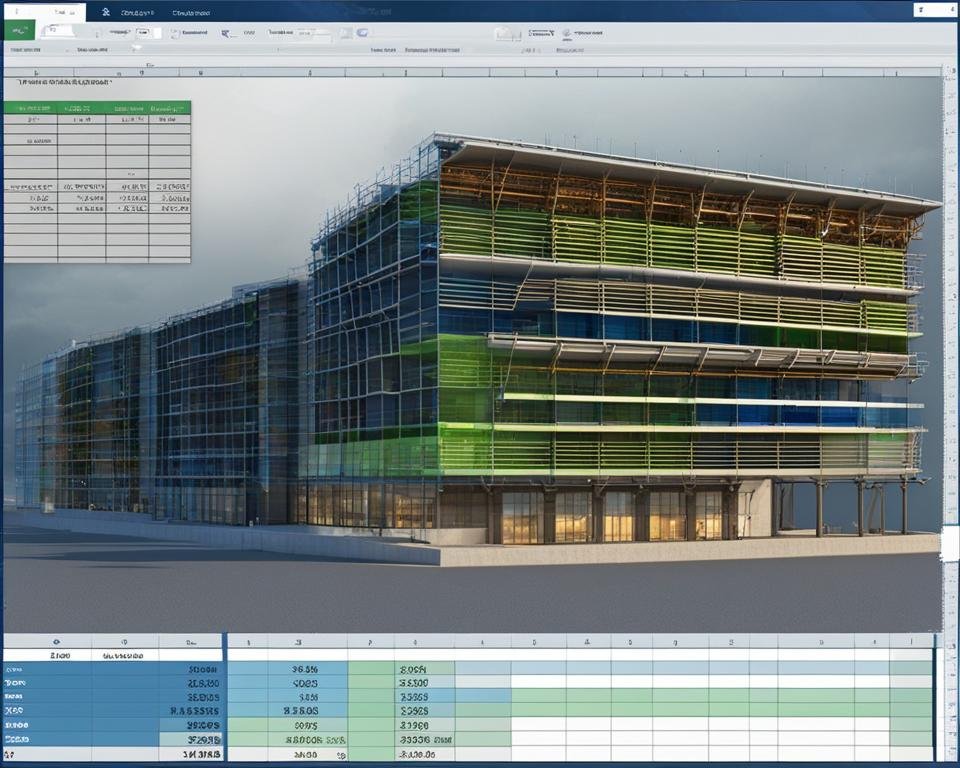As a quantity surveyor, you understand the importance of accurate project estimations and efficient data management. Excel is a versatile tool that can help you achieve these goals and streamline your workflow. In this section, we will explore useful Excel tips that are specifically tailored for quantity surveyors. These tips will enable you to work smarter, not harder, and improve the overall quality of your project work.
Key Takeaways:
- Excel templates can aid in streamlining your work and saving time.
- Mastering essential Excel functions and formulas can automate calculations and generate accurate reports.
- Excel's filter feature enables easy organization and analysis of large sets of data.
- Customized charts and graphs can make complex data more understandable and effective for communicating findings.
- Collaboration features in Excel enable smooth communication and teamwork, enabled by real-time collaboration.
Utilize Excel Templates
As a quantity surveyor, there are countless calculations and formulas that must be performed precisely. Fortunately, Excel templates can make your work easier. These pre-designed spreadsheets cater to specific tasks and calculations commonly used in quantity surveying, saving you time and effort in creating formulas and formatting.
Excel templates are customizable and allow you to input your specific data, so you don't have to worry about accuracy and calculations. By using pre-made templates, you can focus on analyzing data and deriving insights from it, rather than spending time formatting cells. Besides, templates can be shared among team members, making it easier for everyone to be on the same page with the project.
For example, if your project requires you to generate a bill of quantities, you can use one of the available Excel templates. There are templates for cost estimating, project scheduling, and even bid analysis. These templates not only save time but also facilitate accuracy in your estimations.
The wide range of templates available means that there's a suitable spreadsheet for almost every project. Whether you're dealing with construction material takeoffs, cost estimates, or project bids, Excel templates will help you work smarter, not harder.
Master Functions and Formulas
To make the most of Excel for quantity surveying, it's essential to master Excel functions and formulas. These powerful tools can simplify complex calculations and streamline workflows, saving considerable time and effort in the long run.
Here are some essential Excel functions that are particularly useful for quantity surveyors:
| Function | Description |
|---|---|
| SUM | Calculates the total of a range of cells. |
| IF | Allows you to specify a condition and return a value if the condition is true or false. |
| VLOOKUP | Looks up a value in a table and returns a related value in the same row. |
| COUNTIF | Counts the number of cells within a range that meet a specified criterion. |
By using these functions, you can automate calculations, analyze data, and generate accurate reports efficiently.
Remember, the more you familiarize yourself with Excel functions and formulas, the more confident and proficient you'll become in using the software to its full potential.
Organize Data with Filters
As a quantity surveyor, you likely deal with large amounts of data in your day-to-day work. Excel's filter feature can significantly simplify the process of organizing and analyzing this data. By applying filters, you can easily sort and extract specific information from your dataset, allowing you to make informed decisions and efficiently manage project data.
To apply a filter, select the data range you wish to sort and click on the filter button under the "Data" tab. You can then choose to filter by specific criteria, such as date range, value, or text, and Excel will show only the data that meets those conditions. You can also apply multiple filters at once and even create custom filters based on your unique project requirements.
Filters are an excellent tool for data organization and analysis, helping you quickly extract and analyze relevant information. Take advantage of this powerful feature to streamline your work as a quantity surveyor.
Create Customized Charts and Graphs
As a quantity surveyor, you deal with a large amount of complex data. Creating customized charts and graphs in Excel can help you present this information in a more comprehensive and easy-to-understand way. Through visual representations, stakeholders can quickly grasp key data points and make informed decisions.
Excel offers a wide variety of chart and graph options, allowing you to select the format that best suits your data. From bar graphs to pie charts, you can customize the type of graph as well as the colors, labels, and other design elements easily.
Whether you're tracking project costs or analyzing construction schedules, charts and graphs can help you make sense of the data more efficiently. So next time you're working with data in Excel, take advantage of its charting functions and communicate your findings more effectively.
Implement Data Validation
As a quantity surveyor, it's crucial to maintain data accuracy and reliability in your project estimations and reports. Excel data validation is a powerful tool that can help ensure your data is error-free and consistent.
By setting validation criteria, you can prevent incorrect data entry, flag input errors, and reduce the risk of inconsistencies in your spreadsheets. This, in turn, will improve the overall quality of your project output and enhance your professional reputation.
Excel data validation is particularly useful when you have a large team entering data into a shared workbook. Setting up validation rules ensures that everyone adheres to the same guidelines, streamlining the data entry process.
How to Set Up Data Validation in Excel
First, select the cells that require validation. Next, click the "Data" tab and select "Data Validation". From there, you can choose from various validation criteria, such as whole numbers, dates, times, and text length limits.
Pro-Tip: Keep in mind that data validation can be time-consuming when first set up, but it will save you hours of work in the long run and significantly improve the accuracy of your reports.
| Advantages of Excel Data Validation | Disadvantages of Excel Data Validation |
|---|---|
| Ensures data consistency and accuracy | Time-consuming to set up initially |
| Increases efficiency and productivity in data management | May limit flexibility in data entry |
| Simplifies collaboration and communication among team members | Requires forethought and planning for effective implementation |
By implementing Excel data validation, you can minimize the risk of errors and inconsistencies, ultimately improving the quality of your project output. Don't overlook this valuable tool in your quest for greater efficiency and accuracy as a quantity surveyor.
Speed Up Data Entry with AutoFill
If you're a quantity surveyor, you know how time-consuming it can be to enter repetitive data like measurements or quantities. Excel's AutoFill feature can save you time and effort by allowing you to quickly populate a series of cells with a specific pattern or sequence.
For example, if you need to enter a sequence of numbers like 1, 2, 3, 4, 5, you can enter the first two numbers, select them, and drag the fill handle down to the remaining cells. Excel will automatically fill in the cells with the correct sequence of numbers, saving you the hassle of typing them out one by one.
You can also use AutoFill to fill in a series of dates, days of the week, or even custom lists. Simply enter the first date or item in the list, select it, and drag the fill handle to the desired range. Excel will automatically fill in the rest of the dates or items in the list for you.
By utilizing the AutoFill feature in Excel, you can speed up your data entry and save time for more critical tasks in your workflow.
Utilize Conditional Formatting
Excel's conditional formatting feature is a powerful tool that can assist quantity surveyors in data analysis. By applying formatting rules based on specific conditions, you can highlight important information, spot trends, and identify discrepancies easily. For instance, you can set a formatting rule to highlight cells that contain figures that fall outside a particular range, making it easier to review and correct errors.
You can also use colors to segment data, providing a visual representation of changes over time or in different areas of a project. This helps you to quickly identify significant trends and issues and make data-driven decisions. Excel conditional formatting provides a simple and effective means of highlighting important information and streamlining data analysis.
Example:
By applying conditional formatting to a dataset, you can highlight cells that contain values higher than the average in green and those lower than the average in red, enabling you to spot values that require attention quickly. The table below illustrates a sample of a dataset that is formatted using conditional formatting:
| Project ID | Budget | Actual Cost | Variance |
|---|---|---|---|
| 001 | $10,000 | $9,500 | +$500 |
| 002 | $25,000 | $26,000 | -$1,000 |
| 003 | $15,000 | $13,500 | +$1,500 |
In the table above, conditional formatting draws attention to the variance column, highlighting positive variances in green and negative variances in red.
Collaborate and Share Workbooks
Efficient collaboration is crucial for successfully completing any project. As a quantity surveyor, you can leverage the Excel collaboration feature to keep your team members and clients updated in real-time. You can access this feature by clicking on the "Share Workbook" option under the "Review" tab in Excel.
Real-time collaboration means that you and your team can work on the same worksheet or workbook simultaneously, irrespective of your physical location. Excel tracks every change made by each collaborator and clearly indicates the same in real-time. This feature ensures that everyone involved is on the same page, and you can get instant feedback from your team members and clients.
The Excel collaboration feature also includes version control, which allows you to revert to a previous version of a workbook in case of unwanted alterations. This feature ensures workbooks remain secure and eliminates the need to merge workbooks manually, saving time and effort.
Secure Sharing
When sharing a workbook, Excel provides different options to control user access, ensuring that your data remains secure. You can restrict access to view-only mode, limit editing permissions, or allow full editing permissions to specific individuals. Also, you can revoke access at any time, ensuring confidential information is not accessed by unnecessary parties.
"Excel's sharing and collaboration features facilitate smooth communication and teamwork."
By using this feature in Excel, you can collaborate seamlessly with your team members, work on the same document simultaneously, control user access, and keep your workbooks secure. Collaboration is vital when handling projects with multiple stakeholders, as it ensures everyone is on the same page, resulting in a successful project outcome.
Use Data Tables for “What-If” Analysis
Perform "What-If" analysis by using Excel's data table feature. This allows you to evaluate different scenarios by changing input values and observing the impact on project estimations, making decision-making more informed and strategic.
Creating a data table in Excel involves inputting various values for different variables and then selecting the variables that need to be evaluated. Excel will then carry out the calculations automatically, giving you multiple result sets that can be used to determine the best course of action.
"Data tables are an excellent tool for quantity surveyors to use in evaluating different project scenarios and determining which option is the best fit for their clients’ requirements."
With Excel data tables, you can quickly assess how small changes in project assumptions affect the overall estimated cost of the project. This is an excellent tool to have when dealing with clients and stakeholders that require project modifications, helping you to determine the most cost-effective solutions while maintaining project objectives.
Conclusion
Excel is an indispensable tool for quantity surveyors. By incorporating the tips discussed in this article, you can streamline your workflow, save time, and improve accuracy. Whether it's using templates to simplify calculations, mastering functions and formulas, or visualizing data with charts and graphs, Excel has the potential to transform the way you work.
Don't forget to organize your data with filters, implement data validation for accuracy, speed up data entry with AutoFill, and use conditional formatting to highlight important information. Collaborate efficiently with team members and clients by sharing and collaborating on workbooks in Excel.
Last but not least, use data tables for "What-If" analysis to evaluate different scenarios and make informed and strategic decisions. By following these tips, you can excel in your role as a quantity surveyor and achieve maximum efficiency in your projects.
FAQ
What are Excel templates?
Excel templates are pre-designed spreadsheets that cater to specific tasks and calculations commonly used in quantity surveying. They save time and effort in creating formulas and formatting.
Which Excel functions and formulas are essential for quantity surveyors?
Essential Excel functions and formulas for quantity surveyors include SUM, IF, VLOOKUP, and COUNTIF. These tools automate calculations, analyze data, and generate accurate reports.
How can I organize and analyze large sets of data in Excel?
You can use Excel's filter feature to organize and analyze large sets of data. Applying filters allows you to easily sort and extract relevant information for efficient project data management.
How can I visualize data in Excel?
You can create customized charts and graphs in Excel to visualize your data. These visual representations provide a clear understanding of complex data and effectively communicate findings to stakeholders.
How can I ensure data accuracy in Excel?
You can implement data validation rules in Excel to ensure data accuracy and reliability. Setting validation criteria helps prevent errors and inconsistencies, improving project estimations and reports.
How can I speed up data entry in Excel?
Excel's AutoFill feature allows you to quickly populate a series of cells with a specific pattern or sequence. It saves time when entering repetitive data, such as measurements or quantities.
What is conditional formatting in Excel?
Conditional formatting in Excel enables efficient data analysis. By applying formatting rules based on specific conditions, you can highlight important information, spot trends, and identify discrepancies easily.
How can I collaborate and share workbooks in Excel?
Excel's sharing and collaboration features facilitate seamless collaboration with team members or clients. Real-time collaboration, version control, and secure workbook sharing enhance communication and teamwork.
What is “What-If” analysis in Excel?
"What-If" analysis in Excel is performed using data tables. It allows quantity surveyors to evaluate different scenarios by changing input values and observing the impact on project estimations, aiding informed decision-making.
How can Excel tips enhance efficiency and accuracy for quantity surveyors?
By implementing these Excel tips, quantity surveyors can significantly enhance efficiency and accuracy in project estimations and data management. They promote organization, automation of calculations, and utilization of powerful Excel features.