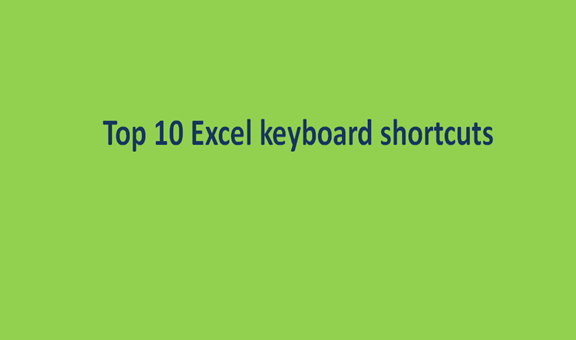The keyboard plays a vital role in the excel spreadsheet execution. Most people do not know that all the operations in excel can be managed by using a keyboard even without involving the mouse.
Shortcuts
1. Row and column select; when you want to have quick access to highlight or select the column and row, one can use three important keys only. For the column, one can use the CTRL+SPACEBAR to have the work done. On the other hand, selecting the active row, you key the SHIFT+SPACEBAR.

2. Arrow keys; with the necessary computer skills, one can use the arrow keys to move around the spreadsheet, but the user can be modified further to move faster on the cells. By clicking CTRL+ARROWS up, down, left, then right, help one to navigate the current data set on its edges. These are also helpful when you want to get to the next filled cell. Conversely, CTRL+SHIFT+ up, down, left, and right key extends the edges beyond the current one, and it can be further adjusted by keying SHIFT+ARROWS.

3. Set and clear borders; when you want to create a complete thin edge on the cells, you need to CTRL+SHIFT+&.
4. Insert the current date; this is done by hitting a combination of hotkeys in the cell. Here, one can insert the present time by pressing CTRL+ Colon to update the date.

5. Hide a column; sometimes, you may need to compare data of different columns, and there are many open tabs in between. In this case, one may intend to hide a column to come up with the best solution to the problem. When you have three columns, you can hide the middle column by pressing ctrl + 0.


6. Add bullet points to the cell; this is a straightforward task that many people do not know. Ask anyone using Excel to show you how it is done if you think I am wrong. Adding bullet points involve hitting Alt+7, very simple.
7. Insert the total sum; one needs to select the cells to sum and highlight the cells in which the math should include to come up with the total. To insert the total one only need to press Alt + =

8. Start a new line; here is where you will understand that shortcuts in excel are essential, as it makes work easier for the user. Without the shortcut, one will have to add a line maybe by the use of a separate word or notepad then copy-paste on excel. That is a very long process that can be shortened by hitting Alt + Enter to avoid tedious work.
9. Repeating the last command; this can be done by only using one key in excel. For instance, you want to repeat the same word you previously typed on the cell, like "now," all you need to do is press F4 for a repeat action.
10. Zoom in and out; this is necessary for a quick view spreadsheet to ensure that everything is okay. At times you will be tempted to zoom in and out to verify some facts. In this case, key shortcuts come in hand for the task. Though there are zoom options available on the slider indicated towards the right bottom of the screen. You can use keyboard shortcuts to view the content in the large spreadsheet by pressing Ctrl + Alt + = to zoom in and Ctrl + Alt + – to zoom out.