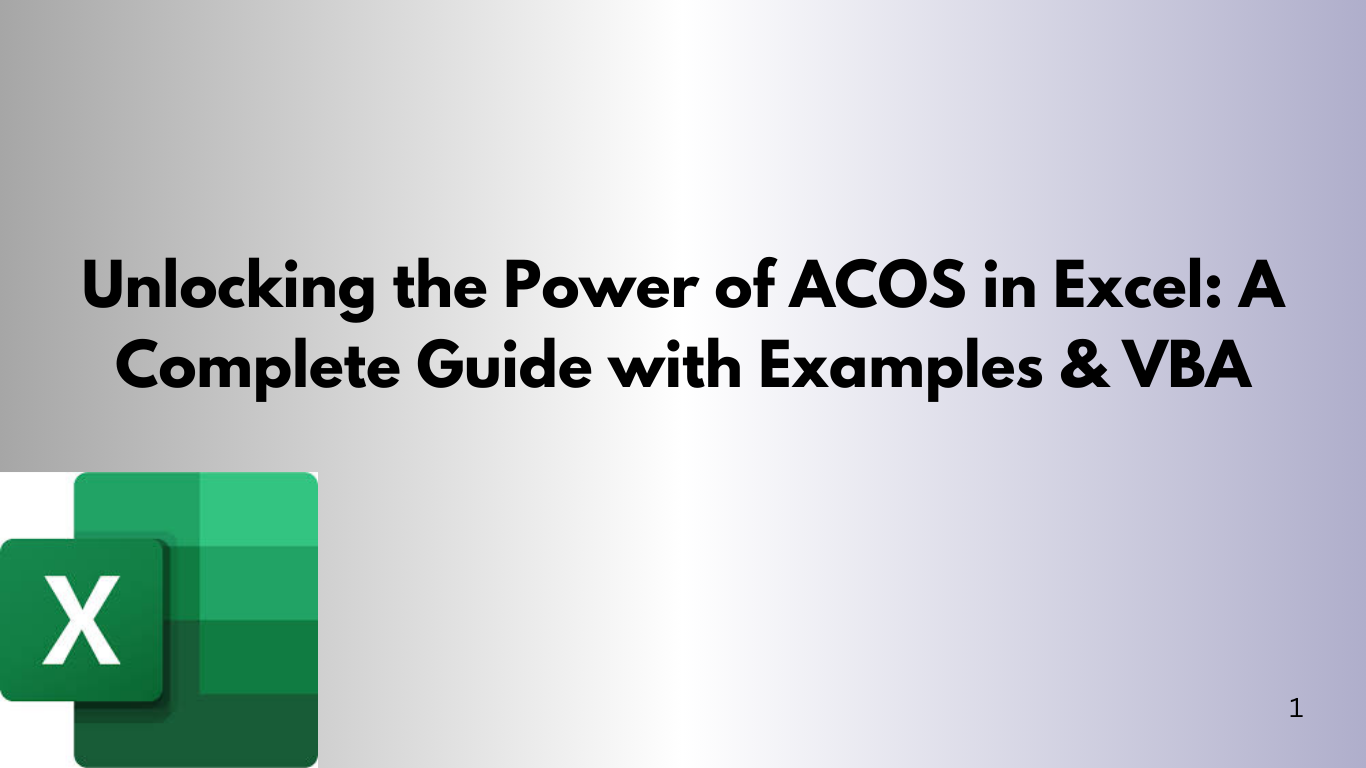Remember trigonometry from high school math? It's still useful today, especially for engineers and data analysts. The ACOS, or ArcCosine, is a powerful function in Excel.
Let's dive into how to use it and add some VBA magic to it!
🔍 What Is the ACOS Function in Excel?
ACOS(number) finds the arccosine (inverse cosine) of a number. It returns the result in radians between 0 to π.
Syntax:
=ACOS(number)- number must be between -1 and 1. Any value outside this range will cause a #NUM! error.
- The result is the angle (in radians) whose cosine is the specified number.
✅ Basic Examples of ACOS in Excel
| A | B |
|---|---|
| Cos Value | Arccos (in Radians) |
| 1 | =ACOS(A2) → 0 |
| 0.5 | =ACOS(A3) → 1.047198 (≈60°) |
| 0 | =ACOS(A4) → 1.570796 (≈90°) |
| -0.5 | =ACOS(A5) → 2.094395 (≈120°) |
| -1 | =ACOS(A6) → 3.141593 (≈180°) |
To convert the result into degrees, use the DEGREES() function:
=DEGREES(ACOS(A2))📈 Real-World Use Case: Calculating Angles from Cosine Values
Imagine working on a robotics project and needing to find joint angles from cosine values. Excel's ACOS is great for this.
Let's say you have a cosine value from sensor data. You can use ACOS to find the angle in radians or degrees.
🔧 Using VBA to Work with ACOS
Let's automate angle calculations with VBA. We'll create a custom function and a routine that applies ACOS to a range of values.
🧩 Example 1: A Custom VBA Function
Function ArcCosine(val As Double) As Double
If val >= -1 And val <= 1 Then
ArcCosine = WorksheetFunction.Acos(val)
Else
ArcCosine = CVErr(xlErrNum)
End If
End FunctionHow to use:
- Press ALT + F11 to open the VBA Editor.
- Insert a new module.
- Paste the above code.
- Use it like a formula in Excel:CopyEdit=ArcCosine(A2)
🧩 Example 2: ACOS with Degrees in VBA
Want results in degrees? Here’s an updated version:
Function ArcCosineDeg(val As Double) As Variant
If val >= -1 And val <= 1 Then
ArcCosineDeg = WorksheetFunction.Degrees(WorksheetFunction.Acos(val))
Else
ArcCosineDeg = CVErr(xlErrNum)
End If
End FunctionUse in a cell like this:
=ArcCosineDeg(A2)📊 Example 3: Looping Through a Range to Apply ACOS
Let’s say you have a column of cosine values. You want to fill the next column with the angle in degrees.
Sub ApplyACOS()
Dim rng As Range
Dim cell As Range
Set rng = Range("A2:A10") ' Adjust your range
For Each cell In rng
If IsNumeric(cell.Value) Then
If cell.Value >= -1 And cell.Value <= 1 Then
cell.Offset(0, 1).Value = WorksheetFunction.Degrees(WorksheetFunction.Acos(cell.Value))
Else
cell.Offset(0, 1).Value = "Invalid Input"
End If
End If
Next cell
End SubThis script checks each value in A2:A10. It calculates the arccosine in degrees if valid. Then, it writes the result to column B.
🚫 Common Errors and Troubleshooting
| Error | Cause |
|---|---|
| #NUM! | Value is outside the range -1 to 1 |
| #VALUE! | Non-numeric input |
| "Invalid Input" (custom VBA) | Caught in script |
🎯 Final Thoughts
The ACOS function is great for trigonometric calculations. It's useful in geometry, physics, and advanced robotics. With DEGREES() and VBA, you have a powerful toolkit ready to use!