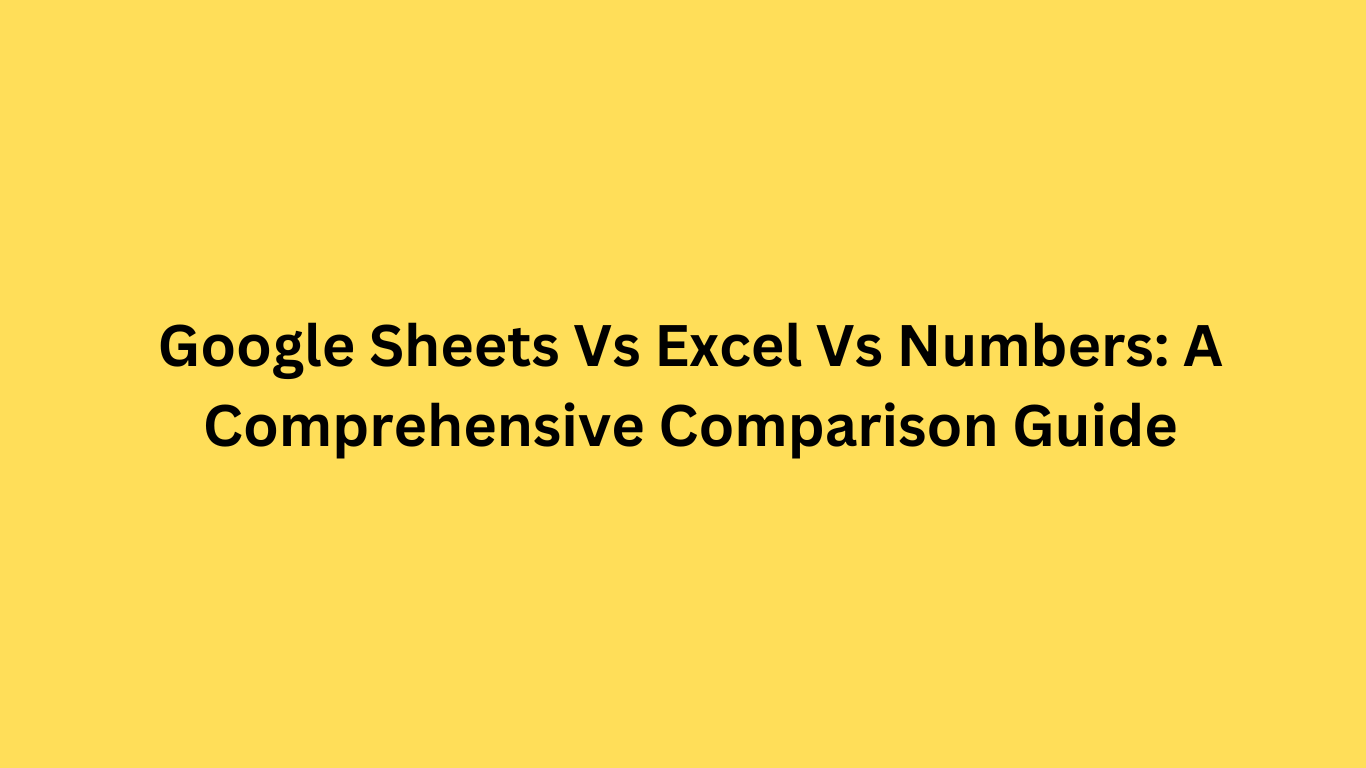Spreadsheets are an essential tool for data management, and choosing the right one can make a significant impact on your productivity. Google Sheets, Excel, and Numbers are three of the most popular spreadsheet applications, each with its unique strengths and limitations. In this comparison guide, we will explore the differences between these three tools, allowing you to make an informed decision based on your specific needs.
Whether you're a small business owner, finance professional, or just looking for a personal data management solution, understanding the differences between Google Sheets, Excel, and Numbers is crucial. In the following sections, we will examine the user interface, functionality, collaboration options, mobile experience, pricing, customer support, security, and privacy of each application.
Key Takeaways:
- Google Sheets, Excel, and Numbers are three of the most popular spreadsheet applications.
- Understanding the differences between these tools is crucial in determining which one best suits your data management needs.
- We will examine the user interface, functionality, collaboration options, mobile experience, pricing, customer support, security, and privacy of Google Sheets, Excel, and Numbers.
User Interface and Accessibility
When it comes to user interface and accessibility, Google Sheets, Excel, and Numbers take unique approaches. Google Sheets, for example, has a clean and straightforward design, with menus and toolbars that are easy to navigate. Excel, on the other hand, has a vast range of features, which can make its interface feel cluttered, especially for novice users. Numbers, the native spreadsheet application for Mac, strikes a balance between simplicity and functionality, with an intuitive interface that is optimized for macOS users.
In terms of accessibility, Google Sheets has an edge over its competitors, as it is cloud-based and can be accessed from any device with an internet connection. Excel and Numbers have desktop and mobile versions, which could limit user accessibility when away from their devices.
User Interface Comparison:
| Spreadsheet Application | User Interface Design |
|---|---|
| Google Sheets | A clean and intuitive design, optimized for cloud-based access |
| Excel | An abundance of features, which can make the interface feel cluttered for first-time users |
| Numbers | An intuitive interface that is optimized for macOS users |
In the next section, we will explore the functionality and features of these three spreadsheet applications.
Functionality and Features
Google Sheets, Excel, and Numbers offer an array of functions and features to help users manage their data effectively. In this section, we will compare the different capabilities and limitations of each tool.
Functions
Excel provides extensive functions for data manipulation, including statistical, mathematical, and financial functions. Google Sheets offers a similar range of functions, whereas Numbers provides fewer functions for data analysis compared to Excel and Google Sheets.
Features
Google Sheets stands out for its cloud-based platform that allows for real-time editing and automatic saving of changes. Excel offers advanced features for creating charts and graphs, as well as pivot tables for data analysis. Numbers, on the other hand, offers collaborative features such as version history and the ability to add comments within a document.
It is noteworthy that Google Sheets, Excel, and Numbers offer different levels of functionality and features for different types of users. While Excel is an ideal choice for power users, Google Sheets excels in collaboration and cloud-based functionality. Numbers, on the other hand, provides an easy-to-use interface for beginners in data management.
"Having access to powerful functions and features is crucial for managing data. Google Sheets, Excel, and Numbers provide users with various capabilities to fit their unique needs."
Collaboration and Sharing Options
Collaboration is key for efficient teamwork in spreadsheet applications. Google Sheets, Excel, and Numbers each offer different features that enable collaboration and sharing options among users.
Real-Time Editing
Google Sheets allows for real-time editing, meaning that multiple users can simultaneously make changes to the same spreadsheet. Excel also offers this feature, but it requires users to save and refresh the document to see any updates. Numbers does not have real-time editing capabilities.
Comment Tracking
All three applications allow users to leave comments on specific cells or on the spreadsheet as a whole. Google Sheets and Excel offer a comment tracking feature, which allows team members to reply to comments, resolve issues, and keep track of changes. Numbers only allows for basic comment functionality without tracking.
File Sharing
All three applications allow users to share spreadsheets with others. Google Sheets integrates seamlessly with Google Drive, making it easy to share and collaborate on documents. Excel and Numbers also offer file sharing options, but require users to upload files to cloud-based storage platforms like OneDrive or iCloud.
When collaborating on shared spreadsheets, it's important to establish clear communication channels and establish protocols to avoid any confusion or mistakes.
Data Analysis and Visualization
One of the primary functions of spreadsheet applications is data analysis and visualization. Google Sheets, Excel, and Numbers offer various tools to perform calculations and create visually appealing charts and graphs.
With Google Sheets, users can quickly analyze data with built-in functions such as SUM, AVERAGE, COUNT, and more. The Explore feature uses machine learning algorithms to create charts and pivot tables based on selected data automatically.
Excel is known for its advanced data analysis capabilities. It offers a vast range of functions, from statistical and engineering to financial and logical. The PivotTable and Power Pivot tools enable users to create summary reports and complex data models, respectively.
Numbers has a clean and user-friendly interface that allows users to analyze data with ease. It provides a range of functions similar to Google Sheets and Excel, including filtering, sorting, and categorizing data. Numbers also allows users to create interactive charts and graphs that update automatically when data changes.
When it comes to visualization, all three applications offer various chart and graph types, including column, line, pie, scatter, and more. In terms of customization options, Google Sheets and Excel deliver greater flexibility with formatting and design, while Numbers offers more intuitive templates for beginners.
Overall, Google Sheets, Excel, and Numbers provide extensive data analysis and visualization tools suitable for different user needs and skill levels.
Integration and Compatibility
A spreadsheet application must integrate with other platforms to allow seamless transferring between applications. Google Sheets, Excel, and Numbers offer a range of integration and compatibility options with popular file formats. Google Sheets seamlessly integrates with other tools in the Google Workspace suite, such as Docs, Slides, and Forms. With Excel, users can integrate with other Microsoft Office products, including PowerPoint and Word. Numbers, specifically designed for Macs and iOS devices, integrates with the Apple ecosystem, allowing users to sync their spreadsheets across all devices.
In terms of compatibility, all three applications offer support for popular file formats, such as CSV, PDF, and XLSX. However, Numbers is limited when it comes to opening files created in Excel and Google Sheets, as it lacks support for certain Excel features, such as pivot tables and macros.
Integration and Compatibility Features
| Application | Integration Options | Compatibility |
|---|---|---|
| Google Sheets | Seamless integration with Google Workspace tools | Supports popular file formats, including XLSX, CSV, and PDF |
| Excel | Integration with other Microsoft Office products | Supports popular file formats, including XLSX, CSV, and PDF |
| Numbers | Integration within the Apple ecosystem | Limited support for files created in Excel and Google Sheets |
while all three spreadsheet applications offer integration and compatibility options, the level of integration and the compatibility features vary. Therefore, it is important to consider which tools you use and the file types you work with when choosing between Google Sheets, Excel, and Numbers.
Mobile Experience:
In today's fast-paced world, having a mobile-friendly spreadsheet tool is crucial. With people relying on mobile devices more than ever, having access to your work on the go is essential. We tested the mobile versions of Google Sheets, Excel, and Numbers to evaluate their performance and features.
Google Sheets Mobile: The mobile app for Google Sheets is user-friendly, with a simple yet effective interface. The app supports all the essential features and functions necessary for efficient data management on mobile devices, including real-time collaboration, automatic saving, and offline access. However, the limited display size of mobile devices can make it challenging to analyze complex data.
Excel Mobile: Microsoft's Excel app provides a familiar interface, similar to its desktop version, making it an ideal choice for users who are already familiar with Excel. The app offers full functionality for creating and editing spreadsheets on the go, with several chart and graph options. The app's integration with OneDrive ensures easy access to your files across all devices.
Numbers Mobile: Apple's Numbers app provides a clean and user-friendly interface, with a design that complements Apple's aesthetics. The app offers various templates and flexible formatting options, making it easy to create and edit data on your mobile device. However, some users may find the app's limited functionality and compatibility with other platforms restricting.
In conclusion, when considering the mobile experience, Google Sheets, Excel, and Numbers each provide their unique set of features and options. It is important to evaluate your specific needs and preferences to determine which one best suits your requirements.
Pricing and Subscription Options
When considering which spreadsheet application to use, pricing and subscription options are important factors to take into account. In this section, we will compare the pricing structures and subscription plans offered by Google Sheets, Microsoft Excel, and Apple Numbers, so you can make an informed decision based on your budget and data management needs.
Google Sheets
Google Sheets provides users with a variety of pricing and subscription options to choose from, depending on their data management needs. For personal use, Google Sheets offers a free version with basic functionality and storage capabilities. Additionally, users can choose to upgrade to Google Workspace, which starts at $6 per month per user, and includes access to additional Google apps, expanded storage, and advanced security features.
For businesses and organizations, Google Workspace offers tiered pricing options, starting at $6 per user per month for the Business Starter plan, which includes 100 GB of cloud storage, video meetings, and security and management controls. Upgraded options, including Business Standard and Business Plus, offer more features such as enterprise-grade access control and advanced data analysis tools, with prices ranging from $12-$18 per user per month.
Microsoft Excel
Microsoft Excel offers various subscription options to users, starting with a free online version with limited functionality and storage capabilities. The Microsoft 365 Personal plan starts at $6.99 per month and is designed for individual use, with advanced features including Excel, Word, PowerPoint, and OneNote, and 1 TB of OneDrive cloud storage. The Microsoft 365 Family plan provides similar features for up to 6 users, for $9.99 per month. For business use, Microsoft offers the Microsoft 365 Business Basic plan starting at $5 per user per month, which includes web and mobile versions of Excel, as well as access to other Office apps and OneDrive storage.
Apple Numbers
Apple Numbers is included for free with all Mac and iOS devices, and offers a basic set of features for personal use. For businesses and organizations, Apple offers the iCloud pricing plan, which starts with 5 GB of free storage, and provides expanded storage options starting at $0.99 per month for 50 GB of storage, going up to 2 TB for $9.99 per month. iCloud storage can be used across all Apple devices and can be shared among family members with the Family Sharing feature.
| Application (per user/month) | Free Version | Personal | Business |
|---|---|---|---|
| Google Sheets | ✓ | $6 (Google Workspace) | $6-$18 (Google Workspace Business) |
| Microsoft Excel | ✓ | $6.99 (Microsoft 365 Personal) | $5 (Microsoft 365 Business Basic) |
| Apple Numbers | ✓ | N/A (included with Mac and iOS devices) | iCloud storage options: $0.99-$9.99 |
Note: Prices listed are accurate at the time of publication and subject to change. Please refer to each application's website for the most up-to-date pricing information.
When selecting a spreadsheet application, it's important to consider the pricing and subscription options that best fit your data management needs and budget. By comparing the pricing structures and plans of Google Sheets, Microsoft Excel, and Apple Numbers, you can make an informed decision and choose the right tool for your data management needs.
Customer Support and Resources
Effective customer support and a wide range of resources are key factors when choosing a spreadsheet application. In this section, we will examine the customer support channels and additional resources provided by Google Sheets, Excel, and Numbers.
Customer Support Channels
All three applications offer various channels for customer support, including email support, community forums, and help centers. Google Sheets provides extensive help documentation and a user forum where users can ask questions and get support from Google staff and other users. Excel provides a help center and email support, and Numbers offers a help center and online user forums.
In addition, all three applications offer premium support options for a fee. Google Sheets offers premium support for G Suite users, Excel provides a range of support plans, and Numbers offers personalized training and support for a fee.
Additional Resources
There are many resources available to help you improve your spreadsheet skills. Google Sheets offers a wide range of tutorials, articles, and videos on their website, as well as a certification program for advanced users. Excel provides extensive free online courses, tutorials, and training videos, as well as a certification program for expert Excel users. Numbers also offers an extensive library of articles and tutorials aimed at helping users improve their spreadsheet skills.
Additionally, there are many online resources available for users seeking to improve their spreadsheet skills and learn new techniques. Many popular websites offer free resources and tutorials, including YouTube, Coursera, and EdX, to name a few.
"Effective customer support and a wide range of resources are key factors when choosing a spreadsheet application."
Security and Privacy
Protecting your data is of utmost importance, and understanding the security and privacy measures implemented by spreadsheet applications can give you peace of mind. Google Sheets, Excel, and Numbers take various precautions to ensure that your information remains secure.
Google Sheets offers end-to-end encryption for data transmitted between your devices and Google's servers, and while data is stored on their servers. They also provide two-step verification and access controls, allowing you to control who can view or edit your spreadsheets. Google's Privacy Policy outlines their commitment to safeguarding your data and protecting your privacy.
Microsoft Excel offers similar security features as Google Sheets, with options for password protection and encryption for securing sensitive data. Excel also has built-in features for tracking document changes and sharing files safely via OneDrive. Microsoft's Privacy Policy details their measures for protecting user data and respecting user privacy.
Apple's Numbers provides end-to-end encryption for all data transmission, and stores user data securely via iCloud. Access controls and password protection are also available to keep your spreadsheets secure. Apple's Privacy Policy emphasizes their efforts to maintain user privacy and security for all products and services.
Overall, all three spreadsheet applications take appropriate measures to ensure the security and privacy of your data. When deciding which spreadsheet application to use, consider the level of protection provided by each and choose based on your individual data management needs and priorities.
Conclusion
Choosing the right spreadsheet application depends on your specific data management needs. Google Sheets, Excel, and Numbers each have their strengths and limitations, which we have thoroughly evaluated in this comparison guide.
If you require a user-friendly interface and accessibility features, Google Sheets may be the best fit for you. However, if you require advanced functionality and features, Excel may be the way to go. Numbers, on the other hand, may be the best option for Mac and iOS users seeking seamless integration and compatibility.
When it comes to collaboration and sharing, Google Sheets shines with its real-time editing and comment tracking features. For data analysis and visualization, all three applications offer similar capabilities, but Excel may have an edge for complex calculations.
The mobile versions of all three applications provide a decent user experience, but Google Sheets stands out with its seamless synchronization capabilities across devices. As for pricing and subscription options, Google Sheets may be the most cost-effective option, with a free plan and affordable pricing for additional features.
Finally, considering security and privacy, all three applications take measures to protect your data, but Google Sheets and Excel offer more advanced security features, such as two-factor authentication and data encryption.
In conclusion, we recommend evaluating your specific data management needs and priorities before making a decision. By doing so, you can choose the spreadsheet application that best suits your requirements and enhances your productivity.
FAQ
What is Google Sheets?
Google Sheets is a cloud-based spreadsheet application developed by Google. It allows users to create, edit, and collaborate on spreadsheets online.
What is Excel?
Excel is a spreadsheet program developed by Microsoft. It is part of the Microsoft Office suite and provides powerful data management and analysis capabilities.
What is Numbers?
Numbers is a spreadsheet application developed by Apple for macOS and iOS devices. It offers a user-friendly interface and various features for organizing and analyzing data.
How do Google Sheets, Excel, and Numbers differ in terms of user interface design?
Google Sheets has a clean and intuitive user interface with a familiar web-based interface. Excel offers a traditional desktop interface with a wide range of tools and features. Numbers features a sleek and visually appealing interface designed for ease of use on Apple devices.
What accessibility features do Google Sheets, Excel, and Numbers offer?
Google Sheets, Excel, and Numbers provide accessibility features such as screen reader support, keyboard shortcuts, and adjustable font sizes to ensure a positive user experience for individuals with disabilities.
What functions and features are available in Google Sheets, Excel, and Numbers?
Google Sheets, Excel, and Numbers offer a wide range of functions and features for data manipulation, calculations, formatting, and data visualization. These include formulas, charts, conditional formatting, pivot tables, and more.
How do Google Sheets, Excel, and Numbers facilitate collaboration and sharing?
Google Sheets allows real-time collaboration with multiple users, providing features like comment tracking and version history. Excel offers collaboration features through Microsoft 365, including real-time editing and co-authoring. Numbers allows users to collaborate on spreadsheets via iCloud sharing and collaboration features.
What data analysis and visualization tools are available in Google Sheets, Excel, and Numbers?
Google Sheets, Excel, and Numbers provide various tools for data analysis and visualization, including functions for statistical analysis, data sorting, filtering, and the ability to create charts, graphs, and tables.
Can Google Sheets, Excel, and Numbers integrate with other applications?
Yes, Google Sheets, Excel, and Numbers provide integration options with other applications, allowing users to import and export data, connect to databases, and automate workflows through APIs and add-ons.
Do Google Sheets, Excel, and Numbers work on mobile devices?
Yes, Google Sheets, Excel, and Numbers have mobile versions available for Android and iOS devices. These mobile apps provide a seamless user experience, allowing users to access and edit spreadsheets on the go.
How much do Google Sheets, Excel, and Numbers cost?
Google Sheets is free to use with a Google Account. Excel requires a subscription to Microsoft 365, which offers multiple pricing options. Numbers is free for Apple users with macOS and iOS devices.
What customer support and resources are available for Google Sheets, Excel, and Numbers?
Google Sheets, Excel, and Numbers provide customer support through help centers, documentation, tutorials, and online communities. Users can access various resources to enhance their spreadsheet skills and troubleshoot issues.
How do Google Sheets, Excel, and Numbers ensure data security and privacy?
Google Sheets, Excel, and Numbers implement security measures such as data encryption, access controls, and adherence to privacy policies to protect user data and ensure confidentiality.
Which spreadsheet application should I choose?
The choice of spreadsheet application depends on your specific needs and preferences. Consider factors such as user interface, functionality, collaboration capabilities, compatibility, mobile experience, pricing, and customer support when making your decision.