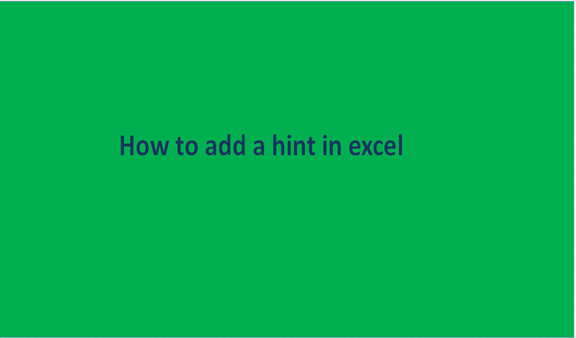Excel hints are awesome, especially when you are creating a worksheet for someone to use. Excel hints can be described as small windows that pop up when one selects a specific cell or hovers the mouse over it. These windows are accompanied by a specific message about that cell or what you should input into the cell. This excel feature is vital to many excel users, and therefore it is beneficial to know how to go about it. Excel software is equipped with two different hints features: one that appears when you mouse over the cell, and the other appears when the connected cell is selected.
If you're a new excel user, this article got you covered on the steps to add hints on any of the Excel cells. Here are the two methods to achieve this.
Mouse-Over hint
In this method, the hint is displayed when the user hovers the mouse over the cell with the set hint. The hovering characteristic of this method makes it simpler as compared to other methods. This is because the user doesn't have to go clicking on each cell to open the hint. Here are the steps involved in this method.
1. Open the excel application. Then, open the worksheet where you want to add the hint. Alternatively, you can click the File button on the top-left side of the page and click the blank page to create a new worksheet.

2. Click on the cell you want the hint to appear, then click the Review bar at the top of the screen.

3. Then, click the "new comment" button, located in the comments section, located exactly below the review bar button. After clicking this button, a comment box appears next to the selected cell.

4. Type your hint message in this box. Then click anywhere outside the box once you are done typing the message to save it. The message will appear whenever you move the mouse on top of this cell.

Cell selection hint
This is another method in which a hint message is displayed when the user selects the cell that contains the hint's message. The steps involved in this method are super-easy. They include:
1. Open the excel application. Then, open the worksheet where you want to add the hint. Alternatively, you can click the button on the File tab of the page to create a new worksheet.

2. Click on the cell you want the hint to appear. Then, click the "Data" bar, located on the top part of excel's screen.

3. Next, click the "Data Validation" button. On the side-setting displayed, click on the "Data validation" button once again.

4. In the data validation windows, choose "Input Message."\

5. Then input the title and message you want to use as the hint on the selected cell. Finally, hit the "Ok" button after all the settings. Thus, you have finished all the required settings. And when you click on the connected cell, a hint message will be displayed near the text.