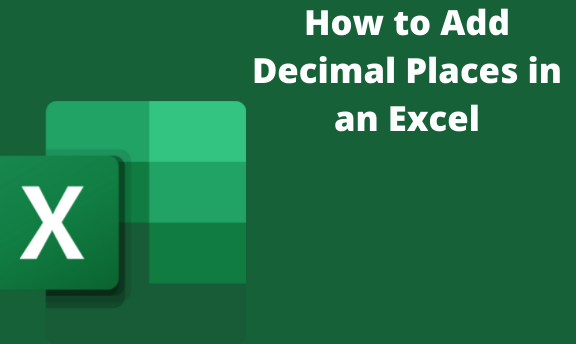You have to deal with the decimal places in excel data. It occurs mostly while dealing with the currency or counting numbers.
Here are some ways.
Automatic Add of Decimal Points while Typing
It is the automatic add or the insert of the Decimal place/ point in the numbers.
Steps.
1. Click the file tab. It is your spreadsheet where you work on your data. Under the Home tab, right-click under General; drop-down arrow. All these procedures and steps on the home tab must be clicked accordingly.

2. Click the options. Right-click and choose the format cells. It displays the Number; below it is the categories. Under categories, click Numbers. Choose the Number of decimal places. Use the arrows up and down for the increase and decrease of the decimal places. The upper arrow indicates the increase, while the down arrow indicates the reduction in the decimal places.

3. In the Excel Options dialog box that opens, click on the Advanced option on the left plane. It has no variety, but the indicated options are the Automatically insert.

4. In the Advanced option, enable the settings- "Automatically insert or decimal point" the places will be shown.

5. You can also specify how many numbers you need after the decimal point, for instance, 3d.p.
6. Click OK. It is to set up your system.
After the setting is enabled, whenever you enter any number in the cell in excel, it would automatically insert a decimal point before three numbers.
For example, if you have 2 in a cell, it will be converted into 0.002, and if you insert 13450, it would be 134.5
If you are done, disable the settings.
The fixed number length after the decimal point
You need to have a consistent number after the decimal point, either 2 or 3, for example, 3.64 and 2.654, respectively.
Steps.
1. Select the cell with the Number where you need to add the decimal point. It is your starting point where you need to work out. It is done by long-pressing the right click and moving the Caesar downwards or the other way, depending on where you need the add.

2. Click the Home tab. The display is Number groups. It also has some categories. Check on the variety displayed, like the launcher.
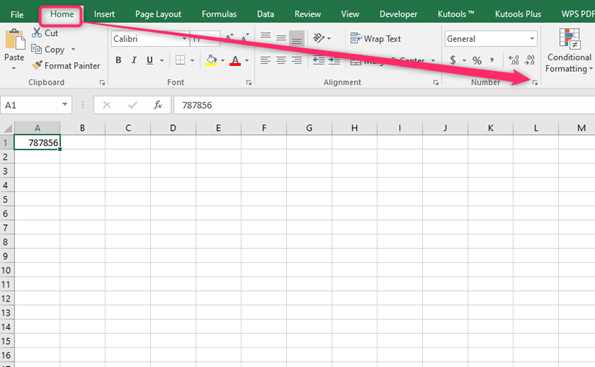
3. In the number group, click on the dialog box launcher or use the keyboard shortcut. Control+1. To open up the other tabs, the category Option. The variety of this category, numbers being one of it.
4. In the number tab, within the category option, select Numbers.

5. Change the Decimal place value to 2, 3 for your need.

6. Click OK. For the changes to occur, right-click the OK option.
The above steps, if followed keenly, should be at a position of ease with the decimal addition in excel. Disabling the setting would help in the confusion of the system settings.