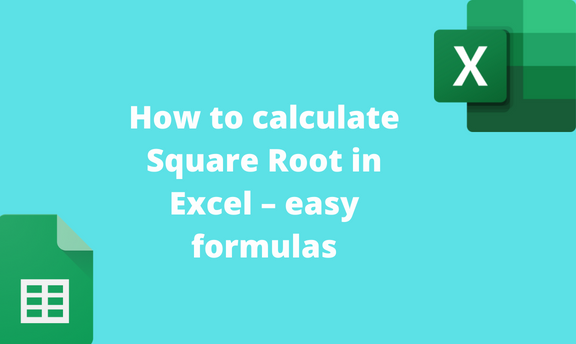A square root is a number that can be multiplied by itself to give another number. Excel is a multipurpose tool for calculating mathematical calculations. Several ways can be used to calculate the square root of a given number in Excel. This post will discuss formulas and workarounds that can be used to calculate Square Root in Excel.
Using the SQRT function
a) Using the Formula tab
Steps to follow while using this method:
1. Open the Excel application.
2. Click on the cell to which you want to add the formula.
3. Click on the Formulas tab on the screen, and then locate the Function Library section.
4. Click the Insert Function button to open the Insert Function dialogue box.

5. In the Search for a Function section, type SQRT and press the Go button.
6. Select the SQRT option in the Select a Function section and then hit the Ok button.

7. A Function Argument dialogue box will open. In the dialogue box, enter the number you want to find its square root in the Number Section.

Alternatively, you can choose a cell with the number you want to find its square root.

b) Using the formula bar
Steps to follow while using this method:
1. Open the Excel application.
2. Click on the cell to which you want to add the function.
3. Locate the Formula bar on the screen, and click on it.

4. Type the Equal sign (=) in the formula bar.
5. Then, type SQRT next to the equal sign in the formula bar. That is, =SQRT

6. Type the opening bracket; add the number you want to find the square root, and then type the closing bracket. That is, =SQRT(16).
7. Finally, hit the Enter Key on your keyboard.

c) Using cell reference
Steps to follow:
1. Open the Excel application.
2. Click on an Empty cell that will contain the square root.
3. On the selected cell, type the Equal sign (=) followed by the SQRT function.

4. Next, type the cell reference of the cell that contains the number you want to find its square root. That is, =SQRT (A1).
5. Finally, hit the Enter Key on your keyboard.

Using the Power Function
a) Using the Insert Function Tool
Steps to follow while using this method:
1. Open the Excel application.
2. Click on the cell that you want to add the formula.
3. Click on the Formulas tab on the screen, and then locate the Function Library section.
4. Click the Insert Function button to open the Insert Function dialogue box.

5. In the Search for a Function section, type Power ad press the Go button.
6. In the Select a Function section, select the Power option and then hit the Ok button.

7. In the Function Argument dialogue box, enter the number you want to find its square root in the Number Section.
8. In the Power section, enter 0.5, and then hit the Ok button.

b) Using the Formula bar
Steps:
1. Open the Excel application.
2. Click on the cell that you want to add the function.
3. Locate the Formula bar on the screen, and click on it.
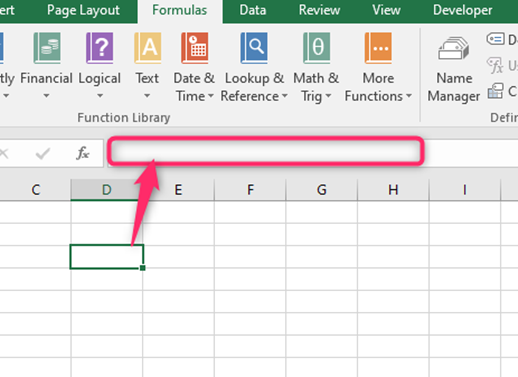
4. Type the Equal sign (=) in the formula bar.
5. Then, type Power next to the equal sign in the formula bar.
6. Enter the number and power (They should be comma-separated). That is, =Power (16, 0.5).