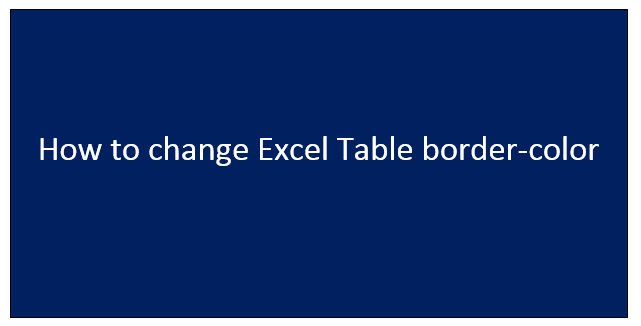Excel respects the fact that different people have different tastes in colors, and therefore it allows them to change border color from one color to another. The feature of changing border color makes your Excel look more presentable.
Let's discuss some of the ways that can be used to change the border color of an Excel Table.
Using the Border Command
The border command is a feature in Excel that is used to alter the default setting of Excel. Some simple steps are involved when using this method to change the border color of an Excel table. These steps are;
1. In Excel, Go to the Home tab.
2. Then, click on the Border Command located within the Font section.

3. Click the drop-down menu, and then place your cursor on the "Line color."
4. On placing the cursor on the Line color button, a side-view setting opens. On this side-view setting, it's where you select the color of your choice. You can achieve this by clicking on the color you want.
5. At this point, the cursor has been changed to a pencil icon. Drag the pencil icon and select the region you want to have the border color.
Using the font setting
Another way to add the border color is by using the font setting. Here are the steps to be followed;
1. In Excel, select all the cells that should be enclosed within the color border. Unlike in the previous method where you select the cells to be bordered by the selected color, this method is different as the user has to select the cells before activating the border color.
2. Then, Go to the Home tab.
3. Then, click the font setting icon located within the font section.

4. On clicking, a Format cell dialogue box opens. Click on the "Border" tab.

5. Click the drop-down menu of color to select the color of your choice. To select, simply click on the color you want.

6. Set presets to "Outline" by clicking on it. Alternatively, click set your own borders using the Border preview.
7. Lastly, click the "Ok" button to confirm changes. By doing so, the selected cells will be bordered by the selected color.
Using shortcuts
To save time, many people opt to go for shortcuts. Thankfully, Excel has shortcut moves that can be used to either open the font setting or add the border color to the selected cells. Here are some of these shortcuts;
Right-clicking on the selected cells
1. Once you've selected the cell that will be bordered by the selected color, right-click to open the side-view setting.
2. On the side-view menu displayed, click on the "Format cells" button.
3. On clicking this button, the Format dialogue box opens. Go ahead and change the border color.
Using keyboard shortcut
You can as well open the font setting dialogue box by using keyboard shortcuts. Here are the steps to do so;
In Excel, press Ctrl + Shift key + F, and the font setting dialogue box will open automatically