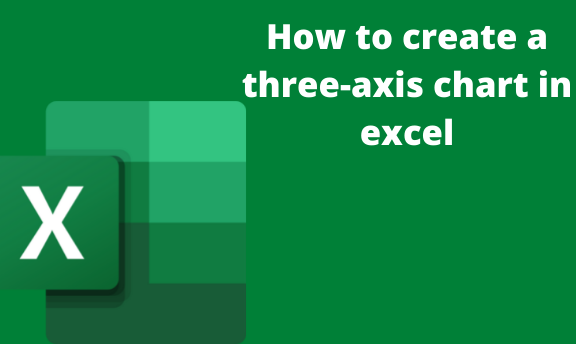One of the criteria used to differentiate between one chart and the other is the number of axes. Three-axis-based charts are examples of charts used to express data in chart form. However, this kind of chart is rarely used; thus, its steps are not widely known. There are many instances where the users are required to apply the knowledge of 3 axis chart to compare data, and therefore it is important to learn and understand the procedure of drawing a three-axis chart.
Let us discuss some of the methods used to draw the three-axis chart.
To make a three-axis chart using the ChartExpo add-in feature
ChartExpo is an add-in feature that aids in drawing charts. When using this feature, you must install it on your excel.
Steps to install ChartExpo
1. Open your Excel application.
2. Then, click on the Insert tab on the header menu. From the add-ins section, click on the My add-ins button.

3. On the office add-ins dialogue box, click on the official store button.

4. A new window is displayed; locate the search bar, and search the ChartExpo tool. Then, click the Add button to install the feature.

5. Finally, agree with the term and conditions of the office store to install the feature.

Note: You must sign in to the office store before downloading the tool; otherwise, you'll be prompted to sign in.
How to use ChartExpo
Steps:
1. After installing, Enter your data on the empty cells.

2. Then, click on the Insert tab on the header menu. From the add-ins section, click on the My add-ins button.

3. Select the ChartExpo tool. It will be displayed on your screen. Go ahead and edit.
4. Firstly, Highlight the data you need to extract the table from.
5. On the chartExpo tool, click the create a chart from the selection button. The highlighted data will automatically be converted into a chart.

6. You can modify the three-axis chart displayed.
To make a three-axis chart using 3-D charts
3-D charts are usually 3-dimensional-based, so they can be used to create a 3- axis chart. To do so, these steps are involved:
1. Enter the data to be converted into a chart in the empty cells.

2. Convert the data into a table.
3. Then, click on the Insert tab on the header menu. Locate the chart section from the Insert tab and click the column icon.

4. A drop-down menu opens, displaying various types of charts. From the menu, select either the 3-D column or 3-D bar icon.

5. On clicking, the bar or column will be drawn on the sheet.
To edit the axis of the chart use these steps:
1. Right-click on the drawn chart.
2. From the side-view menu, select the Format axis button.

3. Then, select the axis option button from the right pane displayed and customize it.