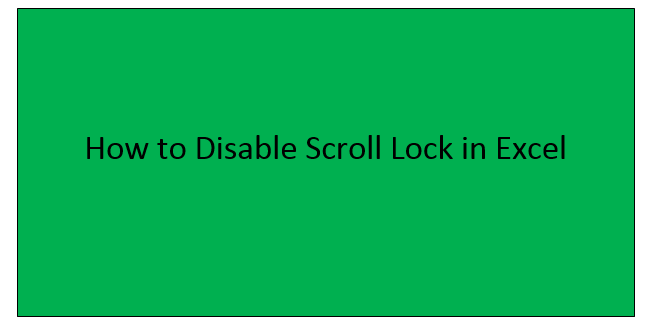Scroll lock is a setting that helps to determine what happens when you use the Arrow keys on the keyboard in excel. The arrow keys allow you to navigate and select different cells in a worksheet when the scroll lock is disabled. There are a number of ways of disabling scroll lock depending on the type of windows you are working with. For those computers with a keyboard that has a scroll lock key, it is easy to disable simply by pressing the scroll lock key (labeled as ScrLK)
For those using keyboards that lack the scroll lock key then the following steps help to disable it:
For Windows 10
1. Click start then go to settings
2. In the settings option click Ease of access then Keyboard


3. Click the on-screen keyboard button to turn it on

4. The on-screen keyboard appears on the screen then click the ScrLK button
Alternatively,
1. Click the Windows button
2. Key in on-screen keyboard in the search box

3. Under the search list that appears above the box, click on-screen keyboard search results.
4. The on-screen keyboard will appear then click the ScrLK button
For window 8.1
1. Click start then press CTRL+C
2. Click Change PC settings
3. Select Ease of Access then Keyboard

4. Click the on-screen keyboard slider button to turn it on

5. The on-screen keyboard appears on the screen then click the ScrLK button.
For Windows 7
1. Go to start then all programs
2. Click Accessories then Ease of Access

3. Under the Ease of Access option select the on-screen keyboard

4. The on-screen keyboard appears on the screen then click the ScrLK button.
To disable scroll lock in excel for the following computer users:
Mac users
Press F14 (normally the analog version of scroll lock key)
If F14 is there but Fn isn't there use;
Shift +F14 shortcut to turn on or off the scroll lock. If the version of the keyboard you are using lacks the F14 key disable scroll lock by running the Applescriptthat works equivalent to the shift+F14 shortcut
Hp users
Press Fn+C combination key to enabling or disable scroll lock
Dell users
Press Fn+S shortcut to enable or disable scroll lock
NOTE:
It is easy to tell that the scroll lock has been turned on because it normally appears on the Excel status bar. However, if the scroll lock is on but does not display in the Excel status bar, then the reason could be that the status bar has been customized to hide scroll lock status. To rule out this suspension simply:
1. Right-click on the Excel status bar
2. Go to the left of the scroll lock then look for the checkbox

3. If a tick /check is not visible on the scroll lock, it won't appear on the excel status bar. Correct this by simply ticking on the scroll lock to have the status appear on the status bar.