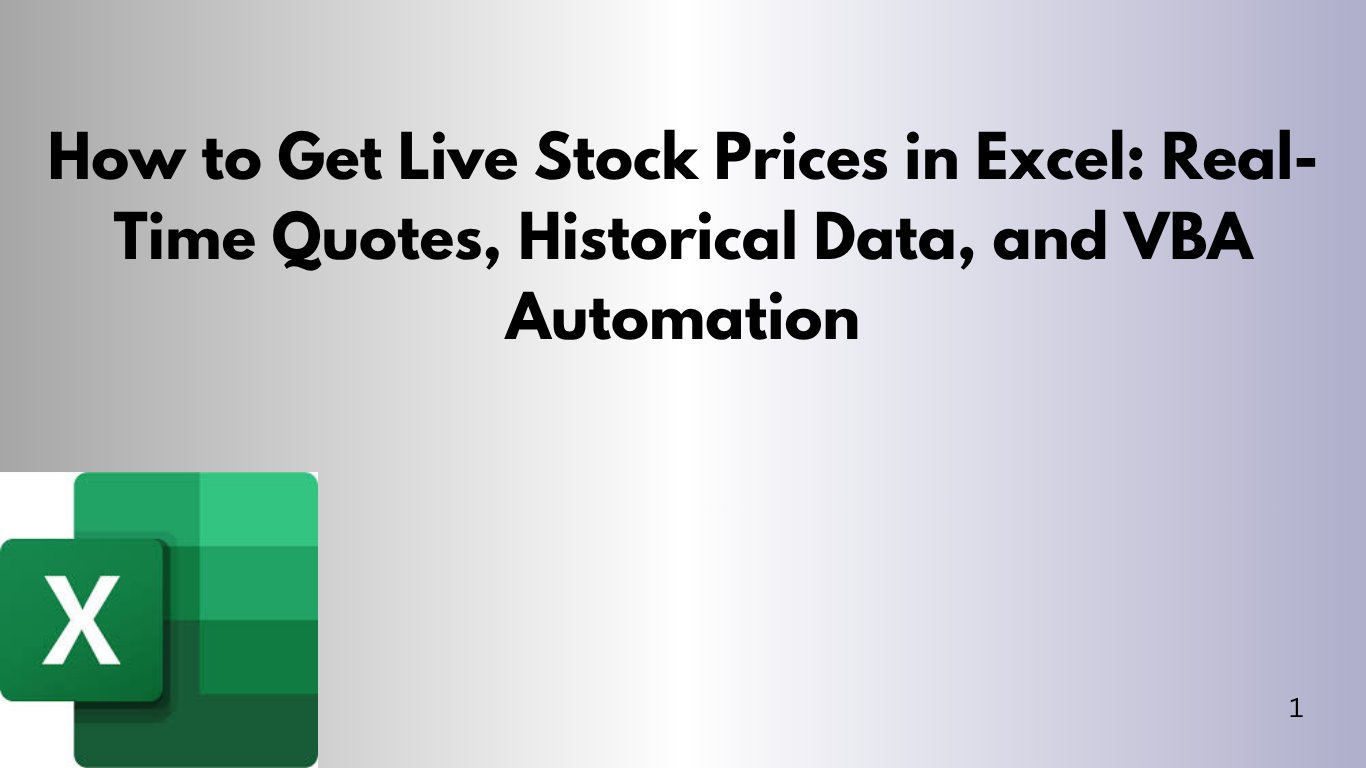🧠 Introduction
Get live stock quotes and historical data in your spreadsheets. Excel (especially Excel 365) has many tools for this. You can find live market quotes, delayed trade prices, end‑of‑day closing, or custom historical timelines. This guide will show you how, from built‑in tools to custom VBA macros.
✅ 1. Excel’s Native Stocks Data Type
Excel 365 users can turn a ticker into a linked stock record:
- Enter a ticker (e.g.
MSFT) in a cell. - Select the cell(s), then go to Data → Stocks to convert it into the Stocks data type—indicated by a small building icon.
- Click the Add Column button or type
.Price,.Previous close,Change (%), etc. to extract fields.
📊 Example:
| A | B | C |
|---|---|---|
| MSFT | Stocks-type | .Price formula |
🧮 Formula Example:
=B5.Price ' shows realtime price
=B5.[Previous close]
=B5.[Change (%)]⚠️ Note: Requires Excel 365 and internet connectivity; data is delayed and not for trading use.
📈 2. Using STOCKHISTORY() for Historical and Latest Close
For those needing the latest close price or historical trends, STOCKHISTORY is ideal:
🔹 Latest Close Example:
=STOCKHISTORY(B5, TODAY(), , 2, 0, 1)– Returns the most recent closing price for the ticker in cell B5.
🔹 Specific Date Example:
=STOCKHISTORY(B5, $F$5, , 0, 0, 1)– Fetches close price on the date stored in cell F5.
💡 Pro Tip: In some time zones, use TODAY()-1 to avoid #VALUE! errors due to market hours.
🌐 3. Power Query + Yahoo Finance for Live Quotes
Excel tables can auto-refresh with Power Query to pull live data from external websites:
🔧 Steps:
- Go to Data → Get Data → From Web
- Paste a Yahoo Finance URL (e.g.,
https://finance.yahoo.com/quote/MSFT) - Parse the specific price from the HTML table
- Set auto-refresh on open or on demand
🧩 Tip: Reddit users confirm this method works well. It auto-refreshes—even for non‑365 users.
💻 4. VBA Macro to Grab Live Value via WebService
For classic Excel versions, use the WEBSERVICE method with VBA:
📜 VBA Code:
Sub Declaring_Variables()
Dim TickerName As String
TickerName = InputBox("Ticker Symbol")
Dim CurrentPrice As String
CurrentPrice = Application.WebService("http://finance.yahoo.com/d/quotes.csv?s=" & TickerName & "&f=l1")
MsgBox "Text Format: " & CurrentPrice & vbCrLf & "Number Format: " & Application.NumberValue(CurrentPrice)
End SubThis macro prompts for a ticker, fetches the CSV from Yahoo, and shows both text and number formats.
🔁 5. Advanced VBA for Automated Refreshing
Want auto-refresh every 30 seconds and scheduled formula resets? Use this enhanced VBA approach:
📜 VBA Scheduler Code:
Private Sub Workbook_Open()
Application.OnTime TimeValue("00:00:01"), "ResetCells"
Application.OnTime TimeValue("15:00:01"), "AddFormulas"
Application.OnTime Now + TimeValue("00:00:30"), "RefreshData"
End Sub
Public Sub ResetCells()
' resets stock‑related cells to zero at midnight
End Sub
Public Sub AddFormulas()
' re‑inserts .Price/.Change() formulas around 3 PM
End Sub
Public Sub RefreshData()
ThisWorkbook.RefreshAll
Application.OnTime Now + TimeValue("00:00:30"), "RefreshData"
End Sub🗣️ User Insight: “I reset at midnight, re‑formula at 3 PM, and refresh every 30 seconds to avoid skewing index funds data.”
📊 Comparison & Best Practices
| Method | Requires | Live/Delayed | Historical | Automation |
|---|---|---|---|---|
| Stocks Data Type | Excel 365 | Delayed | ❌ | ✅ |
| STOCKHISTORY() | Excel 365 | ❌ | ✅ | ✅ |
| Power Query + Yahoo Finance | Any Excel | Near-live | Limited | ✅ |
| VBA WebService | Any Excel | Delayed | ❌ | ✅ |
| VBA with Timed Refresh | Any Excel | Custom | ❌ | ✅✅ |
🔍 SEO Tip: Use Synonyms & Keyword-Rich Phrases
Make your content SEO-optimized by using a variety of terms:
- share quotes, equity price, market ticker value
- end-of-day closing figure, historical stock trend
- auto-refresh cell, VBA script, macro-driven quote feed
Including synonyms in headers, code, and explanations improves discoverability.
✅ Conclusion & Recommendations
- Use built-in Stocks & STOCKHISTORY if you have Excel 365—it’s simple and powerful.
- Use Power Query + Yahoo for real-time data without subscription needs.
- Use VBA when you require automation or need to support older Excel versions.
By combining formulas, Power Query, and VBA, you can build anything from basic stock tickers to advanced, self-refreshing dashboards—ideal for analysts, traders, or students.
💾 Full VBA Code (Copy-Paste Ready)
🔹 Simple Yahoo WebService:
Sub GetTickerPrice()
Dim T As String, P As String
T = InputBox("Enter ticker:")
P = Application.WebService("http://finance.yahoo.com/d/quotes.csv?s=" & T & "&f=l1")
MsgBox "Price is: " & Application.NumberValue(P)
End Sub🔹 Automated Refresh & Formula Scheduler:
Private Sub Workbook_Open()
Application.OnTime TimeValue("00:00:01"), "ResetCells"
Application.OnTime TimeValue("15:00:01"), "AddFormulas"
Application.OnTime Now + TimeValue("00:00:30"), "RefreshData"
End Sub
' (Include ResetCells, AddFormulas, RefreshData as above)
If you need help customizing this to your workbook or want a downloadable template, feel free to ask!