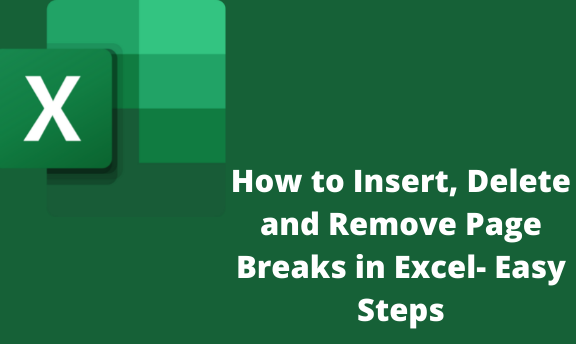A page break divides a worksheet into several pages for printing purposes. Even though Microsoft excel will automatically insert page breaks on any worksheet, you can constantly adjust them to your preference.
How to Insert a Page Break
1. Open Excel on your computer
2. Select the worksheet you are working on
3. Go to the "View" tab

4. Look for the "Workbook Views" on the view tab and click on "Page Break Preview." You can also find the icon in the status bar.

5. Insert the horizontal/vertical break
To put a "horizontal page break," do the following; select the column on the right of the place where you need the "page break" to appear.
To insert a vertical page break, do the following; select the row below the place where you want the page break to appear.
6. Go to the "Page Layout" tab.
Click "Breaks" in the "Page Setup" dialog on the tab.

7. Click "Insert Page Break."
Excel will insert the page break manually. Alternatively, right-click the rows/columns for which you want the horizontal/vertical page breaks. The command will take effect after clicking on "Insert Page Break." Moreover, Excel will show you the inserted page breaks as gray dotted lines.
How to Delete Page Breaks
1. Open Excel on your computer
2. Select the worksheet you are working on
3. Go to the "View" tab

4. Look for the "Workbook Views" on the view tab and click on "Page Break Preview." You can also find the icon in the status bar.

5. Delete the horizontal/vertical page break
To delete a horizontal page break, do the following; select the column on the right of the point where you want the "page break" to appear.
To delete a vertical page break, do the following; select the row below the place where you want the page break to appear.
Note: Keep in mind that you cannot delete an automatic page break in Excel.
6. Click "Remove Page Break."

Excel will remove the page break manually. Alternatively, just drag-and-drop the page breaks to the left or below the columns to remove them. The command will take effect as soon as you are done dragging and dropping.
How to Remove Page Breaks
Removing inserted page breaks will reset the worksheet to show the automatic age breaks alone. To remove page breaks:
1. Open Excel on your computer
2. Select the worksheet you are working on
3. Go to the "View" tab

4. Look for the "Workbook Views" on the view tab and click on "Page Break Preview." You can also find the icon in the status bar.

5. Select the rows below or next to the page break that you want to remove
6. Go to the "Page Layout" tab
Click on "Breaks" in the "Page Setup" group.

7. Click "Remove All Page Breaks" to remove the ones you do not need.

Alternatively, you can also right-click any cell on the Excel sheet, then select "Remove All Page Breaks." If you want to remove all "page breaks" at once, choose "Reset All Page Breaks" in the page setup group.