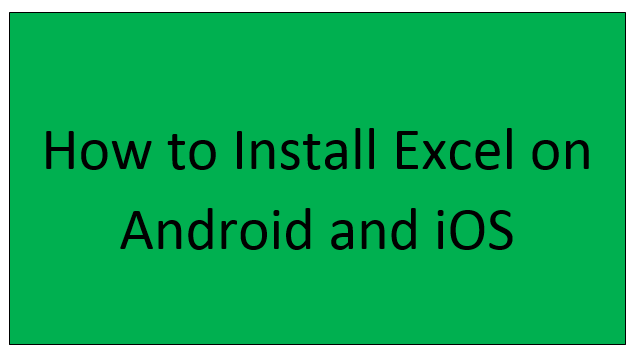For the past years, many changes have taken place at Microsoft. One of the greatest changes took place when Microsoft introduced Microsoft Office for Android and iOS devices. In the latter days, one can easily view, edit and create documents using Microsoft apps installed on their devices.
However, to newly Excel users, you have to download and install it on your device. let us go through the steps followed when installing Excel on android and iOS devices.
Steps to install Excel on Android Device
To install Excel application on your android device, these steps are followed:
1. On your android device, go to your Google Play Store application and click on it.

2. Then, search for Microsoft Office. Microsoft Office bundle contains all office applications such as Excel, Word, etc.

3. Click the "Install" button to download it.

4. After the downloading process is over, click the "Open" button. Alternatively, you can close the screen and go back to the main screen and locate the installed Microsoft Office app.
5. On the welcome screen of the application, you are prompted to either allow or deny the application permission to access your media, photos, and files. Go ahead and click the "Allow" button.
6. On the new screen displayed, click the "Get started" button. Go through the terms and conditions of using the application. Then, click the "Next" button.
7. Finally, connect your application to your Microsoft account. That is, click the "Connect your account" button, and then enter your Microsoft email and password. By doing so, you will be connected.
8. The installation process is now complete. You can now access the Excel text editor with the Microsoft Office Bundle.
Alternatively, you can only download the Single Excel application and install it, rather than installing a bundle of Microsoft Office applications. That is:
1. On your android device, go to your Google Play Store application and search for "Microsoft Excel."
2. Use the above steps to install it on your device.
3. Finally, launch the application and you can comfortably use the application.
How to install Excel on an iOS Device
Most of the applications that are available for android devices are limited to iPhone users. However, with Microsoft Office applications the case is different as they can be installed on either of the devices. To install Microsoft Excel on your iOS device, follow these steps:
1. To get started, you have to download the software first. Therefore, visit the Apple App store on your device and download either the Microsoft excel application or the Microsoft Office bundle.

2. Search Microsoft Office on the search bar

3. Next, click Add to bag to bag and follow the payment prompts.

4. Click on the "Allow option" to allow the application to access your media, files, and contacts.
5. Go through the terms and conditions of using the Application, and then click the "Agree" button.
6. Sign in to your Microsoft account. At this step, enter your Microsoft email and password to get connected.
7. Follow the other steps to complete the installation process.
8. You can now use the Microsoft Excel Application on your iOS device.