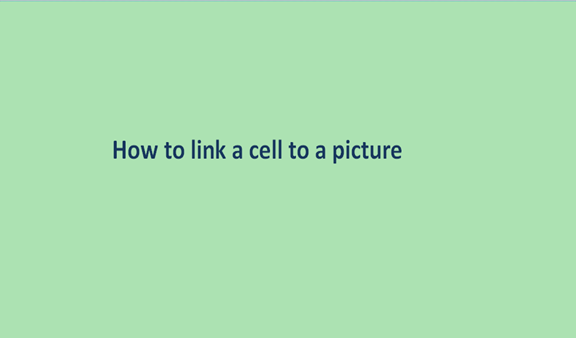IN the earlier version, people used to call picture links camera snapshots. It's quite helpful when it comes to placing company logos into a company document. The picture link enables the user to resize the logo when they resize the size of the cell. It's easy for the user to insert, resize, move or filter an image in a cell (excel). You can add an image in excel, but any changes on cells won't affect the image.
Let's see how to insert an image into a cell and lock it within the cell so that any changes made on cells will be noticed on our image.
The Steps to follow on how to insert a picture into a cell.
1. Go to excel.
2. Open the Insert tab.
3. Click on the picture option in the illustration group.

4. Click on pictures or pictures you want to insert. (You can add more than one picture).

5. To your right below the dialog, box click inserts after selecting the right image.

6. Resize the picture or image so that it can fit into a cell. (Go to formats and use the measurement given to your right).

7. Place the picture in the cell you want. (To ensure the image is aligned with the border cell, press ALT and move the image to the cell you want, and it will align with its border once it's close.)
To resize the image by selecting the image and dragging its edges. When it comes to maintaining aspect ratio, mostly on logo or product images, use the image corners to resize it.

Using the above steps, it is just inserting an image in excel but locks the image so that it can stick within the cell so that when you resize the cell's size, it affects the image at the same time.
To Lock the image in a cell in excel.
We need to lock our image. It's easy, and this will ensure when the document is moved from one device to another, it will appear as you wanted. When the cell is resized, filtered, or hidden, this will also affect the image.
Steps on how to lock an image within a cell in excel.
1. Right-click on the image and click the format picture.

2. In format, the picture clicks size and properties and click properties and select move and size with cell.

3. Try to resize the cell, filter, or hide it and see if not repeat all the steps.
How to link a cell with an online picture
1. Click on insert and select online pictures

2. Use bing to search for pictures, or use the drive to choose from your pictures

3. You can select as many as you wish and then click on insert

4. Resize it to fit your desired cells by dragging the edges

How to copy and paste excel cells as a picture
1. Open Excel containing data
2. Select and copy the data

3. Select a target cell. In-home select>paste> as picture> picture look option.

4. Resize the image as you want when you change the cell's size or properties.
The second steps are old from the old version excel still works and is very effective.