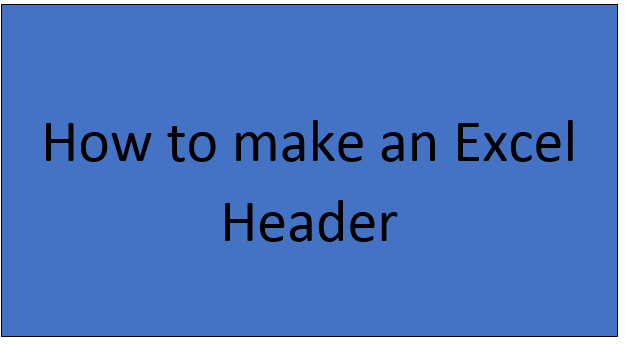A header in Microsoft excel is a part of the worksheet that appears at the top of each of the pages in the excel sheet. It always remains constant across all the pages of the entire document. It contains information such as Date, Page No., Title, or Chapter Name. Headers go hand in hand with footers, which are the bottom portions.
Headers can be added to the top and footers to the bottom of a worksheet. When one print the worksheet, the headers, and footers also print. For example, one can create a header with the file path and a footer with page numbers. However, Headers and footers display only in Page Layout view, print preview, and on printed pages. Headers and footers can be added by following the following criteria in Excel.
Adding headers or footers in Page Set-Up Dialogue
1. Click the worksheet where you want to add headers or footers.
2. On the Insert tab, in the Text group, click Header & Footer.

3. To add a header, click the left, center, or right header text box at the top or the bottom of the worksheet page.
4. Type the new header or footer text.

How to add headers in a page Set-up View
Click the worksheet where you want to add or change a built-in header or footer.
1. On the Insert tab, in the Text group, click Header & Footer.

2. Click the left, center, or right header or the footer text box at the top or the bottom of the worksheet page.

3. On the Design tab, in the Header & Footer group, click Header or Footer and then click the built-in header or footer that you want.

How to add a header as a Built-in Element
One can choose a built-in element instead of picking a built-in header or footer. Many elements such as Page Number and Current Dateare found on the ribbon. For worksheets, you can work with headers and footers in Page Layout view. For chart sheets or charts, you can work with headers and footers in the Page Setup dialog.
Procedure
1. Click the worksheet to which you want to add specific header or footer elements.
2. On the Insert tab, in the Text group, click Header & Footer.

3. Click the left, center, or right header or footer text box at the top or the bottom of the worksheet page.

4. On the Design tab, in the Header & Footer Elements group, click the elements that you want.
Conclusion
As discussed above, headers can be added to excel spreadsheets in many ways. Headers and footers are useful in providing quick information about your document or data in a predictable format and also help set out different parts of a document. Simply put, they make calculations, graphs, and pivot tables much easier to read and follow. To make your printed Excel documents look more stylish and professional, you can include a header or footer on each page of your worksheet. Generally, headers and footers contain basic information about the spreadsheet such as page number, current date, workbook name, file path.