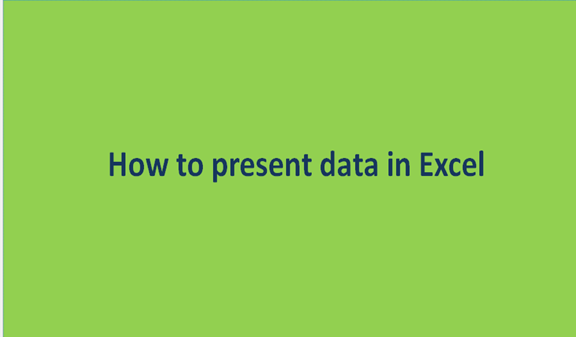Data are available to researchers in raw format. Excel is a powerful tool when it comes to data presentation. It enables its users to analyze, summarize and present these data through various ways available on the application at no cost. Excel has a variety of methods that can be used in presenting the data. However, the method of representation chosen should be determined according to the data format, the method of analysis to be used, and the information to be emphasized.
In this article, we shall discuss three widely used methods in presenting raw data on Excel. Each of the methods is discussed below in lengthy.
Using charts
Charts are useful for showing data changes over some time or for illustrating comparisons among items. They are the commonly used tools to present data in excel. Just like any other tool in excel, charts require a step-by-step procedure that should be followed to construct an appealing chart. These steps include:
1. Open excel
Click on Excel's icon to open it. Then, enter the data that you wish to present on the cells available in Excel.
2. Select the data
Once you've inputted all the data on the excel cells, recheck to ensure there is no space or gap between the data values. Then, highlight all your data.

3. Click the insert tab
After selecting all the data, click on the Insert tab- located at the top-left side of the bars section. Then, depending on the nature of your data, select the type of chart that is most suitable to present your data. Also, you can change the chart's layout by clicking Design>>Chart layout.

Using excel’s tables
When you want to present data that is organized in rows and columns, Excel's table proves to be the best tool to do this. After your data is well organized, you're ready to create excel's formatted table.
1. Select the data
Once you've inputted all the data on the excel cells, recheck to ensure there is no space or gap between the data values. Then, highlight all your data.

2. Click the Insert tab and click the table button.

In the Tables section, click the table button. A Create table box pop up once you have clicked this button. On the Create table box, the range of your table should automatically, and my table has name-checked. Finally, click the "OK" button to accept these settings. And a table of the selected data will be displayed.

Using pivot Table Tool
A pivot table refers to an interactive table that allows you to sort and display data based on filters. Therefore they are fantastic tools for presenting both small and large amounts of data. Here are the steps to create pivot tables.
1. Input the data to be converted to a table. Then select the data.

2. Then, click the Insert tab on the ribbon. Choose the "Pivot Table" button. This will create a table. You go a step further and modify your table.