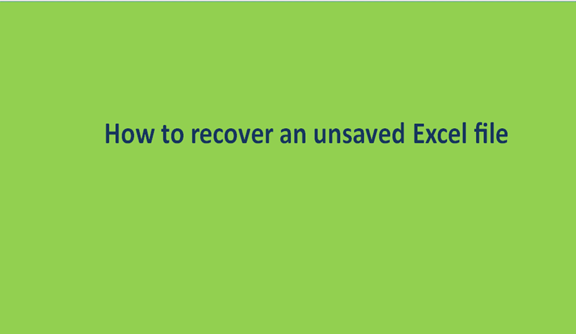Any Microsoft Office Suite user experiences déjàvu when they realize they failed to save their work. Unfortunately, it is easy to lose or forget to save your file unexpectedly. It may be due to forgetfulness, application failure, power outage, or crashed computer. Such occurrences can leave the best of us in a trepidation and panic state, mainly when a lot of effort, time, and care were placed in assembling all your data. Such is a case that any Excel user has faced while working with workbooks. It should not be a cause of concern as there is a higher chance you will recover your unsaved work without having to start over from scratch.
The article below will give you different options to select from when you want to recover your unsaved Excel file. Please read on.
How to recover unsaved excel files
1. In your open excel workbook, go to the File tab.

2. From the File window, select Open.

3. Here, you can click on Recent Workbooks if you find the file you are looking for.

4. Double click on this file to open it.
5. Go to the File tab; click on Save As, and save your file.

Recovering excel files using managed versions
The good thing with excel is that it saves previous versions of your file. It helps you recover any unsaved files. However, keep in mind that any added data after a version is created will not be saved. In case you prefer losing some data to losing all of it, here are some steps you can follow to recover your unsaved work.
1. On your computer, launch the Microsoft Excel Program.
2. Click on the File tab,

3. Select the Manage Workbook option. Here you will be able to view all available versions of your unsaved file.

4. Please select the one you want to recover and open the file to view it. Remember to save your file after you are done with it.

Conclusion
If you ever come across a situation where you forgot to save your Excel file, the above guides will help you recover the files. The above methods are straightforward and easy to follow to retrieve your data without it being corrupt fully. If you cannot locate your file in the ways mentioned above, you can opt to use a third-party tool (an application).