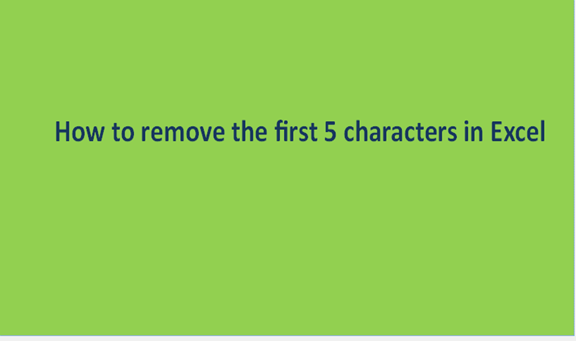We all make use of excel when working with a large dataset, and most often, the data is not formatted in the way that we want. In fact, it is rare for you to work with data that does not require editing.
There are several methods for adding and removing data from excel, and they are very helpful in all-around editing. In this guide, we will show you how to remove the first five characters on excel. We are using the simplest method of removing characters from a cell.
By using formula
The formula method is efficient in removing characters – numbers, space, letters, and special characters from cells. You can choose to remove only the first character, the last character, or any number of characters you desire.
Follow the steps below:
1. Firstly, open your Excel workspace.
2. Locate the column which contains the cell that you want to edit.
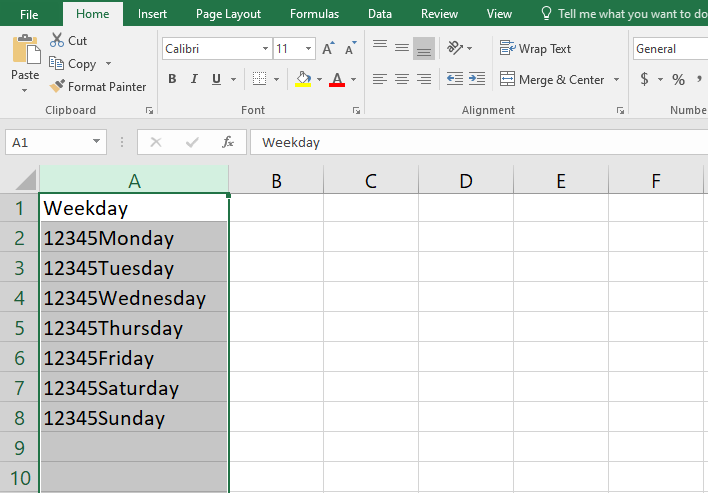
3. Insert a new column by the right side of the cell that you wish to edit.
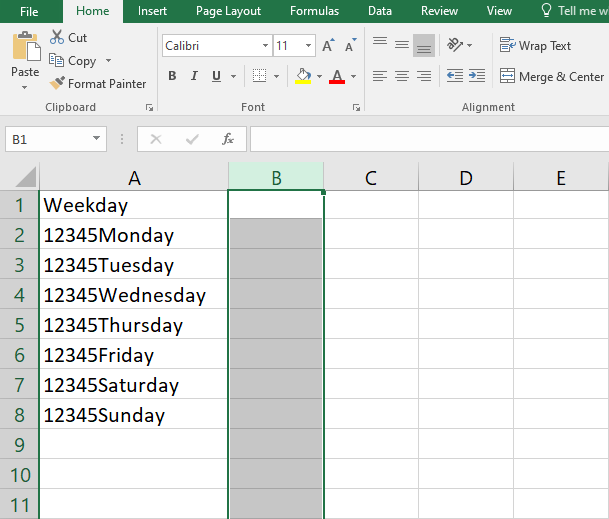
4. Move your cursor to the inside of the cell where you want to remove the characters. Click to the right.
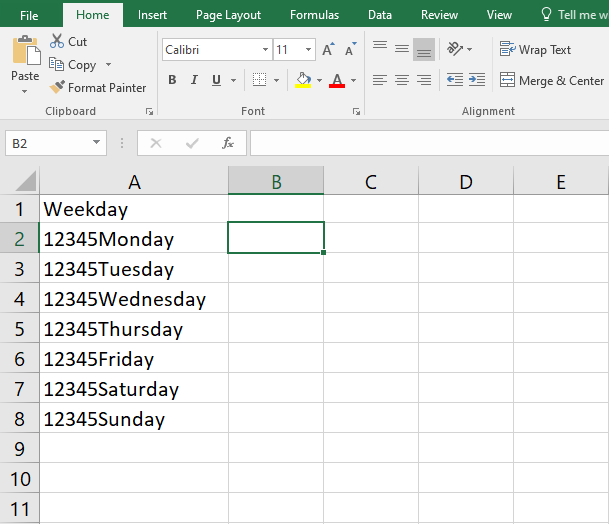
5. Type the formula:
=RIGHT(Cell, LEN(cell)-5)
In our example, the cell is A2, and we wish to remove only the first 5 characters. The formula will become:
=RIGHT(A2, LEN(A2)-5)
6. Execute the formula by pressing the 'Enter' key on the keyboard.
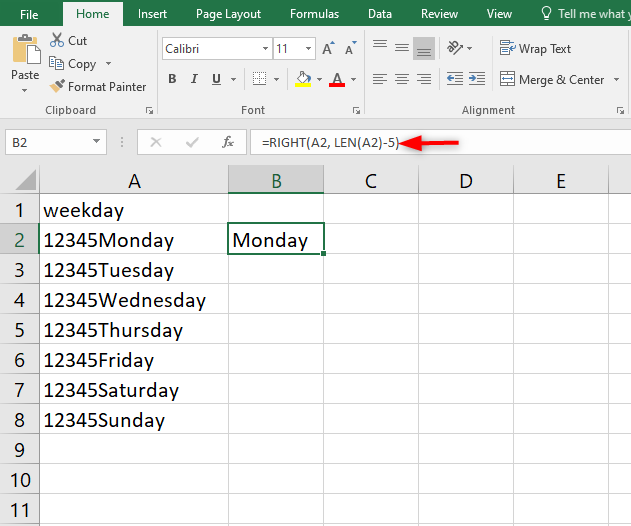
Remember, our tutorial is on removing the first five characters. Now that you know how to remove one character, you can then tweak the formula to remove any number of characters.
7. You can remove the first five characters from other cells by pasting the formula in the cell. The formula will work automatically, and the effect will apply. Alternatively, you can select the first cell and drag the formula down to the remaining cells
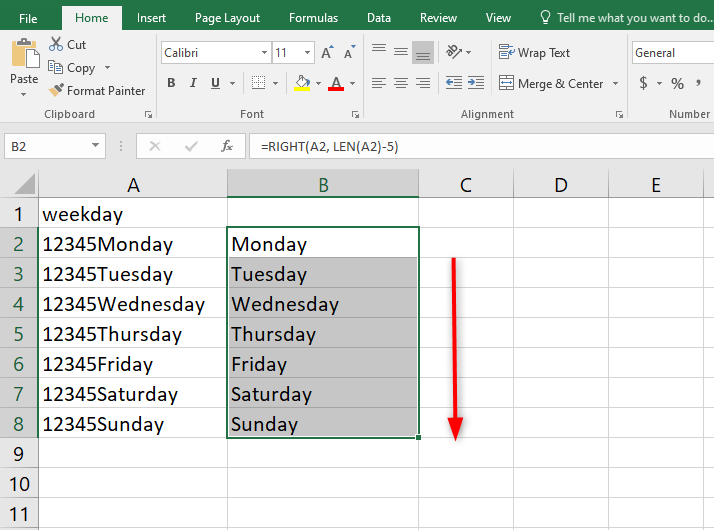
Kindly note that to paste your formula in the cell, you have to use the 'Paste as a value option.'
I hope this tutorial was helpful. Please share it with friends and check for other tutorials.