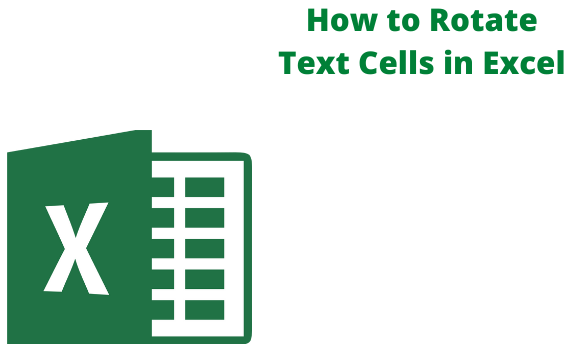There are several ways to rotate texts in excel. They include using the ribbon Format dialog box, keyboard shortcuts, and default settings by changing the text orientation back to Horizontal.
Rotating Text using Ribbon Alignment option
Follow these steps:
1. Choose all the cells with headers

2. Click on the Home tab
3. Click on the Orientation icon on the Alignment group

4. Click on 'Angle counterclockwise option from the option that pops up

Note
These steps rotate the Text in the selected cells by 45°. You can also choose options like Angle clockwise or Rotate Text up. The above step is easy and a quick way to rotate texts in a cell, although it limits one to rotations more than 45°

Using the Ribbon Format cells dialog box
Follow these steps :
1. Make a selection of all the cells with headers

2. Click on the Home tab
3. Click the Orientation icon from the Alignment group

4. Click on the Format cells Alignment option

5. Enter the degrees that you want the Text to be rotated

6. Close the dialog box
Note
Alternatively, you can click on the red dot in the orientation option and use a mouse to get the desired alignment.
Using keyboard shortcuts
You start by pressing ALT, H, F, Q; when you start pressing, you will note where the shortcut is leading you. H stands for Home tab, F stands for formatting, and FQ combination will open the orientation drop-down menu. The drop-down menu will indicate keyboard shortcuts for the text rotation. The key combinations will finally be as follows:
ALT+H+F+Q+O
It will rotate the text angle counterclockwise
ALT+H+F+Q+L
It will rotate the text angle clockwise
ALT+H+F+Q+V
For vertical Text
ALT+H+ F+Q +U
It will rotate the Text upward (from bottom to top)
ALT+H+F+Q+D
It will rotate the Text downward (from top to bottom)
ALT+H+F+Q+M/CTRL +1
It will open the Format cells dialog box
NOTE
The keyboard shortcut does save time. However, it is a long keyboard shortcut.
Using the default settings by changing text orientation back to Horizontal
To remove the rotated Text and change it back to regular horizontal Text, go back to disable the current setting. It can be done by clicking on a similar option in the ribbon again. An example is when you have the Text In the Angle counterclockwise setting, you can go to the same option and click on it again
Alternatively, you can use the alignment dialog box and set the orientation degrees to zero.
Using the VBA code
It is a much more complex formula, but it won't be much of a headache for those familiar with VBA code. To use the code :
1. While on the worksheet, press ALT+F11 to open the VBA editor

2. Go to the insert tab and select the module option. A module window will open.

3. After the module window has opened, paste the VBA code