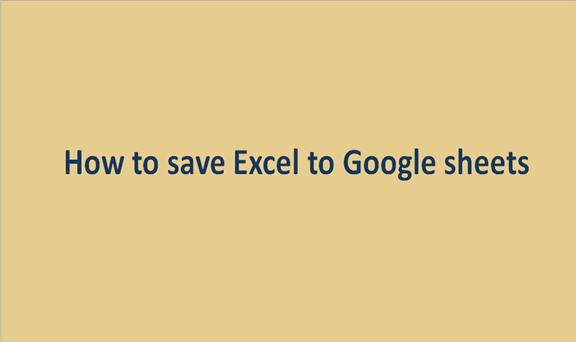Excel and Google sheets are two scripting applications that differ in the feature that each has. When one is working on data on excel may need to transfer it to Google sheet to enjoy features that are not present in excel. A Google sheet is preferable to Excel since the saved file can be accessed from anywhere and anytime using the browser. It, therefore, provides a browser-based spreadsheet platform. The two applications differ a lot when it comes to saving their files; it super easier to save your document on excel as it is in Google Sheet.
To save a file to the Google sheet, it needs to first be on your Google drive, and then you can convert it to a Google sheet. The steps of saving an excel file are super easy as they follow steps that are easily understood. Let us now break the whole procedure into steps for better understanding.
1. Save excel file
Before thinking of saving the excel file to the Google Sheet, make sure it is already saved on your device and has excel's extension.
2. Open your Google drive
After confirming the file is saved on your device, you're now set to save on the Google sheet. Firstly, open your Google Drive. To open your drive, go to your browser and type drive.google.com in the Google bar. Sign in to your account and on the top left side of the Drive screen, and then click the new button to add the file to your drive.

3. Upload the file to your drive
After clicking the new button, open the drop-down menu and click on the file upload button. On your device, select the excel file you want to save as a Google Sheet and click the "ok" button to upload it. The file is now on your drive, and you go ahead and change it from Excel format to Google sheet format.

 4. Open the file
4. Open the file
After uploading the file on the drive, you can easily open it with Google Sheets. This is so because Google Sheets can work with excel extensions. Open the file, right-click on the uploaded excel file, then hover the cursor over the "open with" button. Then, choose "Google Sheets."

5. Save the file in Google sheet format
Once the file has opened, click the "File" on the Google Sheet page's ribbon bar. Then, on the downwards menu, click on the save as Google sheets option. Two files will appear on your drive; the one with Excel format and the other with Google Sheet format. Therefore you will have succeeded in saving the file in Google Sheet.