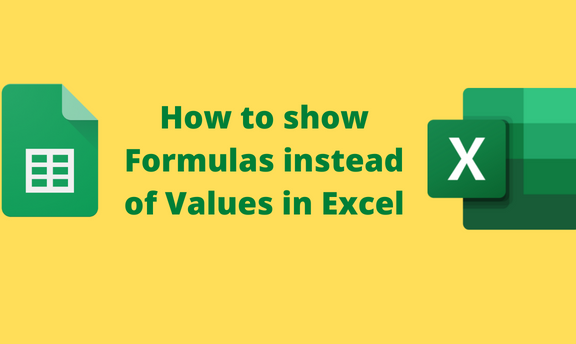Formulas are vital components in Excel. While working with formulas in Excel, results are shown instead of the formulas; therefore, it is difficult to track your data. In addition, one cannot easily differentiate the formula results and the sources of the results. However, Microsoft Excel allows users to show or hide the formulas in the Worksheet. This article will discuss ways of showing formulas in the Worksheet instead of values.
Using the Show Formulas Tool
The Show formulas tool is an in-built button found in Excel for showing and hiding formulas. Below are the steps to follow while using this tool:
1. Open the Excel document that you want to show the formulas.
2. Highlight the cells that contain the cells you want to view the formula. You can also choose not to highlight the mentioned cells as the tool detects all the formulas in the Worksheet
3. Click the Formulas tab on the Ribbon, and locate the Formulas Auditing section.

4. To show the formulas, click the Show Formulas button. The Formulas in the selected Worksheet will be displayed. To hide the formulas, click the Show Formulas button again.
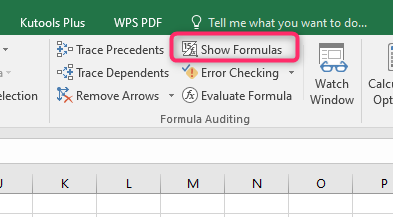
Using the Excel Options Tool
Excel Option Tool is an Excel tool used to alter the setting of the entire application. This tool can also show formulas in cells instead of values. Here are the steps to do so:
1. Open the Excel document that you want to show the formulas or a new document.
2. Highlight the cells that contain the cells you want to view the formula. You can also choose not to highlight the mentioned cells as the tool detects all the formulas in the Worksheet
3. Click the File tab on the Ribbon.

In the File screen, click the Options button to open the Excel Options dialogue box.

4. From the dialogue box, click the Advanced button. On the right pane, scroll downwards and locate the “Display options for this worksheet.” Click the drop-down button, and select the Worksheet you are currently working on.
5. Next, check the “Show Formulas in cells instead of their calculated results” checkbox.
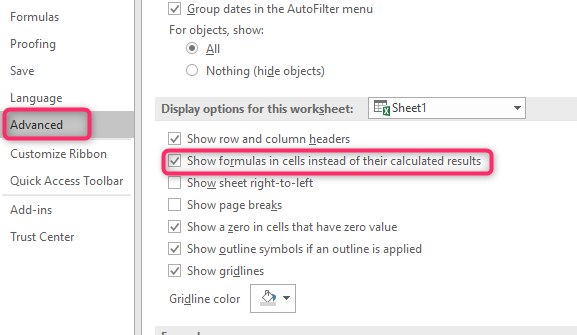
6. Finally, hit the OK button to close the dialogue box.
To show the formula of a single cell
Steps:
1. Open the Excel document that you want to show the formulas.
2. Locate the cell you want to view its formula.
3. If you want to view the formula in the Formula bar, click once on the selected cell. On the other side, if you need to view the formula on that cell, Double-click on the selected cell.

How to Print Formulas in Excel
Steps to follow:
1. Open the Excel document.
2. Click the File tab on the Ribbon. In the File screen, click the Print button to open the printing pane.

3. Click the Print button to print the Worksheet with formulas. That is all you need to do.