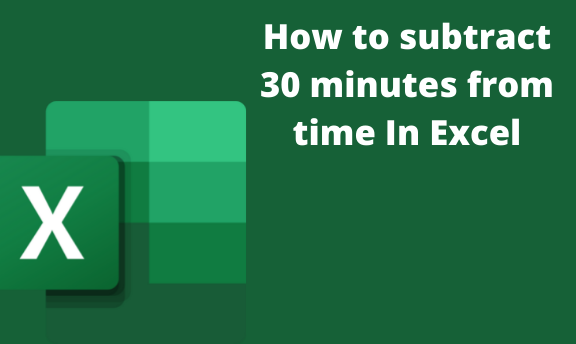You can subtract (or add) minutes to a given time using the time function available in the time function. The subtracting feature determines the number of minutes that elapsed in a given event. To calculate this, you need to have a cell that contains your time, from which 30 minutes will be subtracted. In most cases, the time is usually expressed in terms of hours, which may pose a great problem in computing time. This article will discuss some of the simplest ways to calculate the substation of 30 minutes from a given time.
Using the Time Format
This is one of the simplest methods of subtracting 30 minutes from a given time. In this format, you must enter the time the cells use the time format.
For example, You can enter 11:56:00 in the first cell and then enter the minutes to be subtracted (30 minutes) in the second cell. Then use the subtraction operation to compute the difference.
Here are the steps to do so:
1. On excel, click on the first cell. Enter your initial time in time format (HH:MM: SEC).

2. On the second cell, enter the minutes to be subtracted (30 minutes). In this case, you'll use the time format also, i.e., 00:30:00.

3. Select another blank cell where the results will be stored. Then, enter the subtraction formulae (=A1-A2).

4. Finally, click the enter button, and the new time will be displayed on the selected cell.
How to change cell’s time format
To change the time format, these steps are followed:
1. Highlight the cells you want to change the format.

2. Then, right-click on the highlighted cells.
3. On the side-view menu, choose the format cells option.

4. On the dialogue box, choose the number tab. From the list displayed, select the time button.
5. Choose the time format you want to apply to your cells from the type section.

Converting Hours to Minutes, and then subtracting 30 minutes
Given time in hours, you can convert it to minutes and then subtract minutes (30 minutes).
Here are the formulae to convert hours to minutes.
=hours*1440
Steps:
1. On your Excel worksheet, enter the hours to be converted to minutes in the first column.

2. Then, on the second cell, convert the entered hours to minutes, i.e., hours *1440. Save the result on a blank cell.

3. You can easily deduct 30 minutes from the converted minutes. Click on a blank cell and enter the formulae to subtract 30 minutes on a new column.
=converted minutes-30 minutes

4. Finally, click the enter button and save the changes on the selected cell.
NOTE: You can convert the resulting minutes back to hours. To do so,
Divide the resulting minutes by 1440.
=minutes/1440

To change the time format, you can use the dialogue box. That is, right-click on the selected cell and choose the Format cells button. Alternatively, press CTRL+1 to open the format cells dialogue box.