A track change feature in excel helps in keeping a record of all changes in excel. The track change feature allows one to give authority and permission to other people one wants to share a file with. This feature also allows other people to review, change or share the ownership of the file one wants. Examples of track changes in excel include:
1. Listing changes on the same sheet.
This is a type of track change in excel where all the changes are listed on the same sheet on which the changes have been made
2. Listing changes on a new sheet
It is a type of track change where all the changes made to the file are listed in a new sheet
3. Listing changes using approve/reject tab
Here, changes that have been made to the file are listed from the Approve/Reject changes tab.
The following are steps on how to track changes in excel as outlined at eduCBA.com
Highlighting changes on the spreadsheet
1. Go to the Review Tab of excel then go to Track changes found under the changes function
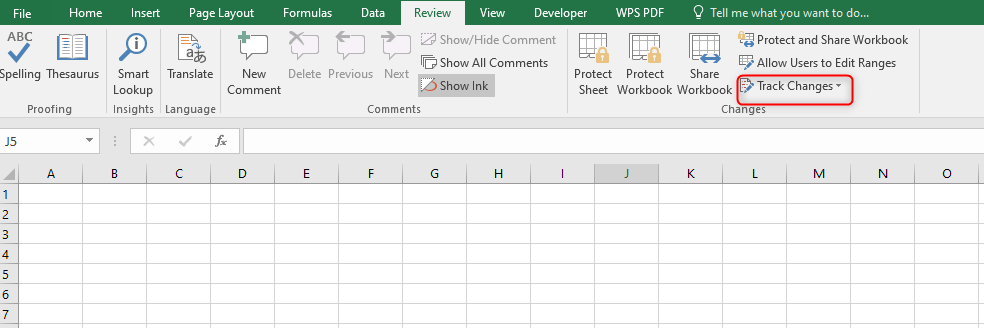
2. Click Track changes, a drop-down appears then select the Highlight changes to feature.

3. Select the track changes option while editing.
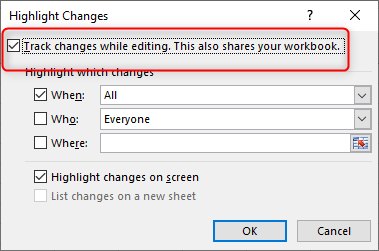
4. Select criteria for viewing changes made on the file such as All, Everyone, etc. Note that this option limits one to filter changes by dates but is not yet reviewed.
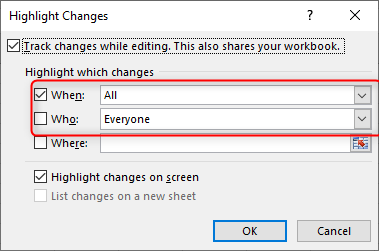
5. Select a choice between tracking changes in the entire sheet or in some parts of the sheet.
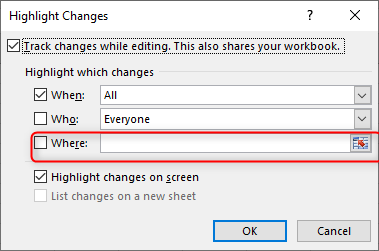
6. Click Ok
Alternatively use
Creating a separate file for changes made to the file in the following steps:
1. Go to the Review tab and click Highlight changes

2. On the same highlight changes option choose List changes on a new sheet
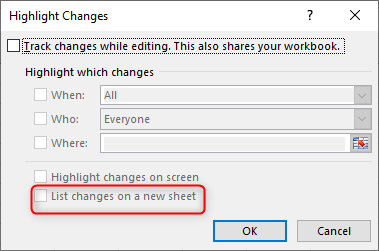
A new sheet will be created listing all the changes made to the file
NOTE
- Excel does not track all changes. Only changes made to a cell value can be tracked. Changes like hiding a row, deleting a row, or changing the color of the cell are not tracked.
- A worksheet with tables does not support the track changes option. Therefore it is important that tables be first converted to a range
- Share workbook does not support all features of excel like data validations, filtering, merging cells, sorting, and conditional formatting.
- If changes are highlighted on a new sheet then the sheet named 'history' will be auto-deleted once the file is saved.
