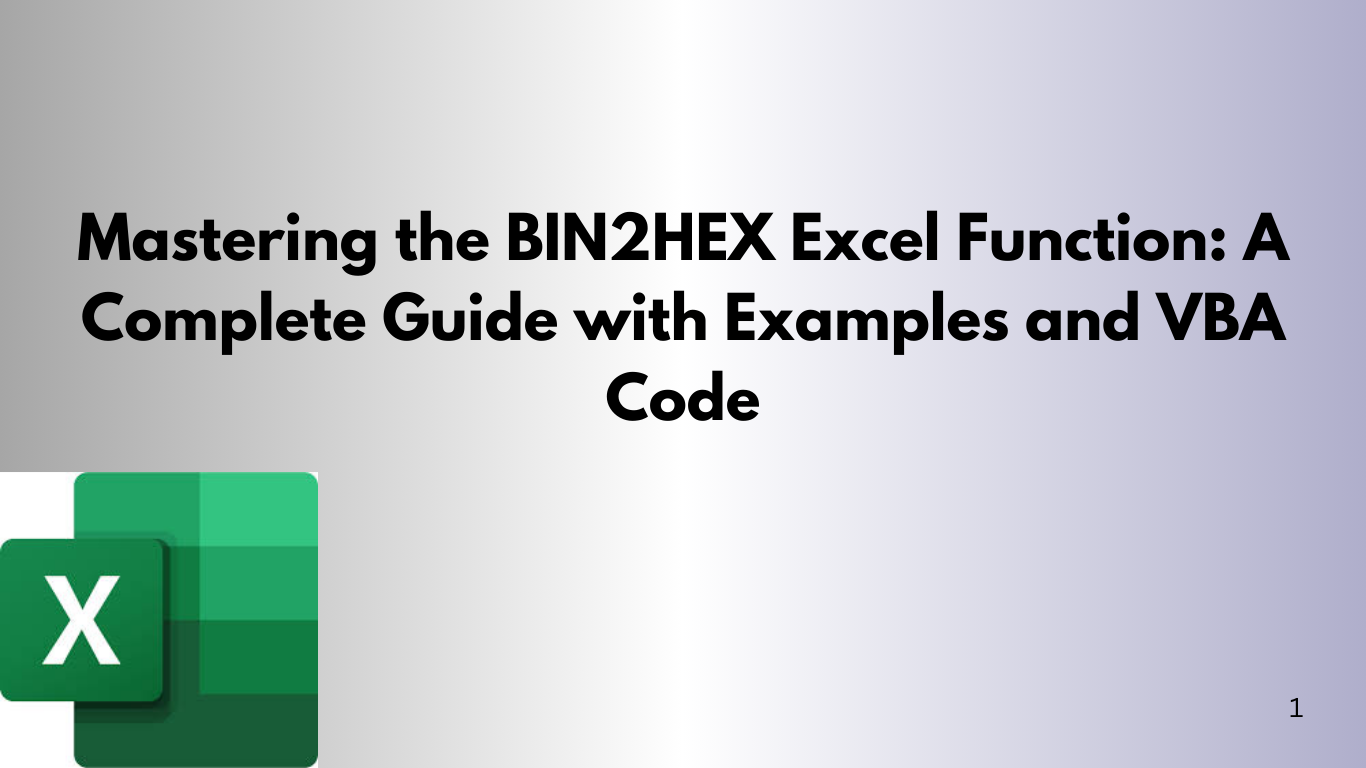Excel is a key tool in today's data world. It helps us work with numbers and convert data. The BIN2HEX function is especially useful for binary to hexadecimal conversions. It's great for programming, IT, and engineering tasks, saving you time.
In this blog, we'll cover the BIN2HEX function in Excel. We'll go over examples and share VBA code for automating conversions. Let's get started!
What is the BIN2HEX Function?
The BIN2HEX function in Excel converts binary numbers to hexadecimal. Hexadecimal is used in computing because it makes large binary numbers easier to handle. It's often used in programming and with hardware addresses.
Syntax of BIN2HEX Function
BIN2HEX(number, [length])- number: This is the binary number (in text format) that you want to convert to hexadecimal.
- [length] (optional): This specifies the number of characters in the resulting hexadecimal number. If omitted, the default is 10 characters.
The function returns the hexadecimal equivalent of the binary number.
Example 1: Basic BIN2HEX Conversion
Let's start with a simple example.
Example:
You want to convert the binary number 1011 to hexadecimal.
- In an Excel cell, type:
=BIN2HEX("1011")Result:
The output will be B. The binary number 1011 is equivalent to B in hexadecimal.
Example 2: BIN2HEX with Length Specification
The length parameter can be useful when you need the result to be a fixed-length string.
Example:
Let's convert the binary number 110110101 into hexadecimal, ensuring the output is 8 characters long.
- In an Excel cell, type:
=BIN2HEX("110110101", 8)Result:
The output will be 000000DD. Here, the binary number 110110101 is converted to DD in hexadecimal, but the function pads it with leading zeros to ensure the output is 8 characters long.
Example 3: Negative Binary Numbers
The BIN2HEX function can handle negative binary numbers. It uses two’s complement notation to return the hexadecimal value.
Example:
You want to convert the binary number 11111111111111111111111111111010 (which is -6 in two’s complement form) to hexadecimal.
- In an Excel cell, type:
=BIN2HEX("11111111111111111111111111111010")Result:
The output will be FFFFFFFA, which is the hexadecimal representation of -6 in two's complement.
Practical Use Cases of BIN2HEX
- Networking & IT: It's useful for converting binary addresses, like IP addresses, into hexadecimal for easier reading.
- Programming: It helps convert binary values used in low-level programming into hexadecimal, making them easier to read.
- Cryptography: It's useful for working with encrypted data, where hexadecimal is a more compact format than binary.
Using BIN2HEX in VBA Code
If you often need to convert binary numbers to hexadecimal, using VBA can automate this process. Here's an example VBA function for the conversion:
Function ConvertBinToHex(binary As String, Optional length As Integer = 0) As String
' Convert binary to hex
Dim hex As String
hex = WorksheetFunction.Bin2Hex(binary)
' If length is specified, pad the result
If length > 0 Then
ConvertBinToHex = Right(String(length, "0") & hex, length)
Else
ConvertBinToHex = hex
End If
End Function
Explanation of the VBA Code
- ConvertBinToHex Function: This function takes two arguments:
- binary: The binary string you want to convert.
- length (optional): The desired length of the resulting hexadecimal string.
- Using WorksheetFunction.Bin2Hex: This calls the Excel BIN2HEX function inside the VBA code to do the actual conversion.
- Padding the Result: If a length is provided, the result is padded with zeros to ensure the hexadecimal string matches the specified length.
Example Usage of the VBA Function
To use the custom VBA function in your worksheet:
- Press Alt + F11 to open the VBA editor in Excel.
- Go to Insert > Module, and paste the code above into the module.
- Close the VBA editor and return to your worksheet.
- Now you can use the custom function like this:excelCopyEdit=ConvertBinToHex("110110101", 8)
Result:
The output will be 000000DD, as expected.
Conclusion
The BIN2HEX function is a handy tool in Excel for converting binary data into its hexadecimal equivalent. It's useful for programming, networking, and cryptography. With a little VBA code, you can automate this task, saving time and reducing errors.
Learning to use the BIN2HEX function and VBA together can enhance your Excel skills. It makes handling binary/hexadecimal conversions easier and faster!
FAQs
- What is the maximum binary number I can convert using BIN2HEX?
The BIN2HEX function in Excel can handle binary numbers up to 10 characters long. For longer binary strings, you may need to adjust the length parameter. - Can I use BIN2HEX with signed binary numbers?
Yes, BIN2HEX handles negative binary numbers by converting them into two’s complement form. However, interpreting the result requires understanding of two’s complement notation. - Can I convert decimal numbers to hexadecimal directly in Excel?
For decimal-to-hexadecimal conversion, you would use the DEC2HEX function instead of BIN2HEX.