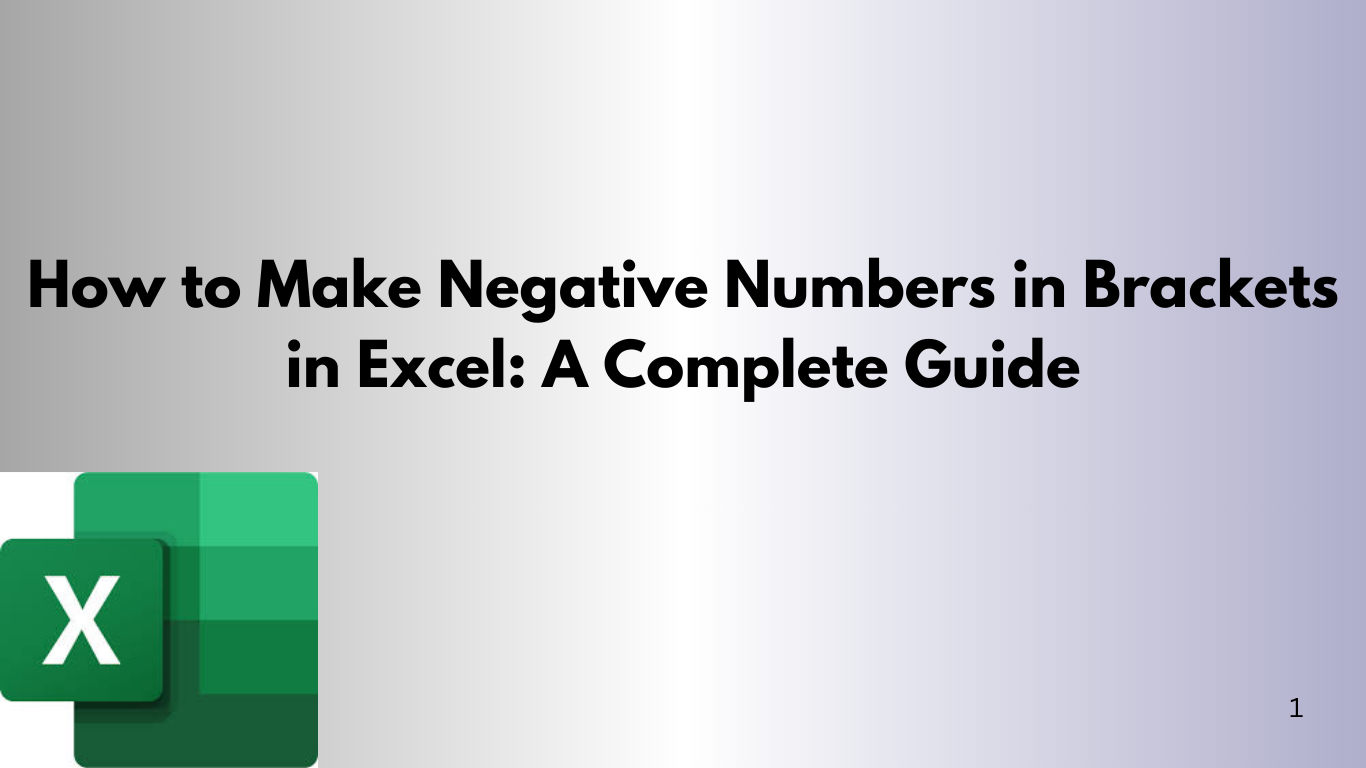Excel is a powerful tool for financial analysis. It has many built-in functions, including ACCRINT. This function calculates accrued interest on a security, like a bond, between two periods.
In this blog, we'll explain the ACCRINT function, give examples, and show how to use it in VBA.
What is the ACCRINT Function?
The ACCRINT function in Excel calculates accrued interest on a security, like a bond. It's used in finance to find out how much interest has built up between two dates.
ACCRINT Function Syntax
The syntax for the ACCRINT function is as follows:
ACCRINT(issue, first_interest, settlement, rate, par, frequency, [basis], [calc_method])Where:
- issue: The bond’s issue date (the date when the bond is issued).
- first_interest: The first interest date (the date when the bond pays its first coupon).
- settlement: The settlement date (the date when the bond is purchased).
- rate: The bond’s annual coupon rate.
- par: The bond's face value or par value.
- frequency: The number of coupon payments per year (1 = annually, 2 = semi-annually, 4 = quarterly).
- basis (optional): The day count basis to use (0 = US (NASD) 30/360, 1 = Actual/actual, 2 = Actual/360, etc.).
- calc_method (optional): A boolean value indicating whether the calculation should use actual/actual day count (TRUE) or a 30/360 basis (FALSE).
Example 1: Basic ACCRINT Usage
Let’s say you have a bond with the following details:
- Issue Date: January 1, 2023
- First Interest Date: July 1, 2023
- Settlement Date: March 1, 2023
- Annual Coupon Rate: 6%
- Par Value: $1,000
- Coupon Frequency: Semi-annual (2 payments per year)
- Day Count Basis: US (NASD) 30/360
You want to calculate the accrued interest on the bond for the period from January 1, 2023, to March 1, 2023. The ACCRINT formula in Excel would be:
=ACCRINT(DATE(2023,1,1), DATE(2023,7,1), DATE(2023,3,1), 0.06, 1000, 2, 0)In this case, the formula calculates how much interest has accumulated on the bond from January 1 to March 1, 2023.
Example 2: Using ACCRINT with Quarterly Payments
Let's say you have a bond with these details:
- Issue Date: January 1, 2023
- First Interest Date: April 1, 2023
- Settlement Date: March 1, 2023
- Annual Coupon Rate: 8%
- Par Value: $5,000
- Coupon Frequency: Quarterly (4 payments per year)
- Day Count Basis: Actual/Actual
The formula is:
=ACCRINT(DATE(2023,1,1), DATE(2023,4,1), DATE(2023,3,1), 0.08, 5000, 4, 1)Excel will figure out the interest from the bond's start to the settlement date (January 1 to March 1, 2023).
Using ACCRINT in VBA
You can also use ACCRINT in VBA to calculate interest automatically. Let's make a simple VBA function for this.
VBA Example: Calculating ACCRINT in Code
Here's a basic VBA function that uses ACCRINT to find the accrued interest.
Function CalculateAccruedInterest(issue As Date, firstInterest As Date, settlement As Date, rate As Double, par As Double, frequency As Integer, basis As Integer) As Double
CalculateAccruedInterest = Application.WorksheetFunction.Accrint(issue, firstInterest, settlement, rate, par, frequency, basis)
End FunctionThis function can be used in your VBA project, like calling it from another subroutine.
VBA Example: Using the Function
Here's how to use the CalculateAccruedInterest function in a subroutine:
Sub TestAccruedInterest()
Dim issue As Date
Dim firstInterest As Date
Dim settlement As Date
Dim rate As Double
Dim par As Double
Dim frequency As Integer
Dim basis As Integer
Dim accruedInterest As Double
' Bond details
issue = DateSerial(2023, 1, 1)
firstInterest = DateSerial(2023, 7, 1)
settlement = DateSerial(2023, 3, 1)
rate = 0.06
par = 1000
frequency = 2
basis = 0 ' US (NASD) 30/360
' Calculate accrued interest
accruedInterest = CalculateAccruedInterest(issue, firstInterest, settlement, rate, par, frequency, basis)
' Display the result
MsgBox "The accrued interest is: " & accruedInterest
End SubIn this example, the subroutine TestAccruedInterest finds the accrued interest on a bond and shows it in a message box.
When to Use the ACCRINT Function in Excel and VBA
The ACCRINT function is great for bonds, CDs, or any debt where interest grows over time. It's useful for:
- Determining accrued interest on bonds: If bonds are bought or sold between interest dates, you must find the accrued interest. This helps set the bond's fair price.
- Investment analysis: It shows how much interest has built up on bonds over a period. This helps investors make better choices.
- Corporate accounting: It helps figure out the accrued interest on debt for financial reports or audits.
Conclusion
The ACCRINT function is key for financial experts, accountants, and those working with bonds. It lets you quickly find accrued interest for bonds between dates. Plus, with VBA, you can make it automatic and add to your financial analysis tools.
Whether it's for a simple bond interest calculation or a complex financial model, the ACCRINT function in Excel and VBA is a must-have.