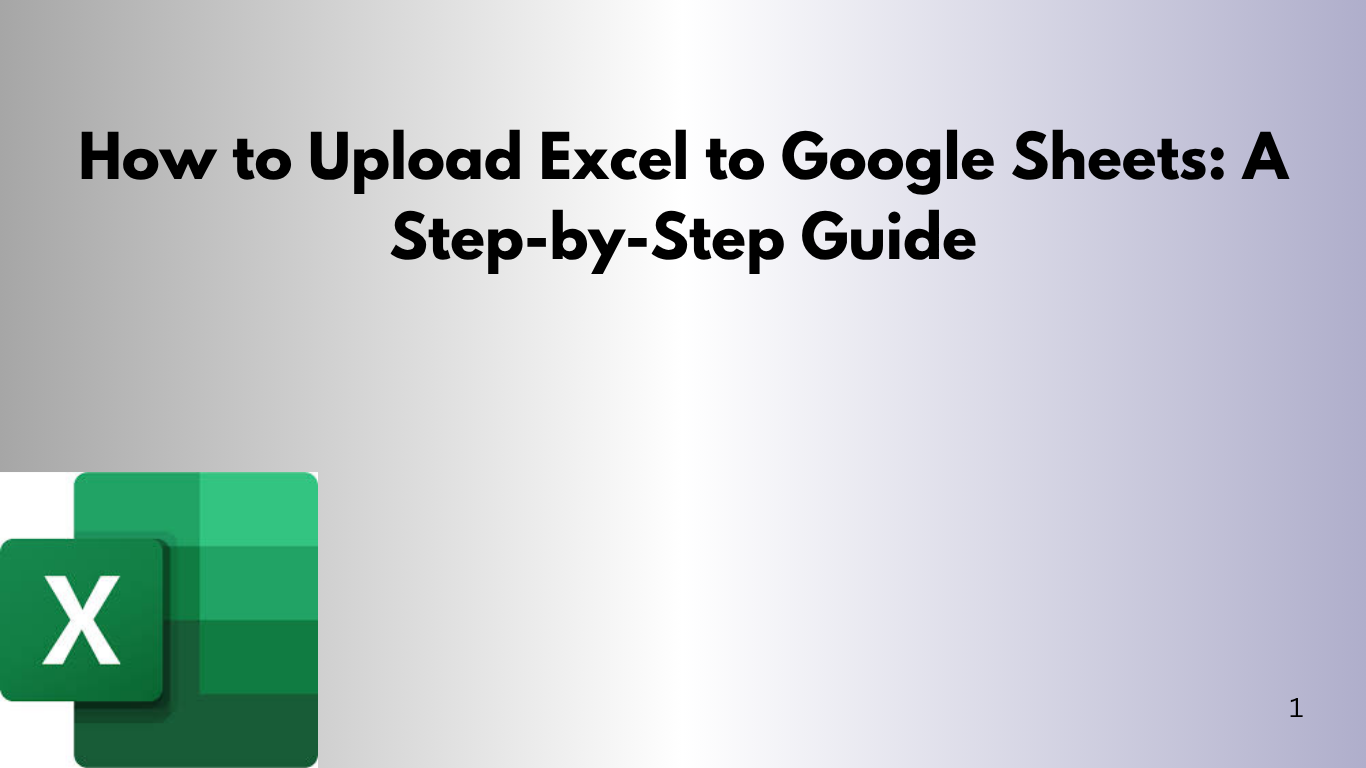Google Sheets is a cloud-based tool for spreadsheets. It's great for working together and accessing data in real-time. If you're moving from Microsoft Excel or working with a team online, learning to upload Excel files to Google Sheets is key. We'll show you how to easily move your Excel documents to Google Sheets.
📌 Why Upload Excel to Google Sheets?
- Cloud Storage: Access your spreadsheet from anywhere.
- Real-Time Collaboration: Work with your team simultaneously.
- No Software Needed: Only a Google account and internet access required.
- Version Control: Easily track and revert changes.
✅ How to Upload Excel to Google Sheets (Step-by-Step)
1. Upload Excel File to Google Drive
- Go to Google Drive.
- Click the "+ New" button on the left-hand menu.
- Select File upload.
- Choose the Excel file (.xlsx or .xls) from your computer.
Tip: Keep your file name descriptive. E.g., sales_report_Q2_2025.xlsx instead of report1.xlsx.
2. Open Excel File in Google Sheets
- Once uploaded, locate the Excel file in your Drive.
- Right-click the file > Click Open with > Google Sheets.
- Google Sheets will open and automatically convert the file for viewing/editing.
Example: You uploaded a file called Employee_Attendance.xlsx. When you open it with Google Sheets, you can immediately start editing, adding formulas, or sharing it.
3. (Optional) Save As Google Sheets Format
If you want to fully convert the Excel file into Google Sheets format:
- After opening it in Google Sheets, go to File > Save as Google Sheets.
This creates a new version in Google Sheets format, separate from the original Excel file.
🚀 Tips for a Smooth Excel to Google Sheets Upload
- Use Compatible Formulas: Some Excel formulas may not work identically in Google Sheets. Check for any errors after upload.
- Keep Formatting Simple: Complex formatting, macros, or pivot tables might need manual adjustments post-upload.
- Enable Notifications: Set up notification rules in Google Sheets for real-time updates.
- Use Google Sheets Add-ons: Automate or extend features using Google Workspace add-ons like AppSheet, Power Tools, or Supermetrics.
🛠 Common Issues and Fixes
| Issue | Solution |
|---|---|
| File doesn't open | Ensure it's not corrupted and is under 100 MB |
| Formatting looks different | Reapply styles in Google Sheets |
| Formulas not working | Recheck syntax or use Google Sheets-compatible alternatives |
📂 Can You Upload Excel to Google Sheets on Mobile?
Yes! Here’s how:
- Open the Google Sheets app.
- Tap the + button > Choose Upload.
- Select your Excel file from your device or cloud storage.
- The file opens in Google Sheets format.
🔄 Automatically Convert Uploaded Files to Google Sheets
You can set Google Drive to always convert uploaded Excel files:
- Go to Google Drive > Settings (⚙️ icon).
- Check the box: Convert uploaded files to Google Docs editor format.
This saves you a step every time you upload!
📝 Conclusion
Uploading an Excel file to Google Sheets is fast and easy. It's perfect for working together on reports, budgets, or data dashboards. Google Sheets is a versatile and accessible platform.
Ready to switch from Excel to Sheets? Start by uploading your first file today!