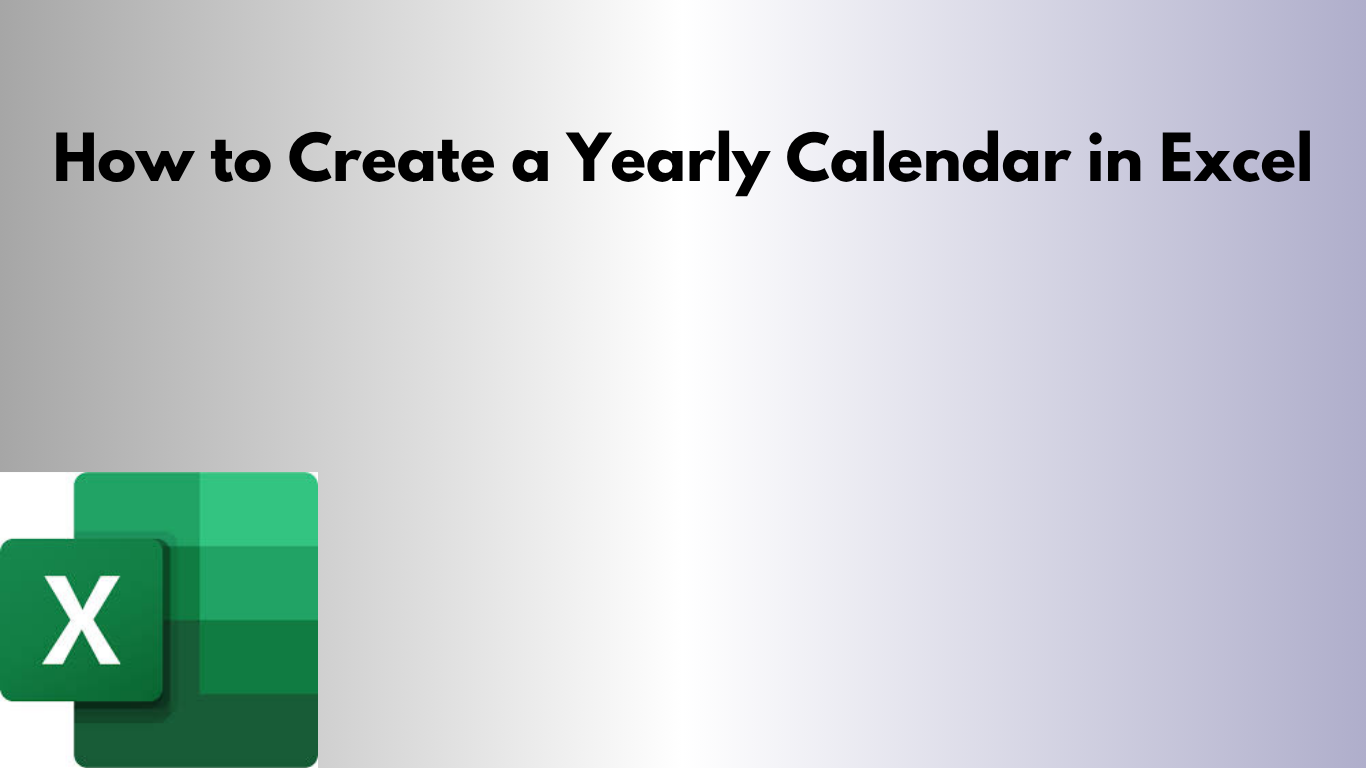Need a printable or digital calendar you can fully customize? Excel is perfect for creating a dynamic yearly calendar that you can update, share, and print anytime.
✅ Why Use Excel for Calendars?
- 📤 Easy to print or share
- 🛠 Fully customizable (holidays, colors, events)
- 📆 Automatically update dates using formulas
- 🗓 Great for planners, schedules, or team use
🛠 Step-by-Step: Create a Yearly Calendar in Excel
1. Choose the Year
Set your desired year in a separate cell (e.g., A1 = 2025). This makes the calendar dynamic and reusable for future years.
2. Create Month Headers
Create 12 blocks for each month (e.g., January–December), each with a 7-column week (Sun–Sat) layout.
3. Use Excel Formulas to Populate Dates
Use =DATE(year, month, 1) to find the first day, and =TEXT(DATE(year, month, day), "dddd") to label weekdays.
4. Add Conditional Formatting
- Highlight weekends with a different color
- Color-code holidays or important dates
5. Make It Print-Friendly
- Fit each month to a page if needed
- Use borders and shading to organize months clearly
6. Add Notes or Holidays
Use side columns or color-coded cells to add public holidays, birthdays, or recurring events.
📥 Download the Ready-to-Use Template
Skip the setup and download a clean, customizable Excel yearly calendar with pre-filled dates and space for notes.
📥 Download Excel Yearly Calendar Template
🚀 Final Thoughts
Whether you're tracking vacations, planning meetings, or organizing your year, an Excel calendar gives you complete control. Plus, you can reuse it every year with a few quick edits.
Want a version with holidays automatically included? Let me know and I’ll generate it for you!