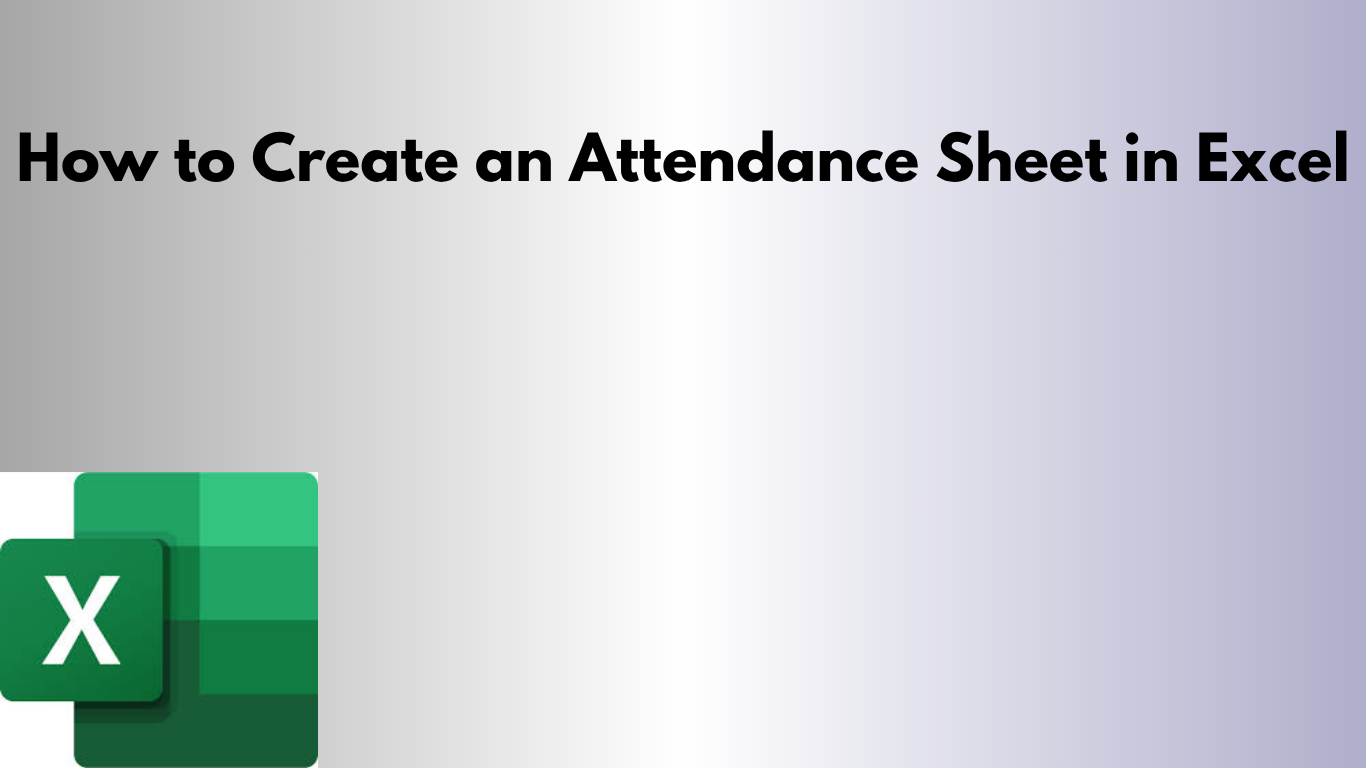Tracking attendance is crucial for businesses, schools, and teams. With Excel, you can create a clean, automated attendance sheet that’s easy to maintain and share.
✅ Why Use Excel for Attendance?
- 📤 Easy to customize for employees, students, or teams
- 📊 Automatic totals and summaries
- 🖨 Print-ready format for physical records
- 💻 No special software needed
🛠 Step-by-Step: Build an Attendance Sheet in Excel
1. Set Up Your Header
In the first few rows, create fields for:
- Month/Year (e.g., July 2025)
- Department/Class (optional)
2. Create Column Headers
In Row 4, add these columns:
- Name (Employee or Student)
- ID (Optional)
- 1–31 for each day of the month
- Total Present
- Total Absent
3. Fill in Days Automatically
Use =DAY(DATE(year, month, column-2)) to generate the dates for each day column.
4. Use Attendance Codes
Standard codes make tracking easy:
- P = Present
- A = Absent
- L = Leave
5. Add Automatic Totals
In the Total Present column, use:
=COUNTIF(C5:AG5,"P")
And for Total Absent:
=COUNTIF(C5:AG5,"A")
6. Format for Readability
- Freeze the top row for easy scrolling
- Use borders and alternating row colors
- Highlight weekends with conditional formatting
📥 Download the Ready-to-Use Template
Save time with our prebuilt Excel attendance sheet — just enter names and mark daily attendance.
📥 Download Attendance Sheet Template
🚀 Final Thoughts
Excel attendance sheets are flexible, easy to update, and perfect for classrooms, offices, or events. Whether you need a simple tracker or an advanced automated sheet, Excel can do it all.
Need features like auto-percentage calculation or monthly summaries? I can customize it for you!