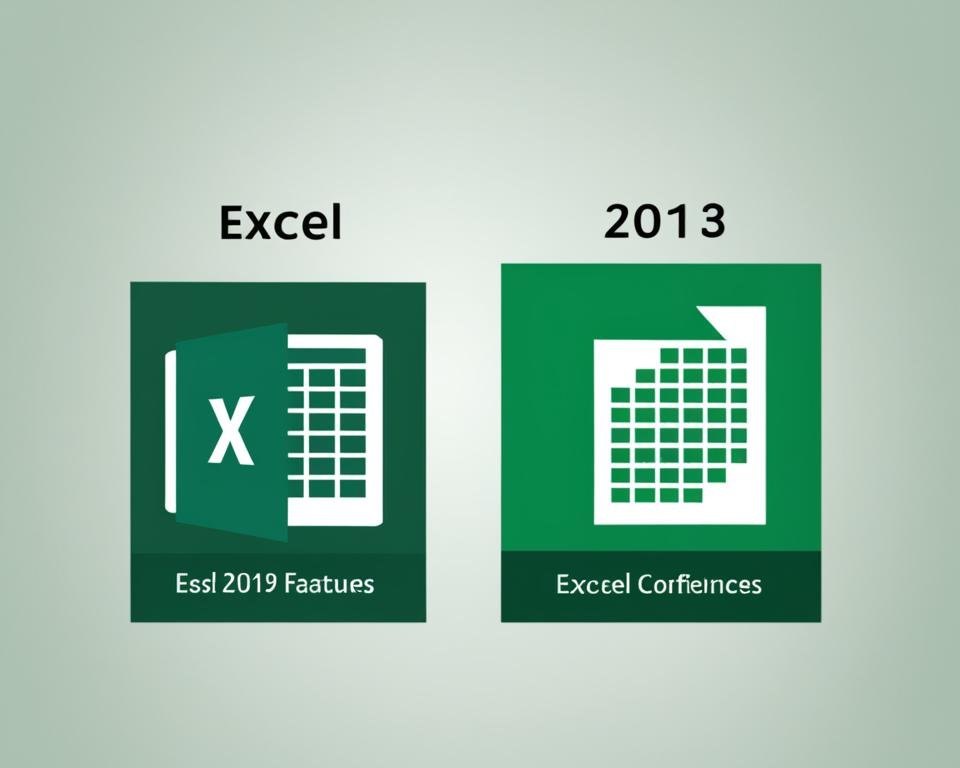Microsoft Excel has been a popular choice for data analysis and productivity enhancement for decades. With the release of Excel 2019, Microsoft has made significant improvements to the software that can enhance your data analysis capabilities and improve your productivity.
In this article, we will compare Excel 2013 and Excel 2019, highlight the key differences, and discuss how upgrading to Excel 2019 can help you take advantage of new features and capabilities to achieve your data analysis and productivity goals.
Key Takeaways:
- Excel 2019 has several enhancements that can improve data analysis and productivity.
- Upgrading to Excel 2019 can help you take advantage of new features and capabilities.
- Excel 2019 has enhanced data modeling, collaboration, and visualization features.
- Excel 2019 is more responsive and faster than its previous versions.
- Compatibility and migration considerations should be taken into account when upgrading to Excel 2019.
User Interface Improvements in Excel 2019
Excel 2019 comes with an updated user interface, which aims to improve the user experience and help users navigate through the software more intuitively. Ribbon and quick access toolbar are two key areas with significant improvements.
Ribbon
The Ribbon, which is the horizontal bar that sits atop the Excel window, has been updated to include more features and functionality. In Excel 2019, the Ribbon is customizable, allowing users to personalize it according to their needs. The biggest change is the introduction of a new, simplified Ribbon, which helps users focus on their work and easily locate the options they need. The File menu has also been redesigned for improved usability, incorporating commonly used features like Sharing and Saving options.
Quick Access Toolbar
The Quick Access Toolbar, which sits above the Ribbon, is now more customizable than ever before. Users can add frequently used commands to the toolbar for easy access, including custom macros, making it a great time-saver. Additionally, Excel 2019 offers the ability to reset the toolbar to its original settings with just one click.
Overall, the user interface improvements in Excel 2019 make it easier to navigate and locate the necessary tools, amplifying the user experience for professionals at all levels of expertise.
Advanced Data Modeling in Excel 2019
Excel 2019 offers advanced data modeling capabilities that can revolutionize the way you analyze and visualize large datasets. With features like Power Pivot, Power Query, and DAX, you can gain deeper insights from your data and improve decision-making processes.
Power Pivot allows you to create data models and relationships between tables, making it easier to analyze large data sets. You can also use it to perform powerful calculations and create custom measures. Power Query makes it easy to gather data from multiple sources, transform it into a format that's ready for analysis, and create queries that refresh automatically when new data is added. DAX is a powerful formula language that lets you create custom calculations and aggregate functions that can be used in PivotTables and PivotCharts.
By combining these features, you can create sophisticated data models that allow you to explore your data in more detail. You can create PivotTables that summarize complex data, create charts that illustrate trends and patterns, and even create interactive dashboards that allow you to explore your data in real-time.
With Excel 2019 data modeling capabilities, you can streamline data analysis and create more informed business decisions. Whether you're a business owner, data analyst, or financial professional, these advanced features can improve productivity and efficiency.
Improved Charting and Visualization in Excel 2019.
Excel 2019 offers a range of improvements for charting and visualization. The new chart types and enhanced formatting options make it easy to create visually appealing and informative charts.
One of the new chart types is the funnel chart, which is perfect for displaying stages of a process and identifying where potential issues may arise. Another new chart type is the map chart, which allows you to plot data by location on a map and compare values across various regions. These new chart types provide improved options for presenting your data.
Enhanced formatting options are now available, including the ability to add images, such as logos or product images, to your charts. This helps to create more professional-looking charts that can easily fit into presentations or reports. Additionally, you can now add custom chart templates, so you can quickly apply a consistent design to your charts and save time in the process.
Excel 2019 also enables better data visualization through new features such as the ability to create timelines to display sequences of events, and the ability to put data into a hierarchy with the sunburst chart. Furthermore, the improved formatting options allow you to better align your data with your brand's color and style guidelines.
Visualizing Data with Excel 2019
| Feature | Details |
|---|---|
| New Chart Types | Funnel chart to show process stages. Map chart to plot data by location. |
| Enhanced Formatting | Ability to add images to charts. Custom chart templates to save time. |
| Improved Data Visualization | Create timelines to show sequences of events. Sunburst chart to represent hierarchical data. |
| Brand Alignment | Improved formatting options to align charts with brand guidelines. |
Overall, Excel 2019 offers a multitude of charting and visualization improvements that help you to easily create visually appealing and informative charts that align with your brand's guidelines. These new features and enhancements in combination with its data modeling and productivity capabilities make it a powerful tool for data analysis and visualization.
Enhanced Data Analysis with Excel 2019
Excel 2019 comes with a plethora of new and enhanced data analysis capabilities that enable you to gain deeper insights from your data. These features include:
- New functions such as CONCAT, IFS, and SWITCH that make complex calculations and data manipulation easier and more efficient.
- Improved calculations that are more precise and can work with larger datasets, such as Dynamic Arrays that enable formulas to return multiple results at once.
- What-If analysis tools that allow you to explore various scenarios and compare the results, making it easier to make informed decisions based on data.
With these new features, you can perform more advanced data analysis tasks with ease and accuracy, allowing you to make informed decisions based on your data-driven insights and gain a competitive edge in your industry.
Real-World Application: Sales Forecasting
One example of how Excel 2019 can be used for data analysis is in sales forecasting. By leveraging the new functions and What-If analysis tools, sales teams can analyze historical sales data to predict future sales trends and make informed decisions about inventory management and marketing strategies.
For instance, using the CONCAT function, sales teams can combine data from different sources (e.g. sales figures and customer demographics) to gain a more comprehensive understanding of their sales data. With Dynamic Arrays, they can create robust sales forecasting models that can produce multiple results at once, making it easier to understand the different scenarios that could impact sales.
Beyond forecasting, Excel 2019's data analysis capabilities can help sales teams identify new opportunities for growth, such as geographic regions with untapped potential or customer segments that are underserved. By leveraging these tools, businesses can gain a competitive edge and make data-driven decisions that drive growth and revenue.
Collaboration and Sharing in Excel 2019
If you work with others on a spreadsheet, you'll appreciate the collaboration features in Excel 2019. With co-authoring, multiple users can work simultaneously on the same file, and the changes they make are updated in real-time. This feature is useful for teams that need to share data in real-time and allows everyone to see each other's changes as they happen. The real-time updates help ensure that each member of the team is working with the latest data.
Sharing files is also more accessible in Excel 2019. OneDrive is now integrated, making it easier to share files with colleagues, who can then access the file directly from their OneDrive account. You can also set different permission levels, which can be helpful when working with confidential data that only certain people should be able to access.
Collaboration and sharing are essential for teams; they can save time and increase productivity. Excel 2019 collaboration tools such as co-authoring, and real-time updates help teams to work more efficiently.
Benefits of Collaboration and Sharing in Excel 2019
| Benefits | Description |
|---|---|
| Improved Productivity | Multiple users can work simultaneously on the same file, resulting in faster completion times and improved efficiency. |
| Real-Time Updates | Changes made by team members are updated immediately, ensuring that everyone is working with the most current data. |
| Easy Sharing | Integration with OneDrive makes it easier to share files with colleagues while setting different permissions levels, enhancing security. |
"Collaboration is essential to successful teamwork and can make everything more manageable, right from creating budgets, managing projects, and closing deals with clients in Excel 2019"
Performance Improvements in Excel 2019
Are you tired of slow calculations and workbook crashes? Excel 2019 has you covered with various performance improvements that enhance your experience even with large datasets.
The latest version of Excel boasts faster calculations, which drastically reduce the time it takes to perform complex operations. With enhanced responsiveness, Excel 2019 delivers instant results even when you apply filters, sort data, or update charts.
Another significant improvement in Excel 2019 is support for larger workbooks. You can now work with more data and complex models without having to worry about workbook size constraints.
Upgrade to Excel 2019 and experience faster calculations and enhanced responsiveness, allowing you to work efficiently with large datasets.
Comparison Table: Excel 2013 Vs Excel 2019 Performance
| Excel 2013 | Excel 2019 | |
|---|---|---|
| Faster Calculations | No | Yes |
| Larger Workbooks | Up to 1.5 GB | Up to 2 GB |
| Enhanced Responsiveness | No | Yes |
Integration with Other Office 2019 Applications
Excel 2019 seamlessly integrates with other Office 2019 applications, including Word, PowerPoint, and Outlook, making it easier to streamline your workflow and improve productivity. With Office 2019, you can easily insert Excel data into Word and PowerPoint documents, create charts and graphs directly in PowerPoint, and even send and receive emails with Excel attachments directly within Outlook.
This level of integration provides greater flexibility and makes it easier to collaborate on projects with colleagues. Since everyone is using Office 2019, compatibility is no longer an issue. Just imagine the time and skills you can save when working with multiple Office applications.
Excel Data in Word and PowerPoint
With Excel 2019, you can easily insert and edit Excel data within Word and PowerPoint documents. This feature is particularly useful when preparing reports or presentations that require tables, charts, or graphs.
For instance, when you create a table in Excel, you can insert it into a Word document as an embedded table. You can then link it back to the original spreadsheet and update it in real-time with any changes made in Excel. This feature saves you time and gives you greater control over the formatting and presentation of your data in Office documents.
Charts and Graphs in PowerPoint
Another way that Excel 2019 integrates with Office 2019 is by allowing you to create charts and graphs directly in PowerPoint. This means you can create a chart in Excel and then copy and paste it into a PowerPoint presentation, or you can create a chart in PowerPoint and link it back to the original Excel data.
Additionally, you can use the new chart types and enhanced formatting options in Excel 2019 to create visually appealing and informative charts to add to your presentations, making your presentation more engaging and informative.
Email Attachments in Outlook
Excel 2019 also makes it easy to work with email attachments in Outlook. With the integration between these two applications, you can easily attach Excel files to your emails and even preview them within Outlook. Moreover, if any changes are made to the attached Excel file, you can easily update it with a single click, ensuring that everyone is on the same page and has the most up-to-date information.
Overall, the integration between Excel 2019 and other Office 2019 applications, such as Word, PowerPoint, and Outlook, increases productivity, facilitates collaboration, and saves you time and effort. By seamlessly working together, these applications give you the power to get more done in less time.
Compatibility and Migration Considerations
Upgrading to Excel 2019 from Excel 2013 requires a careful consideration of compatibility and migration concerns. As a newer version, Excel 2019 offers features and functionalities that are not available in Excel 2013.
One of the primary considerations is compatibility with existing files and add-ins. Excel 2019 uses a different file format than Excel 2013, and older files may not be fully compatible. Hence, it is essential to convert all existing files to the new format to avoid data loss and ensure seamless sharing and collaboration.
Apart from file formats, migrating to Excel 2019 may cause issues with existing add-ins. Some add-ins may not be compatible or may cause errors with the newer version. Before upgrading, it is recommended to check the compatibility of add-ins with Excel 2019 to avoid any disruptions in work processes.
To ensure a smooth migration, it's recommended to prepare in advance by taking a backup of all critical files and data. Microsoft provides a compatibility checker add-in to determine the compatibility of existing files and add-ins. Additionally, Microsoft also offers resources and guides to help users migrate to newer versions of Excel seamlessly.
Summary
Migrating to Excel 2019 involves careful consideration of compatibility with existing files and add-ins. Upgrading requires converting old files to the new format, checking the compatibility of add-ins, and preparing in advance for a smooth transition. Microsoft provides a compatibility checker and resources to aid in migration.
Training and Resources for Excel 2019
If you want to improve your proficiency in Excel 2019, there are plenty of resources, both free and paid, available online.
- Microsoft's official Excel 2019 training courses: Microsoft offers a range of online courses and certifications for Excel 2019, covering everything from beginner-level skills to advanced data analysis techniques. Check out their website to find a course that suits your needs.
- Third-party training courses: There are many third-party websites that offer Excel 2019 training courses, such as Udemy, Coursera, and LinkedIn Learning. These courses often allow you more flexibility in terms of scheduling and pacing, and can be a more cost-effective option.
- Online forums and tutorials: There are many online communities dedicated to sharing tips, tricks, and tutorials for Excel 2019. Check out websites like ExcelForum.com, MrExcel.com, and Exceljet.net for user-generated content that can help you expand your Excel skills.
Microsoft Excel Certification
If you want to take your Excel 2019 skills to the next level and prove your proficiency to potential employers, a Microsoft Excel certification may be worth pursuing. Microsoft offers several certification options for Excel 2019, including the Microsoft Office Specialist (MOS) certification and the Microsoft Certified: Data Analyst Associate certification. These certifications can help you stand out in a crowded job market and demonstrate your expertise in data analysis and productivity.
Conclusion
Upgrading to Excel 2019 from 2013 provides significant benefits for data analysis and productivity. The user interface improvements, advanced data modeling capabilities, improved charting and visualization, enhanced data analysis, collaboration and sharing features, performance improvements, and seamless integration with other Office 2019 applications make Excel 2019 a powerful tool.
However, it is important to consider compatibility and migration considerations, such as changes in file formats and add-in compatibility. To maximize proficiency, resources such as tutorials and online courses are available.
Overall, Excel 2019 is a valuable investment for those seeking to upgrade their data analysis and productivity.
FAQ
What are the key differences between Excel 2013 and Excel 2019?
Excel 2019 offers advanced data modeling capabilities, improved charting and visualization options, enhanced data analysis tools, collaboration and sharing features, performance improvements, and seamless integration with other Office 2019 applications.
What user interface improvements are there in Excel 2019?
Excel 2019 introduces enhancements to the Ribbon and Quick Access Toolbar, making navigation and access to tools more intuitive for users.
How does Excel 2019 enhance data modeling?
Excel 2019 provides advanced data modeling capabilities through Power Pivot, Power Query, and DAX, allowing users to analyze and visualize large datasets more efficiently.
What charting and visualization features are improved in Excel 2019?
Excel 2019 offers improved charting and visualization options, including new chart types and enhanced formatting features, enabling users to create visually appealing and informative charts.
How does Excel 2019 enhance data analysis?
Excel 2019 includes new functions, improved calculations, and What-If analysis tools, allowing users to gain deeper insights from their data.
What collaboration and sharing features does Excel 2019 offer?
Excel 2019 provides collaboration features such as co-authoring and real-time updates, allowing multiple users to work on the same spreadsheet simultaneously.
What performance improvements can I expect in Excel 2019?
Excel 2019 delivers faster calculations, support for larger workbooks, and enhanced responsiveness, enabling users to work more efficiently with large datasets.
How well does Excel 2019 integrate with other Office 2019 applications?
Excel 2019 seamlessly integrates with other Office 2019 applications such as Word, PowerPoint, and Outlook, streamlining workflow and improving productivity.
What compatibility and migration considerations should I be aware of when upgrading to Excel 2019?
When upgrading from Excel 2013 to Excel 2019, you should consider changes in file formats and compatibility with existing add-ins.
What training and resources are available for Excel 2019?
There are various training options, including tutorials and online courses, to help users maximize their proficiency and take full advantage of Excel 2019's features.