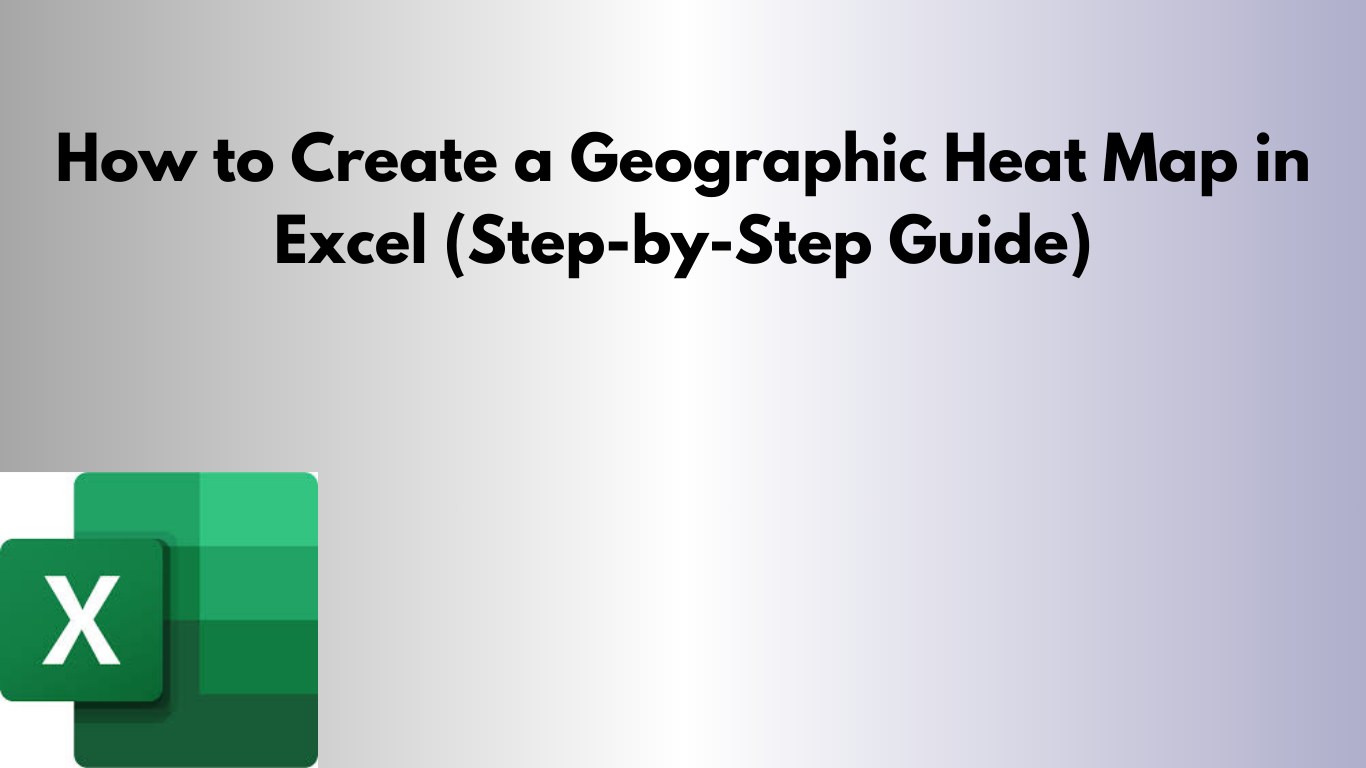Visualize data by region with Excel’s Filled Map chart.
What Is a Geographic Heat Map?
A geographic heat map displays data on a map using colors to represent values. The darker or more intense the color, the higher the value. For example, you could show which states have the highest sales or which regions have the fastest growth.

Requirements & Version Support
- Excel Versions: Filled Map is available in Microsoft 365, Excel 2019, and Excel 2021 (Windows and most recent Mac builds).
- If you’re on Excel 2013/2016 or older builds, use 3D Maps (Power Map) or a third-party add-in.
- Ensure your location names are valid (e.g., standard state/country names or postal codes).
Steps to Make a Geographic Heat Map
Step 1: Prepare Your Data
Organize your data into two columns:
- Location — country, state/province, city, or postal code.
- Value — the metric to visualize (sales, population, revenue, etc.).
| Region | Sales |
|---|---|
| California | 500 |
| New York | 600 |
| Texas | 400 |
| Florida | 450 |
| Illinois | 350 |
Step 2: Insert a Map Chart
- Select your data (both columns).
- Go to Insert → Maps → Filled Map.
- Excel generates a map colored by your values.
Step 3: Format the Map
- Colors: Right-click the chart → Format Data Series → choose a gradient. Use lighter shades for low values and darker for high.
- Data Labels: Chart Elements (the + icon) → enable Data Labels if you want numbers on the map.
- Legend & Title: Tweak the legend and add a clear title.
Step 4: Fine-Tune Your Map
- Legend clarity: Make sure the legend explains the scale.
- Value range: If values vary widely, consider bucketing or normalizing your data so differences are easy to read.
Example: Sales Heat Map by State
Here’s a simple dataset you can try:
| State | Sales |
|---|---|
| California | 5000 |
| Texas | 4000 |
| Florida | 3000 |
| New York | 2500 |
| Illinois | 2000 |
| Arizona | 1500 |
- Select the data and insert a Filled Map.
- Adjust the color scale—darker for higher sales.
- Add a title like Sales by State and fine-tune the legend.
Formatting Tips & Fine-Tuning
- Keep it simple: Avoid overly complex color palettes; a single gradient is usually best.
- Context helps: Add short notes (e.g., currency or date range).
- Data quality: Fix typos and use consistent regional naming to avoid “unknown” areas on the map.
Troubleshooting
If the map won’t render:
- Confirm your Excel version supports Filled Map.
- Try adding a Country column to resolve ambiguous names.
- Ensure you’re online (Excel may need Bing mapping data).
Advanced: 3D Maps (Power Map)
If you’re on Excel 2013 or want more control, use 3D Maps (formerly Power Map):
- Enable 3D Maps: Insert → 3D Map.
- Map fields: Assign your location column(s) and value.
- Visualization: Choose the Heat Map style.
- Customize: Add 3D effects and time-based animations to show changes over time.
Other Use Cases
- Population density by city
- Customer distribution by postal code
- Temperature or climate metrics by region
- Survey results by state or city
- Market penetration across countries
Download the Excel Template
Jump-start your map with our ready-to-use workbook. Replace the sample locations and values, then insert a Filled Map.
Download: Excel Geographic Heat Map Template
The file includes a second sheet with a quick preview chart and on-sheet instructions.
Related Reading
- How to Create a Pay Stub in Excel
- Profit & Loss Statement Template in Excel
- Receipt Template in Excel
- Timesheet Template in Excel
FAQ
Why is my Filled Map greyed out?
Your Excel version may not support it, or your data isn’t recognized as geographic. Confirm version support and ensure your location names are valid.
Can I use postal codes?
Yes—Excel can map many postal code formats. If mapping fails, include a country column for clarity.
How do I change the color scale?
Right-click the map → Format Data Series → adjust the fill gradient and number range.