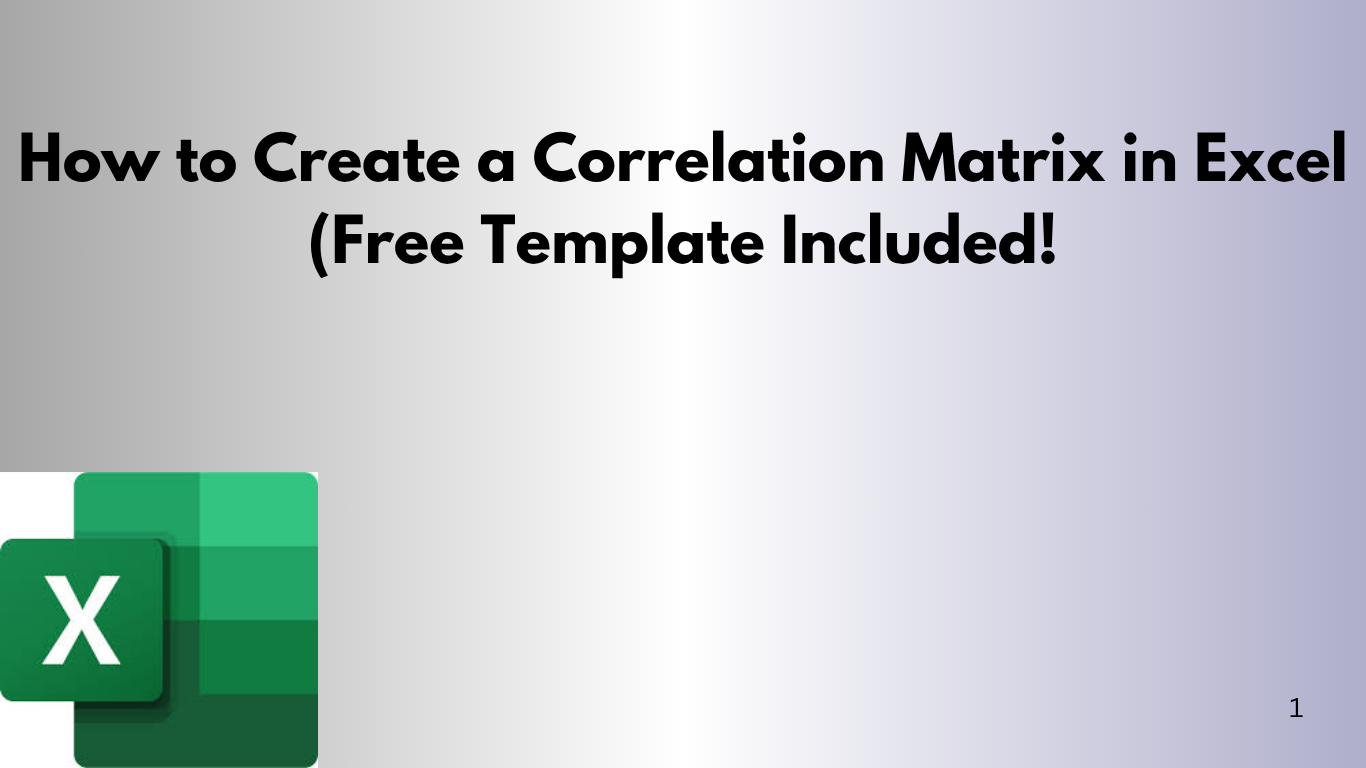Want to understand the relationships between your business metrics, marketing spend, and customer behavior — all at a glance? A correlation matrix in Excel makes it possible, and it's easier than you think.
In this post, we’ll show you how to build one manually, plus provide a free downloadable template to save you time.
🔍 What Is a Correlation Matrix?
A correlation matrix is a table that shows the relationship (or correlation) between two or more variables. It tells you:
- ✅ Which metrics move together
- ✅ Which metrics move in opposite directions
- ✅ Which are unrelated
Correlations range from -1 (perfect negative) to +1 (perfect positive), with 0 meaning no correlation.
🛠 How to Create It in Excel
1. Gather Your Data
Set up columns for each variable (e.g. Sales, Profit, Marketing Spend, Customer Satisfaction), and rows for each observation or time period.
2. Use the CORREL Function
To calculate correlation between two columns:
=CORREL(B2:B11, C2:C11)
Repeat this for all variable combinations to fill the matrix.
3. Format as a Table
Create a square grid where both rows and columns are your variable names. Fill each cell with the correlation between the corresponding row and column variable.
🎁 Download the Correlation Matrix Template
Want to skip the setup? We’ve done the heavy lifting for you. Just plug in your data and see the matrix auto-fill.
📥 Download the Correlation Matrix Template
📊 Bonus Tips
- 🎨 Use conditional formatting to highlight high/low correlations
- 🧠 Add a data validation dropdown to choose variables
- 📈 Visualize correlations with a heatmap or scatter plots
🚀 Why This Matters
Understanding correlations helps you identify trends, improve decision-making, and avoid bad assumptions. With Excel, you can analyze it all without needing expensive software.
Want to connect this with dashboards or automate it monthly? Let me know — I can help build your custom reporting system!